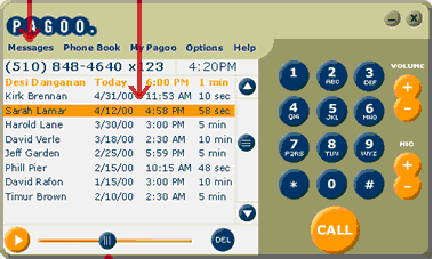
MODULE FIVE-VOICE MAIL
Voice Mail is an important part of understanding Pagoo and how it works. Users will appreciate this product a lot more if they can know how to use all the features of their Voice Mail. At this time, your outgoing personal voicemail greeting can be up to 15 seconds in length. Messages remain on Pagoo Phone until you delete them. Callers may leave a message up to five minutes in length. There is currently no limit on how many Voice Mails you can get. With the current version of Pagoo, you will not be able to recover your voicemail messages once you have deleted them. This module will cover Voice Mail, and its features.
Module Objectives:
During the course of this module you will learn:
- How to record a greeting
- How to listen to Voice Mail
- How to delete messages
- How to delete all messages
- About recovering deleted messages
- How to rewind and fast forward messages
- How to forward a message
HOW TO RECORD A GREETING
To record an outgoing message:
1. Call 1-877-71-PAGOO (72466).
2. At the prompt, enter your 10-digit Internet Phone Number followed by the Pound (#) key.
3. Enter your 3-digit extension followed by the Pound (#) key.
4. Enter your 6-digit Pagoo Password followed by the Pound (#) key.
5. After the beep, start recording your greeting (15 seconds maximum).
6. When you are finished press the Pound (#) key.
7. If you choose to, you can review your greeting or re-record your greeting (up to three times-after that, you must hang up and call again).
HOW TO LISTEN TO VOICE MAIL
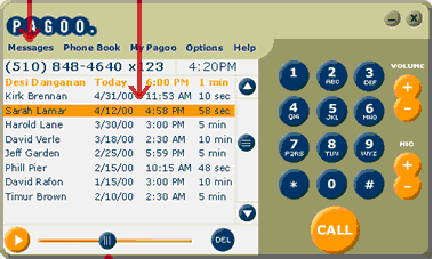
Managing voice messages with Pagoo is easy. Whether you're online or offline, you'll never have to worry about missing an Internet Phone call.
To check your voicemail messages:
1. Log onto the Internet. If the "MESSAGES" button is blinking, you'll know you have a new voicemail message. Click on the "MESSAGES" button at the top of the Pagoo Phone.
2. The screen will display a list of voice messages, including the date and time the message was received, the duration of the message (in seconds), the name of the caller if they are in your Pagoo Phone Book, or only the phone number of the caller if Caller ID is available, or "Caller ID not available" or "Caller ID blocked" if this is the case.
To help you scroll up and down through the list of voicemail messages, you can use the + and - buttons located on the right side of the screen. Alternatively, you can use the "Up" and "Down" arrows on your keyboard.
You can listen to a message by simply placing the cursor on the message and clicking the "PLAY" button at the bottom of your Pagoo Phone. You can also listen to a highlighted message by double-clicking on the message or press the "Enter" or "Return" key on your keyboard. Messages you have not yet heard are displayed in boldface type. Once you have listened to a new message, it will no longer appear in boldface.
DELETING MESSAGES
Messages are saved on your Pagoo Phone forever (or for as long as the Pagoo software is installed on your computer). So, if you are not sure if you want to delete a message, it is recommended you leave it in your Pagoo Phone until you are sure you do not need this information. It is also possible to delete messages without listening to them-you do it the same way you delete any message.
If you would like to be extra careful you can always forward any important messages to the email account(s) of your choice and save your important messages in more than one place.
To delete a message:
You can delete a message by placing the cursor on the message and clicking the "DELETE" button at the bottom of the Pagoo Phone. Another option that enables you to delete a voicemail message is to use the "Delete" or "Backspace" key on your keyboard. To delete all messages: Right-clicking your mouse in the Pagoo Phone application will give you the option to delete all messages. This will remove all current messages from your Pagoo phone.
STOPPING A MESSAGE:
You can stop a message by simply clicking on the "STOP" button at any time during message playback (you will notice that the "Play" button turns into a "Stop" button during the playback of a message).
You are now ready to listen to another message, listen again to a specific part of the current message or do anything else.
FORWARDING A MESSAGE:
It is possible to forward voice mail messages via email.
To forward a message to one or more email addresses:
1. Highlight the message you wish to forward.
2. Right-click on the mouse and select option "Forward this message". This will allow you to send your voicemail messages to any email address.
3. When forwarding your voicemail messages, make sure to separate the email addresses by inserting a comma between the email addresses and you can send one voice message to as many recipients as you would like. You may also include text message with your forwarded voicemail message.
REWIND AND FAST FORWARD
To scroll through while listening to a message:
As the message is playing, click on the slider bar at the bottom of the Pagoo Phone and by clicking and dragging on the bar, you can start the message to play at the beginning, middle, or toward the end.