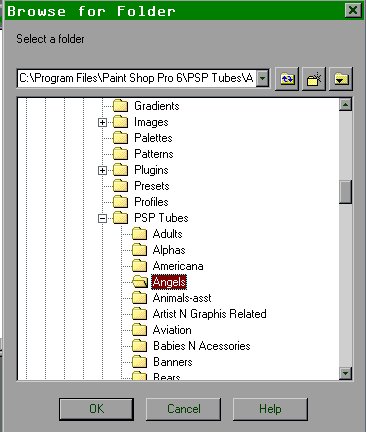Organizing Your PSP Files and Folders
Written by LeChefRene@aol.com
Good for all versions of PSP
Please do not copy this tutorial to any web site without my written permission as I, LeChefRene, own this tutorial. I don't mind if you share in online groups to learn PSP as that's what I write them for ~ Enjoy If you have any questions
please email me at LeChefRene@aol.com
If I had a nickel for every time someone crashed because they had 500 tubes all in one folder in their PSP, I'd be a rich woman! That is the reason for this tutorial.
Many people are under the mistaken impression that it is OK to put all your tubes, (or plug-ins, masks, etc.) in one folder, and leave it at that. This not only puts you at risk of crashing your PSP, but your entire system as well. It also makes it difficult and confusing to find what you're looking for.
For the purpose of this tutorial, I will demonstrate only how to organize your tubes, but this will work with the rest of your PSP resources as well.
Paint Shop Pro is capable of running efficiently with up to about 95 MB of data. Any more than this and it starts to go haywire with error messages, shut-downs, and eventually crashes. For this reason, it is best to keep your tubes, masks, brushes, plug-ins, etc. in a folder outside of PSP.
First of all, I download all of my tubes to a temporary folder...in My Documents, I have a folder named "Zipped Files" and within that I have one named Temp PSP Tubes, and that's where I download all my tubes. I then go through them at the end of the day, and decide which ones to keep (or not), and then transfer them to their permanent location.
So, make a new folder (I do it in My Documents) and label it PSP Tubes. Within this folder, make additional new folders and label them according to each category of tubes you will have. Here is a screenshot of mine to demonstrate:

Now, in some of your categories, you may want to make additional category folders. (AKA sub-folders) For example, under Holidays, I made separate folders for each holiday...Christmas, Valentine's Day, Easter, etc. and under ladies I have sub-folders for AC Ladies, Anime, and Dawn:

Now, open your PSP, and go to File, Browse, and browse to where you currently keep your tubes (should be PSP, Tubes), you will see the browser "tree" on the left, and your tubes on the right:

Now, using the scroll bar on the left next to the browser tree, scroll up and find the folder to where you d/l your tubes (or if they're all in your PSP tubes folder, then stay at that location).
Now, lets say we're going to transfer all your angels to the "Angels" folder. There are a couple of ways to do this, but I'm going to demonstrate how I do it first, then will briefly explain additional ways.
Make sure your angel folder is visible in the browser tree, and begin by clicking on your first angel...it should now be highlighted. Now, holding down the CTRL key, go through and left-click on each angel until you have them all highlighted:

Now if you have several angels in succession, like above, you can simply click on the first angel, and holding down the SHIFT key, go to the last one and left-click, and it will highlight them all automatically.
Now left-click on one of the highlighted angels, and holding down the left mouse button, drag the angels and drop them to their permanent location. Make sure the proper folder is highlighted before you drop them:

And it's as simple as that! Now another way to do this, is to right-click on the angel you want to move, and from the pop-up menu, choose move to:

This box will then pop up:
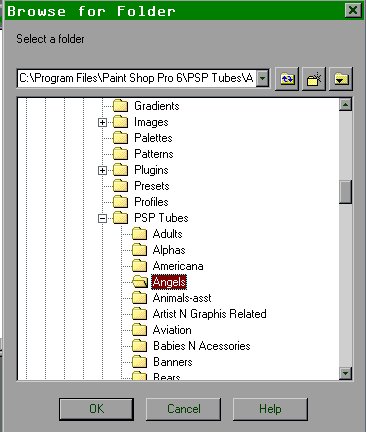
All you have to do is make sure the proper folder is highlighted, as above, then click OK, and VOILA! your tubes are transferred.
Either of these methods are effective for moving your tubes, but I prefer the "drag and drop" method because I find it quicker and easier.
I hope this tutorial has helped you to get your PSP folders organized, and if you have any questions feel free to email me.
FWPSP Website DISCLAIMER
EVERY effort is given by this club and its members, to keep the tutorials AND credits intact and given to the assumed to be ORIGINAL author of the tutorials we place on our web site. We can assure you that it is none of our members who has changed any authors
name, or tried to take credit for tutorials that are not their original creation. Due to the amount of cutting and pasting that happens on all of the Internet, we cannot be POSITIVE that the names of the authors is correct, we have to assume that the names and
credits are correct. We have made every effort to give correct credit, where credit is due on all entries put on our web site. We make all effort to contact all known authors to get permission to place their tutorial on our site. We are NOT responsible for
posting tutorials that may have been unknowingly pirated and sent into our group OR for tutorials whose true authors name changed to give credit to someone to whom it does not honestly and legally belong to. Many of our members are also members of other PSP
groups and get a tutorial from the other groups, then if they like it, they share it with our group...We DO give credit in all instances where that credit is known. We assume the same happens with all PSP groups. We have seen identical tutorials come thru with
VARIOUS different names claiming to be the their authors. We have no control over this.
This web page is in place for the enjoyment of those interested in PSP, learning how to use their program and make tags and various things available with it. Please keep in mind that it is out of our control if someone, prior to our group, has pirated pieces
and changed who the author is.
NOTE: we received a nasty letter from someone who claimed to be the author of one of the tutorials on our site, the ACTUAL author is a longtime KNOWN friend of one of our authors.
Copyright 2000 Dazee's Attic of Treasures ©. All rights reserved
Dazee's Attic of Treasures©

Back to Tutorial Index { Home { Site Index
|