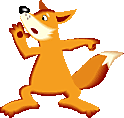 |
| Coloring With MS Paint |
| PC users everyone are very likely to have come across MS Paint from one time or another. Windows has included it for a long time and the same 'new' version has been around since Window'95 I believe. Some may have found it quite sufficent while others flew on to the bigger, the better, and the more exspensive. (Y'know, Painter, Adobe Photoshop.....) Still, I'm trying to give a money-saving alternative that simply and quickly full-fills the urge to color on a computer. All the ideas and concepts emerge soley from the imagination of my own mind and improvisions. I'll be adding more tips n' tricks later. It may take alittle time to get this whole draft up and running since there are other tutorials to be done. Screen-shots were added I thought useful, but the picture really isn't good so I'd just use it as a guilde and not an example. The first steps begin on two very different paths. If you have a scanner, scan your line art and if possible, adjust the brightness/contrast until the white is bright and the black is very dark. When drawing the pic with the intent of coloring, keep spaces opened and lines closed. This tutorial does not feature the best example of following my own advice but after awhile you will get a better feel for it. The Beginning: [Before] - This is right after scanning; the picture is not ready to be colored, especially in MSP. [After] - Even after doing this picture, I still ended up contrasting the image more so that I could use the fill tool smoothly and make life easier. When you open it in MSP (or in other software you may have that is adept), remove the dust that may still be visible. If you're fortunate to have a mouse-pen/computer tablet, you can skip the above unless you want to color a predrawn image. With a tablet, you can draw directly onto the software. You can do that with a mouse to, but not with pencil-like ease. If you're scannerless and tablet-deprived, I suggest two things: (1) Attempt and grow your mouse drawing skills. (2) Ultilize the straight and beize line tools to put your pic together line by line. Meanwhile, if you're ready: Part One (Still in progress) |
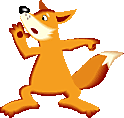 |