 Pocket Internet Explorer Favorites Tip
Pocket Internet Explorer Favorites Tip Pocket Internet Explorer Favorites Tip
Pocket Internet Explorer Favorites TipFavorites. Basically a list that stores shortcuts to websites that you visit often. It's a handy feature, even more so on a Pocket PC. For one thing, entering URL in Pocket Internet Explorer (PIE) often means pecking at the tiny on-screen keyboard. Not exactly touch typing. Also, entering URL manually means that the address bar has to be shown, taking up precious screen estate which could otherwise be showing information that you want. Therefore Favorites should be fully utilised.
By default, a few preset items are showing. They look attractive with little colourful icons. You go ahead and added your own items, but with the plain old IE type of icon, they don't look as nice. Some websites have icons that show up when added to the Favorites on desktop Internet Explorer. How do you do the same with PIE? I will show you how.
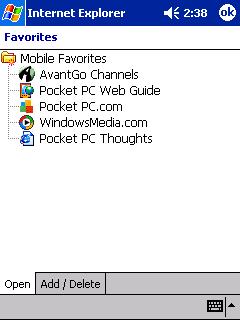
Obviously the graphics has to be loaded onto the device first. Create a new folder if necessary and copy it over to the location. Example: \windows\icons\
Run the registry editor. Go to the key HKEY_CURRENT_USER\Software\Microsoft\Internet Explorer\Main\FavoritesEntries. Here you can already see the keys for the preset items.
Create a new key for your item. Name it as you would like it to appear in the list. Next, create two new string values in the new key you just created:

There is an option of making the item read-only, so that it cannot be deleted from PIE. To do this, add another DWORD value named ReadOnly with the data 1 (one).
That's it! Check back in PIE and you can see the new item appearing in the list along with its icon. Notice that items entered in the registry appear before anything else, even folders.

To give you a quick start, here are some icons that I use:
 ActiveWin.com
ActiveWin.com
 Brighthand
Brighthand
 infoSync World
infoSync World
 Pocket PC Thoughts
Pocket PC Thoughts
 Tom's Hardware Guide
Tom's Hardware Guide
 Yahoo! Mobile
Yahoo! Mobile
 ZDNet
ZDNet