![]()
You can create
scripts to help you move about, train,
or do just about anything you like.
You should never run
a script that will teach you while you are not
watching.
You can be permanently removed from the realm for this type of
abuse.
That said, this is
just a brief overview of how you
create and use a script in the Wizard.
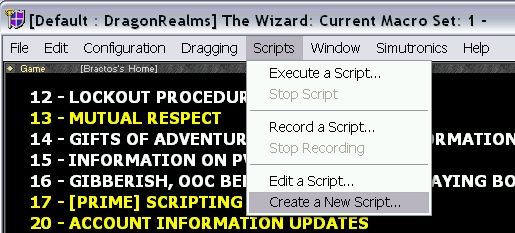
First to see your options, select Scripts from the toolbar.
~Click execute a script to run one already in your library.
~Stop script will end the script you are currently running.
~Record a script to create a new script that will record everything you do
until you select to Stop Recording.
(Handy for making traveling scripts).
~Edit a script to open an existing script and.. yes edit it.
~Create a new script to add a new script to your library.
Once you choose to Create a new script the
following box will appear:

You can choose to
either create a Command Line script
or Script Menu script.
If you select command
line, you will be able to begin these
scripts simply by typing .scriptname
in the Wizard.
Selecting Script Menu types will then require you to
use the menu to
begin each script.
In the first long box
you will name the script,
make it something easy that you will remember.
You can also enter a
description in the next box,
but I always skip that.
Ok, ready to create? Click create.

A notepad box will open with the title of your script at the top.
Click below the title
and either paste your new script if you
are getting it from here, or begin
typing your new script
into the box. (If you are not sure how to write one
that will meet your needs, read over the scripts
offered here for traveling and training. Between them
you should be able to get a feel for how to write one.
When you are done simply close the box
and select yes to save the changes.
Viola! You, can now
create your own customized
scripts to save you repetitive typing and
having
to navigate your way down long roads.
Remember to begin a script you:
Type .scriptname if it is a Command Line script
Or:
On the top
tool bar select Scripts, then select Execute a script,
then choose the script you want from the list that opens.
Such as:
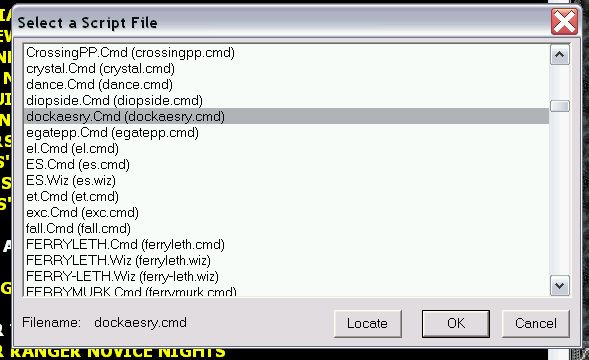
Once you select the script you were seeking and click OK, it will begin.
![]()
The DragonRealms™
game is copyright © 1995-2003 Simutronics Corp.
All rights reserved.
~Gwynath Remb~