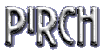Now as of late everyone has become interested in IRC but they are a little confused on what it is or how to use it.
This faq will try to resolve those issues. Now this is not going to be your normal question and answer faq, it will be more of a informational faq.
One of the things that bothers me the most, is how people refer to IRC as mIRC. This is wrong and we will get into why its
wrong later but if you do not learn anything from this faq, I hope you at least learn the difference between IRC and mIRC.
What is IRC?
First for the technically curious who are not afraid of reading,
rfc 1459
will give you the history and in depth information on what irc is and how it works. Also if you plan on doing any scripting(I'll briefly touch on this later) or you get brave and want to write your own client, indepth information you will need can be found
here.
For those who are not curious and just want to get on IRC, IRC stands for Internet Relay Chat. IRC has been around for many years and was designed for text based conferencing. As we all know there are many more uses for it today. IRC is made up of networks, servers, channels and us the users.
IRC Networks
The networks make up IRC for the most part, the top four networks are EFnet, DALnet, IRCnet and Undernet. You can find a list of networks
here which includes a server list for each network.
ServersThere are hundreds of servers per network and all servers on a network are linked together to make sure that all channels are readily available no matter what server you connect to access the network.
ClientsClients are what you use to access the servers and different networks. The most popular and widely used
client being
mIRC. You can use what ever client you want, some have advantages over others, its all just a matter
of preference. Clients can be customized, altered and added to with the use of scripts. Below are a the icons for the most used IRC clients. Clicking on a icon will take you to the download page for that client.
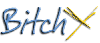



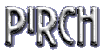 Channels
ChannelsThis is where all the talking, fighting and downloading goes on. There are usually plenty to choose from, with a topic of just about anything you can imagine.
Now What?So your saying, "all of that is nice and fine but how the hell does it apply to me?".
Lets start with a list of useful commands:
/list - shows you all of the public channels
/join #[channelname] - enter a new channel
/nick [nickname] - change your nickname
/me [msg] - allows you to talk in 3rd person
/msg [nickname] [msg] - sends private message in same window
/query [nickname] [msg] - sends private msg in new window
/ctcp [botname] xdcc list - see what a bot is offering
/ctcp [botname] xdcc send # - tell a bot to send you package #
/help - works in most clients I have used
/quit [msg] - quit IRC session
/part [channel name] - leaves channel
Read the help file/manual for your client, it gives a complete list of commands
Now when you fire up mIRC you should see a screen similar to this
Example
Select your server from the dropdown box
Example
Click on the list chan button or use the /list command
Example
Click the get list button and then select your chan from the list or if you already know your chan, type /j #[your chan]
Example
Downloading?This is probably the most asked question, "How do I download?".
Now there are bots and fservers, both hold files for you to download but there are some differences between the two that we won't go
into. To download from a fserve you have to type in what is known as a
trigger.
Triggers usually look like:
![a name or phrase here]
Now when inside a fserve, you are going to use the commands:
dir - list directories
cd - change directories
get [filename] - used to get files
queues - used to list the number of queues waiting (be patient it means your waiting)
sends - shows how many files and to whom the fserve is sending
quit or bye - to exit the fserve
Now after you have queued up a file, leave the fserve. Most fserves only have so many slots to allow people to view the files.
Now you have to be patient and wait for your file, do not part the channel or you will lose your queue. You must still be in that particular
channel to recieve your files.
Bot's commands usually look like
/ctcp [botname] xdcc send #
/msg [botname] xdcc send #
You will see the contents of a bot in the channel ads, so look for the pack # next to the file you want and enter the bot command
and then you will either be queued for the file or sent the file.
Things to remember:
-You have to accept the file transfer from a fserve when it comes in.
-By default mIRC rejects all file transfers. You are going to have to go into the mIRC options screen that first pops up
under the
DCC option go to the
Folders option and change
DCC Ignore to disabled and take the check out of
Turn ignore back on in:. You will have to do this after you first install mIRC.
-Remember to do a virus scan on all files you download.
-If someone tells you to type a command, DONT DO IT!
-Follow the channel rules, otherwise they will be quick to ban you.
-People with the @ are channel operators and people with + are voiced, which means they can talk when the ops mute the channel.