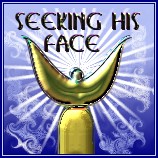 Connect and Set Up
mIRC
Connect and Set Up
mIRC
(Courtesy of pspug.org).Used
with permission.
![]()
After downloading and installing mIRC, follow these directions to setup your connection to StarChat.Net and #seeking-his-face. Click on the above graphic to download mIRC.
First, please open the current servers list. Try selecting one that is near your location. If you find you have problems with it, you may always add a new server at a later date. Use the Random Server if you have trouble connecting.
After installing mIRC open mIRc by clicking on the icon or going through the start menu.
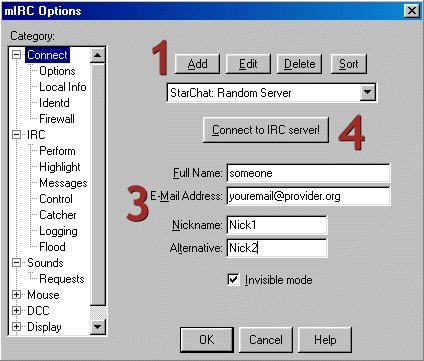
After the main program window
opens you should then see the mIRC Setup window.
If it does not appear automatically simply click on yellow folder icon or
File | Setup.
1. If you have a StarChat entry in the drop down list, click on EDIT. If you do not, click on ADD. Either of these will bring up the mIRC Edit Server window, illustrated below.
2. Here is where you
enter the server information from the current
servers list.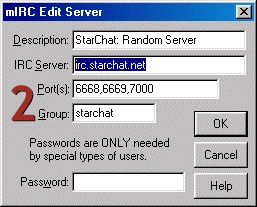
Click OK to close and save.
3. Complete the
information in the mIRC Setup window.
4. Click Connect to IRC Server! You will be on your way. Should you be unable to connect to the server you have selected, simply repeat the above steps 1 and 2, trying a different server.
Upon a successful connection, the mIRC Channels Folder window should open.
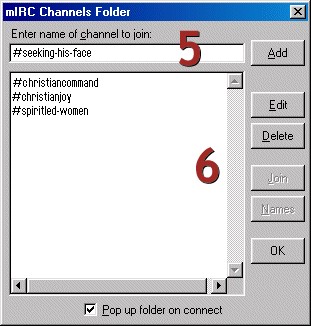
5. Enter the name of the
channel EXACTLY: #seeking-his-face. Anything else and you will be
sitting in a room by yourself!
Click the ADD button to add this channel to your list. (On future visits
you may skip this step.)
6. Scroll to #seeking-his-face
in your mIRC Channels Folder window.
Click on it.
Click on join.
You should receive a welcome
message from Chanserv inviting you to relax and get comfy in Seeking His
Face.
We look forward to seeing you.
