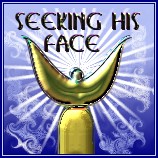
Connecting and Setting Up Pirch
After downloading and installing Pirch, follow these directions to
setup your connection to StarChat.Net and #seeking-his-face. Click
on the above icon to download Pirch.
First, please open the current servers list. Try selecting one that is near your location. If you find you have problems with it, you may always add a new server at a later date.
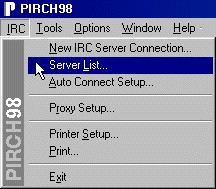
Start Pirch.
Menu item IRC | Server List
This will Bring up the Network Explorer window
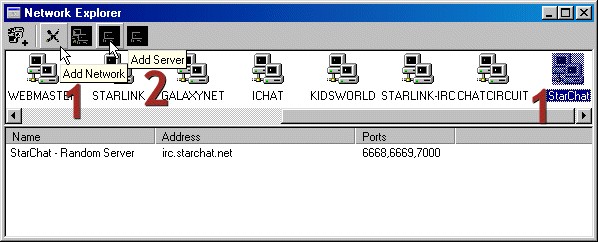
1. Click on the larger plus sign {+) to ADD NETWORK. Type StarChat into the upper pane of this window. (If you already have a StarChat entry you may skip this step.)
2. Click on the
smaller plus sign {+) to ADD SERVER, which will bring up
the Server Properties window: 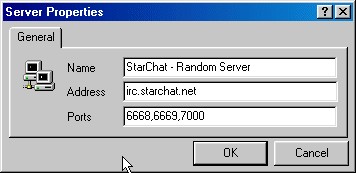
Here is where you enter the server information from the current
servers list.
Click OK to close.
Click either X to close the Network Explorer window.
3. Click the
Login button  to bring up the Server Connection window.
to bring up the Server Connection window.
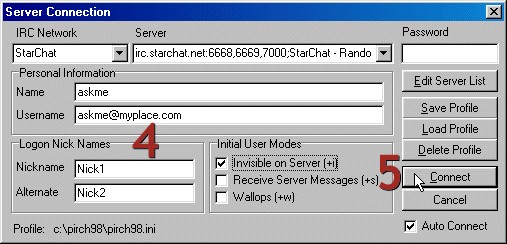
4. Complete the
Personal Information and Log On Nick Names in the Server
Connection window.
5. Click Connect! You will be on your way. A message similar to this should appear:

Should you be unable to connect to the server you have selected, simply repeat the above step 2, trying a different server.
Upon a successful connection, you will see the MOTD (message of the day) quickly scroll your Server Window.
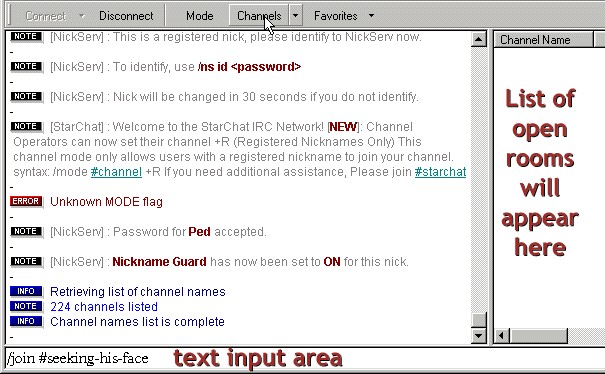
6. To join our
channel(#), also known as a chat room, you have two options.
OR
After all this chanserv should send you a message asking you to
come on in and get comfortable in Seeking His Face. We look
forward to seeing you there.
