Lost?
can't get it to do what
you'd like?
 Your in the right place then below you will find links to
just about everything :^) And if you still can't figure it out your
welcome to e-mail me and ask
anything you like.
In the beginning...
Your in the right place then below you will find links to
just about everything :^) And if you still can't figure it out your
welcome to e-mail me and ask
anything you like.
In the beginning...
Moving in- I've got my site but want to move in now . How do I do
that ?
The easiest way is by going to the
File
Manager it will ask you for your user name and password that was
e-mailed to you when you signed up for your new web page. Once inside
your file manager area check mark the file index.html. You have three
choices for a file editor you want to start off with the
basic
editor. If the basic editor is not showing in the box change it
so it does then click on the Edit button. :^) Follow the instructions
given and your front page will be set up in no time! Note: your front
page must always be called index.html <--all lower case for it to
work.
Geo's
Zine- is a site devoted to showing you how to use the 3 Geocities
editors: Basic Editor, EZ editor , and the advanced editor. This site
has step-by-step tutorials on each. A really good way to learn
exactly what they do.:^)
You may also use the
Geo
builder Geocities newest tool for those first starting to build
there home page.:^)
Graphics and Pictures- I have a graphic or picture on my computer
I want to put it on my page. How do I do that?
Geocities has a great feature called EZupload to see if your
browser is updated enough to use this wonderful tool go to your file
manager area and either click on the highlighted text that says EZ
upload or scroll down to the bottom of your file area. If you can see
the "browse" buttons then your browser is a new enough version to use
this tool. If not here is a handy link that shows you how to
FTP
your pic or graphics the old fashioned way.:^) If you are using
Netscape or
Internet Explorer I
would suggest upgrading your browser so you can use EZ upload as FTP
can be a little confusing at first.:^)
EZ upload- This simple tool will make uploading pic,graphic music,
HTML and htm files a breeze! just click on the "Browse" button and
find the file you wish to upload to your file area click on it and
hit the upload button . Whalla! your file is now uploaded and you can
now put it where you like on your page.:^)
Web TV- Since webtver's are not able to download Geocities has set
up
FREE
image library for you to use.
HTML- I'm new to this HTML coding stuff and know nothing where can
I go to learn how to make my site?
-I really do recommend checking out this
HTML help site in
Athens.:^) This is how I learned like you I knew nothing about HTML
at all ! If you have a printer then print out the pages there so you
can reference them as you build your new home on the web. It's real
easy once you get the hang of it. Other places I recommend are :
-Taking a free HTML course at
Heartland
University this is an on-line course for HTML 101 the instructors
are great and very patient. Which really helps when you
don't know a .gif from a .wav file .:^) There are other courses as
well being offered for the more advanced web site owners so go check
it out !
My picture or graphic won't show up?
- All files are very case sensitive . For example : DOG.gif
dog.gif dog.GIF are all different files as far as the web is
concerned. Go to your your File manager and write down the exact
spelling and case setting of your file on a piece of paper . When
entering the file name in you editing area make sure you enter it the
same as it is in your file manager area. It is good practice when
using the EZ upload to click the box the says to change all file
names to lower case. This saves allot of going back and forth to
check what case setting your file is actually in when editing your
page.:^)
I found this great site with free graphics but I don't know how to
get them to put them on my site?
- There are loads of great people out there who love to make
graphics and let those with personal home pages use them for free.
Please consider the hard work they have put into them and place a
link on your site to them . This is only common courtesy.:^)
-To get the graphic click on it with your right mouse button and
choose" save as " This will allow you to save the pic or graphic to
your hard drive. Write down what folder you have saved your pic or
graphic in . Now all you have to do is upload it to your site and put
it on your page.:^)
Check back soon for help with more advanced features and programing in additional help pages! I graduated from Heartland Univeristy's Avanced HTML course!
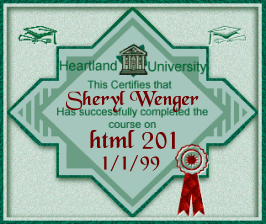
Too see my site in frames and my completed lessonsClick here! Use your browsers back button to return to this site without Frames.
Hey everyone! I have completed my Java Script101 course with Heartland University and got a wonderful offer to teach the class from the Dean!Play with my homework assignments I have completed HERE!
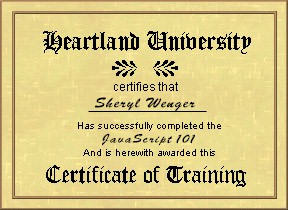
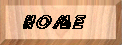 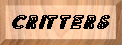 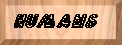 
 Feel free to e-mail me with any questions you may have.
:^)
Feel free to e-mail me with any questions you may have.
:^)
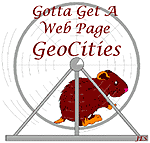
|