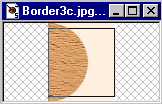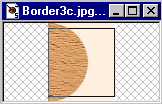This is a Wavy Border, which you can fill with any pattern or any solid color.
See it with a smaller border, or starting out as an Oval not a Circle.
Download this tutorial in a Zip File (16.7 KB).
- Open a new image, size 66 by 78 pixels for the size border I did, larger or smaller as you wish, color White (or another light color you want your border light background to be, mine is light peach). Make sure this matches the graphic or color you'll have your graphic flood filled with later.
- Click on the Selection Tool on the left. Selection Type: Circle, Feather: 1, Antialias Checked. Don't do your cirle yet. See Step 3 and image.
- Go to 0,68 (see Bottom, Left of PSP for where you are), and left click, then Drag Left as far as you can go, so you have half a cirle in your image, as below:

- Flood Fill with color or pattern you wish your border to be. (if pattern, on control palette, under Fill Style go to Pattern, then click on Options bottom left on the control palette, and under New Pattern Source go to the name of the image you want to flood fill with. Click ok).
- Deselect (Ctrl-D).

- Now you need to crop about 5 pixels off the top & bottom of the circle. It has to be exactly the same from the top & bottom (check the lower left-hand corner of PSP to see where you are), as below left, as cropped, below right:
- Now all you do is Add a Right Border (Image, Add Borders) of 1200 Pixels in the same background color and you're done.