 |
 |
You can make this button in any shape you wish. I made one a rectangular one and an oval one, so you could see how it would look in different shapes.
Download this Tutorial in a Zip File (32.6 KB) for offline viewing.
- Open graphic. Click on the Selection Tool on the left, and draw a button the size you want. Don't Deselect.
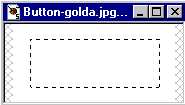
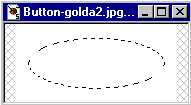
- Change your foreground color to Red=255, Green=245, Blue=208. Flood Fill your button shape with the foreground color. Make sure Fill Style is Solid Color.
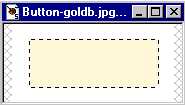
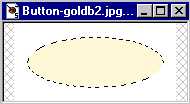
- Feather (Selections, Modify, Feather), and set feather to 10.
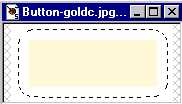
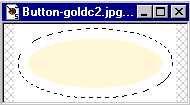
- With area still selected, do Hot Wax Coating (Image, Other, Hot Wax Coating), and apply Hot Wax 3 times.
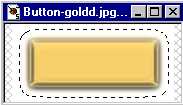
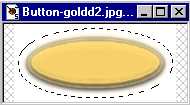
- If you wish, Sharpen More (Image, Sharpen, Sharpen More) once.
- Change your foreground color to Red=255, Green=245, Blue=208. Flood Fill your button shape with the foreground color. Make sure Fill Style is Solid Color.