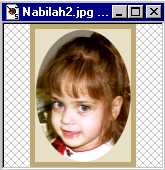I thought this was a pretty cool frame, and doesn't my daughter look so lovely in it! You need to have Filter Factory A Filters to do this. I found this tutorial here. This is the most advanced of the tutorials I have put here so far. Let me know if you have any questions or comments on this tutorial.
Download this Tutorial by Zip (40.5 KB).
- Open Image you want to frame. Create a Custom Background Color: Red: 187, Green: 170, Blue: 114. Now Create a Custom Foreground Color: Red: 89, Green: 79, Blue: 43.
- Add Borders (Image, Add Borders), Click on Symetric, Values: 5.
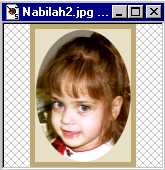
- With the Magic Wand Tool
 on the left, click on the new Border. Go to Image, Plugin Filters, and Apply Filter Factory A-Pool Shadow filter. Buttonize (Image, Effects, Buttonize), Properties: Height & Width: 2, Opacity: 65, Transparent Edge. Deselect Border.
on the left, click on the new Border. Go to Image, Plugin Filters, and Apply Filter Factory A-Pool Shadow filter. Buttonize (Image, Effects, Buttonize), Properties: Height & Width: 2, Opacity: 65, Transparent Edge. Deselect Border.

- Add Borders (Image, Add Bordes) again, making sure you have the same colors as shown in Step 1. With the Magic Wand Tool
 on the left Select the new Border. Select the Air Brush Tool
on the left Select the new Border. Select the Air Brush Tool  on the left. Properties: Size: 200, Shape: Round, Opacity: 101, Texture: Parchment. Hold down the left button on the mouse and quickly pass over the entire border once.
on the left. Properties: Size: 200, Shape: Round, Opacity: 101, Texture: Parchment. Hold down the left button on the mouse and quickly pass over the entire border once.

- Select Image, Plugin Filters, and Apply Filter-Filter A-Mirror Mirror once. Select White as your Foreground Color (where your dark color is), and Apply Hot Wax Coating (Image, Other, Hot Wax Coating), once. Adjust Brightness/Contrast (Colors, Adjust, Brightness/Contrast) to Brightness: 12, Contrast: 0.

- Add a Drop Shadow if you like, (although I didn't), adjusting the properties to suit you. Deselect Border. Add a Border again of the same light brown color, Symetric, Width: 5. Select the new Border with the Magic Wand Tool
 . Select Image, Plugin Filters, apply Filter Factory A-Pool Shadow. I then Added a Drop Shadow with these Properties:
. Select Image, Plugin Filters, apply Filter Factory A-Pool Shadow. I then Added a Drop Shadow with these Properties:
- Color: Black
- Opacity: 100
- Blur: 36
- Both Offsets: -2
I did the same again, but with both Offsets: 2. Deselect the Border and you're done.
Back To
Advanced Tutorials