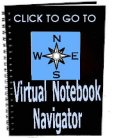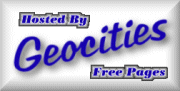- A Handbook for Christians Using the
Internet
- THE CHAT HELP PAGE may also be of help to you in learning how to set up or get to a chat.
The following instructions were posted by Lizzee on the WDW Encouragement Board.
There are two ways you can connect on the chat lines. One is easy with not many features and not always reliable, the other way involves downloading mirc (chat software)and setting it up, which only has to be done once and then you are able to use your new software to log in and chat anytime. Here is how you connect the two ways.
1. (Easy Method) Go to http://www.christian-chat.net/ and click on "Chat Now". Enter your nickname where it says Guest. Change the name of the room from #help to #wdw. Click on "Chat Now".
2. (More Features and More Stable Method)
STEP 1 - Download mIRC
To download the 16 bit issue for Windows 3.x go to http://www.mirc.co.uk/get.html#mirc16 or for the 32 bit issue for Windows 95 go to http://www.mirc.co.uk/get.html#mirc32. Pick a nearby download address for fast transfer speed.
STEP 2 - Install mIRC
Open the file manager or windows explorer and double click on the file that you downloaded. This will start the automatic extraction and installation process. Just follow the given installation instructions.
STEP 3 - Setup mIRC
Open the mIRC group folder and double click on mIRC's icon to start the program. The mIRC Setup dialog will appear asking you to fill in some personal info and to make up an IRC Nickname. Click on the Add button to continue with step four.
STEP 4 - Adding CCNet to your List of Servers
Server Info
Type in the following Server information into the proper fields as shown Below. In the description field type: Christian Chat Network Then for IRC Server type: irc.christian-chat.net Finally, for port type: 7000, 6667, 6668, 6669, 1024
STEP 5 - Join a Channel
Once you're connected, to join a channel type: /list to see all Channels available. Just double-click the ones you would like to join (#WDW). You are on CCNet now !
God Bless!
Lizzee
- BACK
This website is not an official Weigh Down Workshop site
Best veiwed with IE
Download it free now.

Homeschool on the Internet
WDW Chat Instructions: