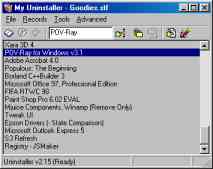
Click here to download uninstaller.zip (277 kb).
You should download Find Duplicates also.
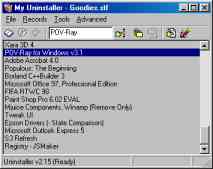
There is a good chance that this program will damage your system beyond repare if used improperly. If you use it I will not take any responsibility for any damage that it causes. Use it at your own risk. I will not recommend you to use it if you do not fully understand what it does.
As the title "My Uninstaller" indicates, I made it actually for personal use only. I have been using it for quite a long time since I made it, and it never caused any harm to me. But that is because I know what it does exactly.
To put it simply, Uninstaller compares the state of your system before and after the installation of some package to keep a record of things that were added (not changed) to your system. Later on you can select the record and choose to view/delete it or go for an automatic uninstallation following the record. The automatic uninstallation will erase everything that you havn't deselected from the record. (For example, if the record shows 'MSVCRT.DLL' with other files, and you do not want to remove it, then you can unheck this file to keep it from being removed automatically.)
To work with it, you will have to first have to set up which folders, which part of the system registry, and which .ini files to track. This is done through Advanced > Catalogue. After creating/editing a catalogue (i.e. a set of folders, etc. to track), save it using Advanced > Save Catalogue. Now you are ready!
Before installing something, just run Uninstaller and choose File > Start Noting Changes and select the catalogue that you have just created. Wait until it stores the current state. Install the program. After installation is complete, choose File > End Noting Changes. A new record will be created for the package you installed.
You can view things added to your system by Records > Uninstall. Don't worry, this command will not start uninstallation right ahead. Instead it will start the Uninstallation Guide where you can view things added to Registry, Folders, and Ini Files. Things that were added but are not present now will be shown with a grayed out icon. For folders, you can calculate how much of hard disk space the files occupy. Press Cancel button if you just wanted to view changes only. Otherwise press Go button to remove all items that are currently checked. Use the Go button only when you are really sure. This is the only area in the whole program which can cause any real damage to your system!
With this feature you can check what has been added or removed from your system over a period of time. Let us go through an example. Suppose you want to monitor the folder "C:\Games". First 'empty' all pages in Advanced > Catalogue. Now add "C:\Games" to the directory page. Close the dialog. Click Advanced > Save Current State and type "Games" (or whatever you want to save it as) in the Save As dialog box.
Later on, to check what has changed in the "C:\Games" folder, select Advanced > Compare State and choose Games.stf as the state file. A record will be created provided changes were made to the folder after you last saved its state. After a new record is created, you can update the state (to the current state of the folder) by selecting Advanced > Update "Games.stf". The newly created record will behave exactly as the records you create while installing programs. If you do not want to keep the record, you may delete it by selecting it and pressing the Del key.
Requiring to Reboot in an installation: When Uninstaller asks you just answer yes to continue after reboot.
System Crash or Power BlackOut during an installation: Just restart Uninstaller next time you boot and it will catch up.
Trying Small Sharewares/Freewares: Most (all??) trywares leave unndeeded entries after being uninstalled. However, Uninstaller takes care of them quite easily!
Installing something that Updates the System Heavily: For example, versions of Internet Explorer. In general, it is better not to track changes for uninstallation if you are not really going to uninstall what you are installing.
| V 2.00 | First public release. |
| V 2.01 | Fixed a stupid bug with tracking of .ini file entries. |
| V 2.10 | Made record file format human readable (and editable). Added Tools menu (and its contents). |
| V 2.11 | Minor changes/bug fixes. Some new features added and bugs fixed thanks to Peter Seiler. For example display of current catalogue file on titlebar, folder browse dialogue when adding folder to catalogue, and corrections in documentation. |
| V 2.12 | Minor changes/bug fixes. Added HTML Help documentation. |
| V 2.13 | Find Duplicates tool has been integrated. |
| V 2.14 | Find Duplicates has been removed from the zip - download it seperately. The 'Access Violation' bug when uninstalling (and some reletade problems) has finally been taken care of! |
| V 2.14a | Fixed the all buggy documentation. |
| V 2.15 | Added the search box. Tracked down another 'Access Violation'. Small changes. |
| V 2.16 | Doesn't anymore crash in XP. Fixed some minor bugs. |