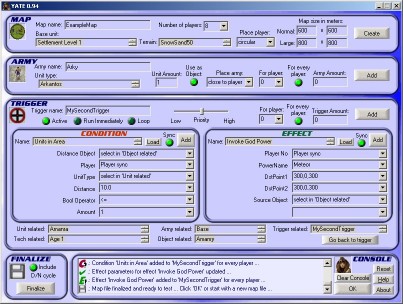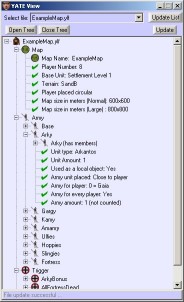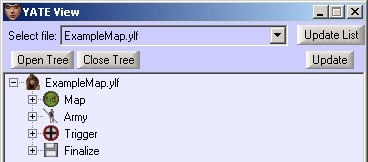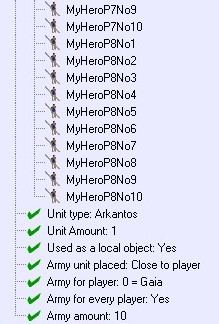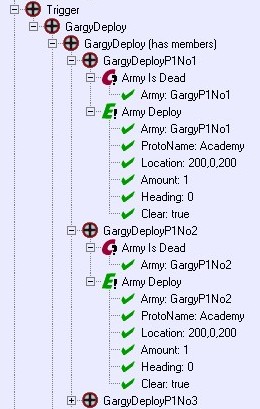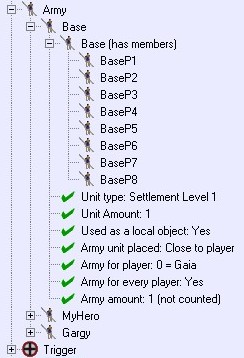| |
YATE
Trigger Editor:
Programmer:
M0nTy_PyTh0n
YATE is an advanced trigger editor for maps of the game
Age of Mythology™ ,
© 2002, Microsoft Corporation
It is for advanced users of the map editor and/or random map scripters!
YATE Tutorial:
What is YATE?
What is YATE not?
How to use YATE
How to use YATE View
How to name map, armies and triggers – Conventions
How to create a quick mapsize/terrain template
How to use the ‘Sync’ option
How to use ‘Player Sync (+1)’ option
How to use the ‘Base’ in triggers
How to use the created map files
I get an error message while creating the map –
What’s wrong?
Credits
Disclaimer
|
|
| |
Features:
· YATE creates both Scenario map and RMS templates
· Creation of map templates of size up to 2048x2048
meters within 1 minute!
· Creation of armies, triggers and placing units for
every player/amount with just a few mouse clicks!
· Easily finding of list items using hotkeys
· Perfect control of all made changes in a console
· and much more ... |
|
|
If
you are interested in other language versions for
YATE,
you can vote in our poll ...
|
|
|
|
|
| |
What
is YATE? |
|
YATE
means ”Yet Another Trigger Editor” and is created for
the game
Age of Mythology™ , © 2002, Microsoft Corporation. All
rights reserved.
You must have a legal copy of the retail version of Age of Mythology™
to use it!
YATE is freeware and not supported.
YATE allows you to create your own custom maps with easily editable
triggers (game switches). It is a very powerful tool especially
if you want to create many triggers which are similar or equal for
each player. YATE creates map files in a random map script (RMS)
code.
You don't need any knowledge of RMS if you want to use it for a
scenario!
YATE works with any language version of Age of Mythology™.
YATE creates powerful templates for Scenarios and Random Maps.
YATE does not contain any modding application, so everyone can use
these map templates in single or multiplayer mode.
(
TO THE TOP )
|
|
| |
What
is YATE not? |
|
YATE
is no replace for the map editor of Age of Mythology™ in any
way, but it strongly simplifies the creation of armies and triggers.
YATE does not create 'ready to play‘ random maps or scenarios.
Despite the fact that proper set map templates made with YATE are
playable like a regular random map, it is not recommended to play
them or even upload them without making changes for terrain design,
fixes for game balancing, etc.
(
TO THE TOP )
|
|
| |
How
to use YATE: |
|
There
are 3 basic steps you have to follow to successfully create your
custom map:
1. Create the basic map file
2. Add your armies and triggers
3. Finalize your map file
1.
Create the basic map file:
Press the Preset button in the MAP box to load the default settings
Insert you map name
Select the number of players
Select a terrain type. This option chooses the texture the map will
be covered with.
Chose the alignment of the player’s base
Choose your map size. Two different sizes possible. You can select
them later in the map editor.
Press the Create button when all settings are correct!
2.
Add your armies and triggers:
Before you use a trigger with an army you have to create the army
first.
Once you created an army in ARMY by pressing Add, the army will
appear in the ‘Army related’ box of TRIGGER.
TRIGGER creates all triggers with its conditions and effects. Press
Add button in the upper right corner of the TRIGGER box to create
new triggers. Press the Add button in the condition and effect box
to add a condition or effect for the this trigger. If your trigger
is multiple in player or amount it will add each condition and effect
to these triggers.
You are allowed to switch between ARMY and TRIGGER at any time,
but you can not change the map name of MAP or finalize it in
FINALIZE in between, unless you want to finish your map or create
a new one.
3.
Finalize your map file:
This step (FINALIZE) is most important to make your map functional
in game. Check the Include D/N checkbox to add a trigger cycle for
Day/Night effect. Then press the Finalize button and the map is
ready to load.
YATE also contains two types of selection boxes:
There are Combo boxes with Pulldown menu. You can
either choose the parameter you want from the pulldown list or straight
type the value into the box. But, make sure to enter a valid parameter!
Units, terrains, technologies, etc. have List boxes.
You can use the scroll arrows if you like, but the fastest way to
find and select an item in this box is to use your cursor keys (if
you want to scroll) or even better just type the first letter or
the first letters of the item you want into the list field, and
the item will straight appear.
Example: Type 'ka' into the unit list and 'Kamos'
will appear.
(
TO THE TOP )
|
|
| |
How
to use YATE View: |
|
YATE
View is a separate program you can run while using YATE.
It allows you to directly see what you have added to your map file.
Press the Update list button to load all available YATE LOG files.
Then select your map and press Update. Here you can see how the
armies and triggers are named/renamed in the map.
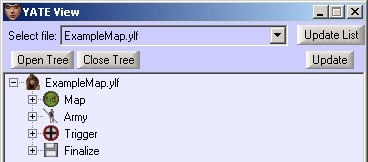
(
TO THE TOP )
|
|
| |
How
to name map, armies and triggers – Conventions: |
|
Map
names:
The name you select here is the name of the map it will appear in
the map editor and in the map menu of the game. You can use spaces
here. YATE generated 3 files. A map script file (*.xs), a map info
file (*.xml) and a map log file (*.ylf)
Avoid nonregular letters like ” / = ? ; , < > ... .
Army names:
The first letter has to be alphabetical. Do NOT use spaces or nonregular
letters! Depending on the army name, amount and player you choose,
the army will be renamed.
Example: You have chosen the army name MyHero.

Army names for every player (here: 8) and amount (here: 10):
MyHeroP1No1.. MyHeroP1No10,
MyHeroP2No1.. MyHeroP2No10,
...
MyHeroP8No1.. MyHeroP8No10
Army names for every player and amount=0:
MyHeroP1.. MyHeroP8
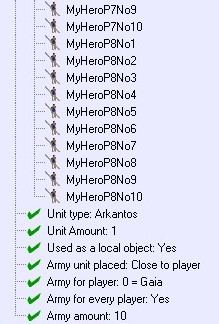
Note:
If you select ‘Amount’=0 for army or trigger, the amount
will be set to =1, but not renamed into ‘...No1’
Army names for player (here: 0 = Gaia) and amount (here: 10):
MyHeroNo1.. MyHeroNo10
Army names for player (here: 0 = Gaia) and amount=0:
MyHero
There is no renaming then!
Trigger names:
The first letter has to be alphabetical. Do NOT use spaces or nonregular
letters!
Depending on the trigger name, amount and player you choose, the
trigger will be renamed the same way as for armies!
(
TO THE TOP )
|
|
| |
How
to create a quick mapsize/terrain template |
|
To
create a map template with a fixed size and terrain, just use the
field MAP, insert a map name and choose the other settings. For
map size you can go up to 2048x2048 meters max for both Normal or
Large. Click 'Create' in MAP and then click 'Finalize' in FINALIZE
and the map is ready! (
TO THE TOP )
|
|
| |
How
to use the ‘Sync’ option: |
|
The
Sync option can be used in combination with conditions
and effects which use armies, objects or player numbers.
It is important that trigger and army have the same following settings:
’For player’, ’For every player’ and ’Amount’
Sync assigns each army, object or player with a certain index (’For
player’, ’For every player’ and ’Amount’)
in a condition/effect each trigger with the same index.
Example:
You have created a trigger for every player (here=8) and amount
(=20).

Then you want to add a condition which includes an army.
If you use Sync, the army has to be created with the same index
as the trigger: So your army is created for every player (=8) and
amount (=20).

When
you add the condition, it will add:
Conditon (with army for player 1 and number 1) to trigger player
1 number 1
...
Conditon (with army for player 8 and number 1) to trigger player
8 number 1
Conditon (with army for player 1 and number 2) to trigger player
1 number 2
...
Conditon (with army for player 8 and number 2) to trigger player
8 number 2
...
...
Conditon (with army for player 1 and number 20) to trigger player
1 number 20
...
Conditon (with army for player 8 and number 20) to trigger player
8 number 20
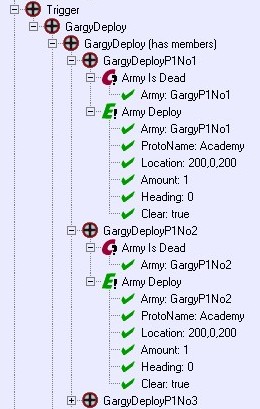
This example show the efficiency of YATE. Now you have added 160
conditions with similar but different values for a parameter (here
army) into 160 triggers ... with ONE mouse click!
(
TO THE TOP )
|
|
| |
How
to use ‘Player Sync (+1)’ option: |
|
Some
conditions and effects contain a parameter for player selection.
If you load the condition or effect, you can find the option 'Player
Sync' and 'Player Sync +1' at the bottom of the pulldown menu of
the parameter ‘Player’.
When you select 'Player Sync', it will assign player (with number
#i) to every condition/effect added to the trigger for player (with
number #i). This will also work even if additional parameters contain
armies/objects of amount larger that 1.
If you choose 'Player Sync +1' it will assign player (with number
#i+1) to every condition/effect added to the trigger for player
(with number #i). If '#i+1' is larger than the player number, it
will switch to '#i + 1 - player number'.
Example:
You have created a trigger for every player (here=8).
When you use for example a condition with player = 'Player
Sync', it will add the following:
Conditon (with player 1) to trigger player 1
...
Conditon (with player 8) to trigger player 8
When you use a condition with player = 'Player Sync +1',
it will add the following:
Conditon (with player 2) to trigger player 1
...
Conditon (with player 8) to trigger player 7
Conditon (with player 1) to trigger player 8
The 'Sync' button has to be enabled in both cases when you use it!
See
above for details.
(
TO THE TOP )
|
|
| |
How
to use the ‘Base’ in triggers:
|
|
The
Base is a predefined army for your base unit you created in ‘MAP’.

It is created with the index ’For every player’ and
‘Amount’ = 0 (which is amount = 1, NOT numbered). The
base can be used with the Sync option, if the trigger is set for
‘For every player’. The ‘Amount’ settings
of the trigger are not important when using the base!
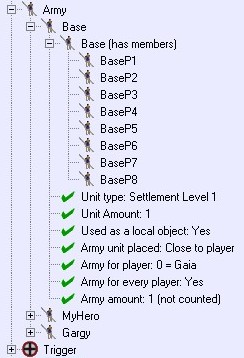
(
TO THE TOP )
|
|
| |
How
to use the created map files: |
|
YATE
creates three files for you map. If you have chosen a map name like
MYMAPNAME, you will get these files:
‘MYMAPNAME.xs’, ‘MYMAPNAME.xml’ and ‘MYMAPNAME.ylf’.
- ‘MYMAPNAME.xs’ contains the source code with all information
about the map, armies, and triggers.
- ‘MYMAPNAME.xml’ contains the information about the
map icon you will see in game.
- ‘MYMAPNAME.ylf’ is the YATE Logfile and contains all
saved changes you made while creating your map file. This is the
file YATE View can read, and interprets your settings into an readable
table list.
When the map is succesfully finalized, you will find all created
files in the same directory as your ‘YATE.exe’ file.
Now
follow these steps:
Close your Age of Mythology game if running!
Copy both files (‘MYMAPNAME.xs’ and ‘MYMAPNAME.xml’)
into the 'rm' directory of your Age of Mythology game!
This is usually the path ‘C:\Programs\
...\Age of Mythology\rm\’
Run your Age of Mythology game and open the map editor!
On the start screen click More - then Editor.
Create your map in the map editor:
In the top menu select 'File' - then 'New'.
Now, in the opened 'New Scenario' window select 'Type'
and scroll down, until you find your map name. Click on it and press
ok!
IMPORTANT:
Select the same player number you have chosen in YATE!!!
Let the start value be default ‘-1’. Check the map size
you want to have:
Normal and Large correspond to the map size you defined in YATE.
Press generate! That’s it!
Edit your map in the map editor:
Now you can do you paintings and move your units to any place your
want.
It is STONGLY recommend to test your map before you upload it.
(
TO THE TOP )
|
|
| |
I
get an error message while creating the map – What’s wrong? |
|
If
you get an error message during map generation, please check the
following:
Make sure you have select the same player number you have chosen
in YATE!
Make sure you have chosen the name conventions above
Make sure you have NOT changed the settings of the basic map information
in MAP when adding armies and triggers
To find other errors you can use the RMS debugger (for advanced
users). Start the game from the command line using your path of
the game. Example:
"C:\Programs\ ... \Age of Mythology\aom.exe"
+debugRandomMaps
If you still need help, we would be glad to
help you. Please post you questions in this forum section: Click
here!
(
TO THE TOP )
|
|
| |
Credits |
|
No program is perfect!
To make it close to it help is needed. We would like to thank our
testers:
1. Ykkrosh (from http://mods.dgdn.net)
2. peterjtheman
If you find some bugs or something which could be improved in YATE,
feel free to post it in our

and your name will appear here!
(
TO THE TOP )
|
|
| |
Disclaimer |
|
The
use of this program is at your own risk.
I will not be responsible for any kind of damage that happen to
your files or your hardware.
However, care was taken to make this program save and virus free.
(
TO THE TOP )
|
|
| |
Age
of Mythology™ is a game by Ensemble
Studios / Microsoft.
|
|
|
|
 |
 |
 |
 |
 |