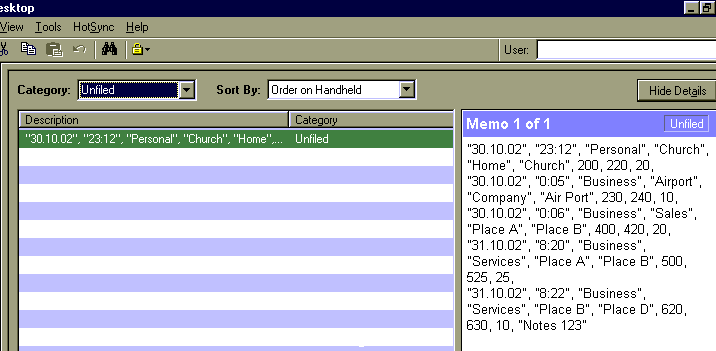
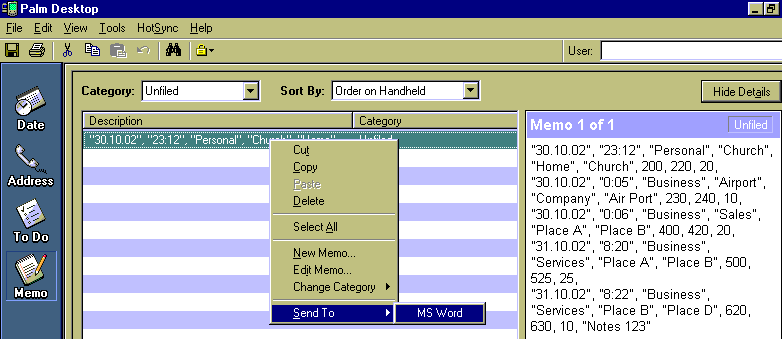
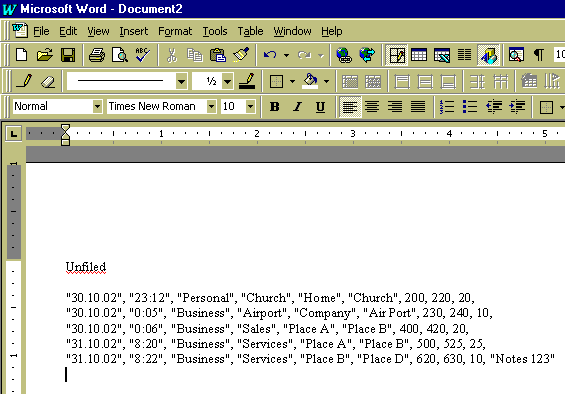
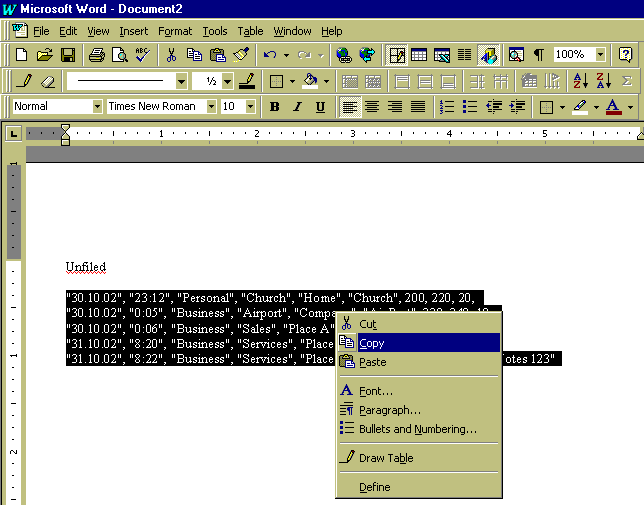
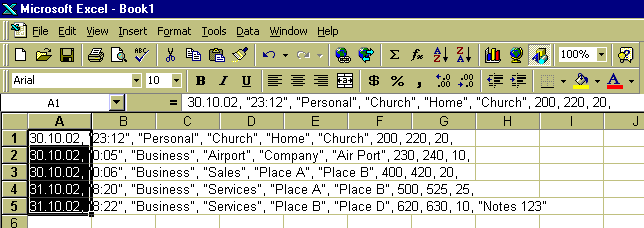
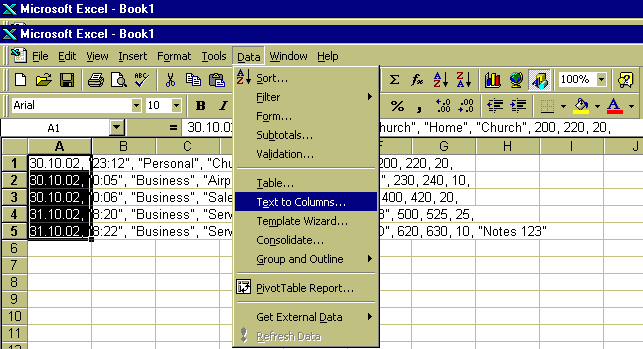
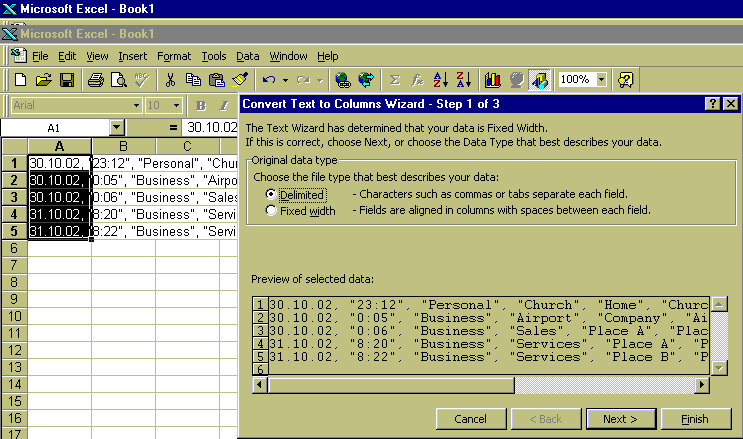
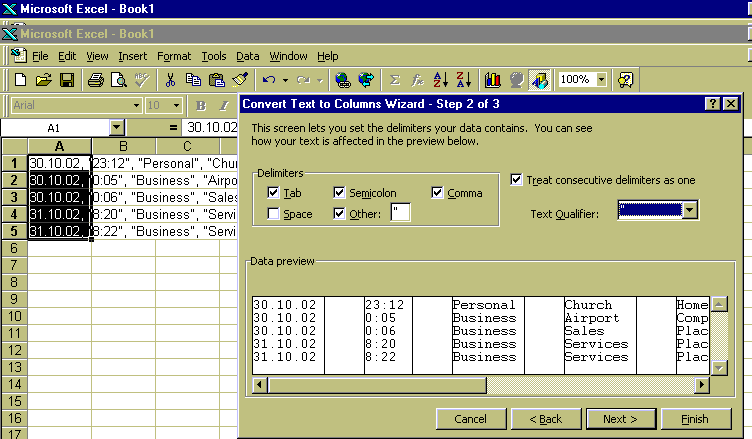
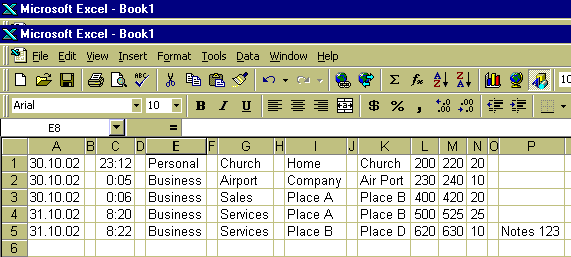
Good Day....bring to you by IEOsoft
Email
: ieosoft@yahoo.com
Copyright
© IEOsoft 1999-2002. All other product names are trademarks of their
respective holders.
| Export to Memo/Word/Excel Online Manual | |
| 1.
To export data to memo pad, press the hotsync button on the craddle. Data
will be available at the Palm Desktop program as shown below: |
|
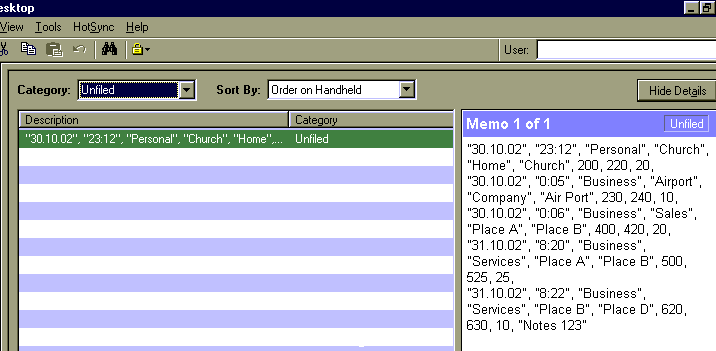 |
|
| 2. Point the cursor to the exported data and right click. Select Send To -> MS Word as shown: | |
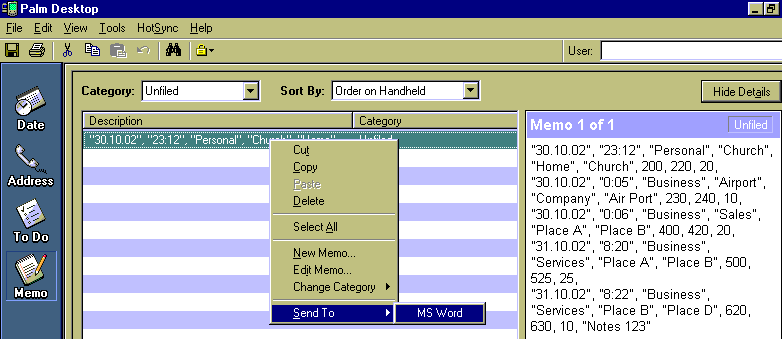 |
|
| 3. MS Word is automatically invoked once you perform the steps mentioned above. Pls see below illustration: | |
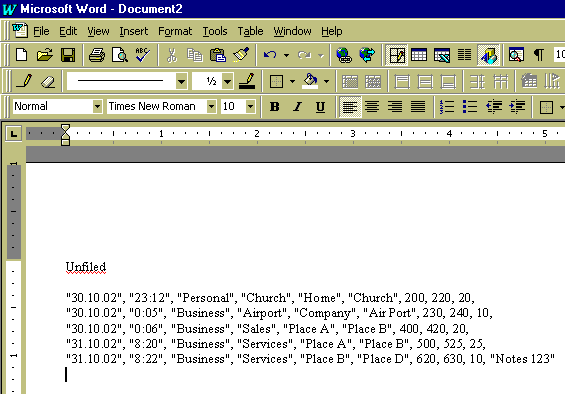 |
|
| 3. Highlight the data and copy. | |
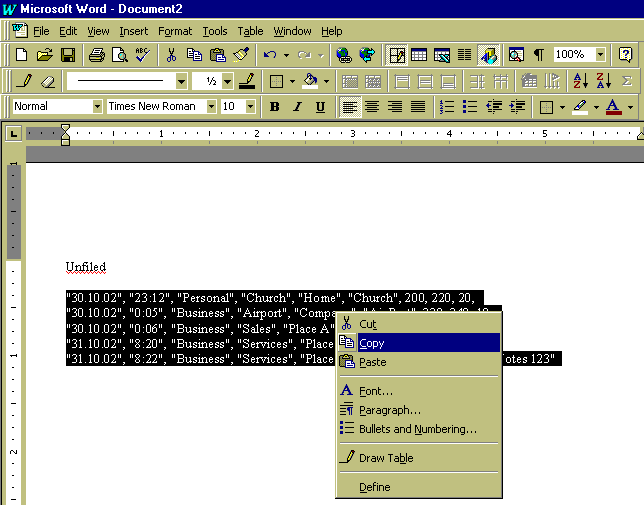 |
|
| 4. Open Excel program and paste the data. Tab on Column A to select only the first cell data. | |
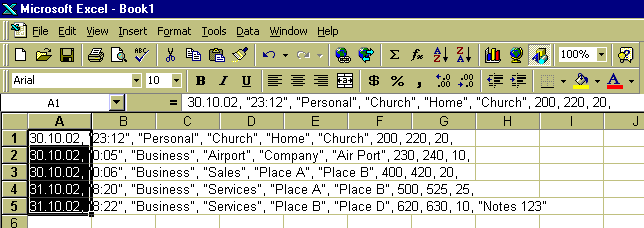 |
|
| 5. Select Data on the top of Menu and select 'Text to Columns...' as illustreated below: | |
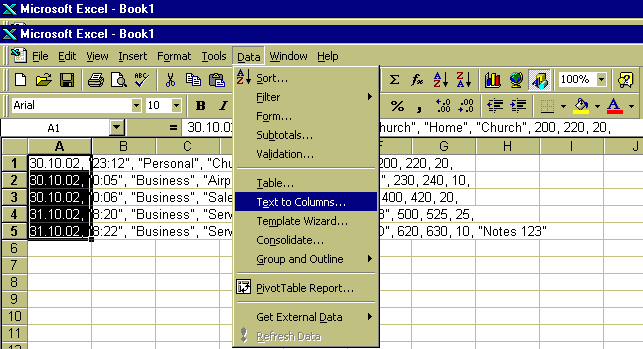 |
|
| 6. Choose 'Delimited' file type and click Next. | |
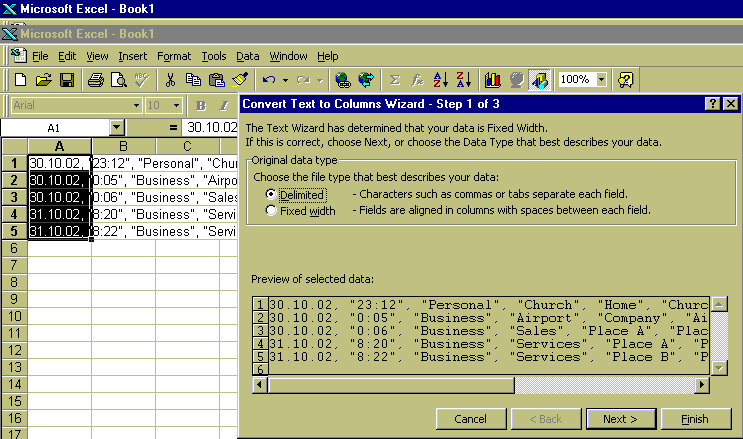 |
|
| 7. Check 'Tab', 'Semicolon', 'Comma', 'Other:'. Put a ' " ' in the box next to Other. Also check the 'Treat consecutive delimiters as one'. Finally, tab on 'Finish'. | |
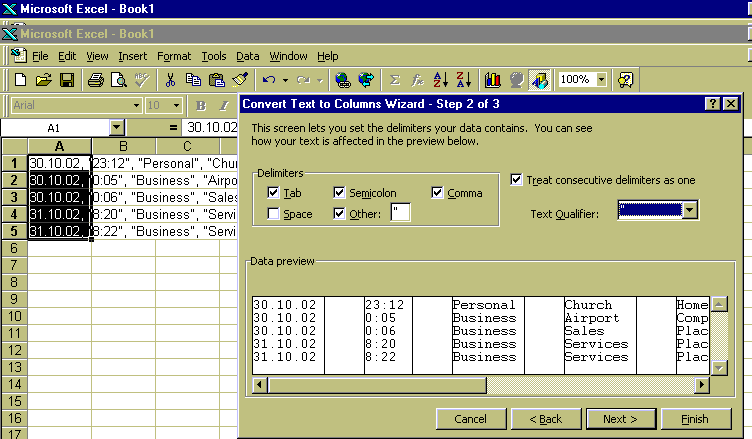 |
|
| 8. As shown below is the end result. You may start printing the records for reporting and etc... | |
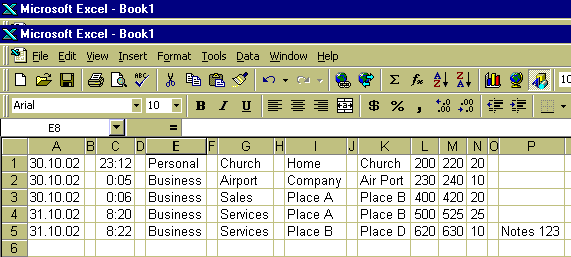 |
|
|
Good Day....bring to you by IEOsoft
|
|
|
Email
: ieosoft@yahoo.com
|
|
|
Copyright
© IEOsoft 1999-2002. All other product names are trademarks of their
respective holders.
|
|