
To upload your files to a remote server you must get to your "FILE MANAGER". You usually do this by finding the address that allows this. If you do not just key it in then there will be an icon somewhere on your server (usually the main page) that will allow this. IN THE SAMPLE BELOW YOU WOULD HAVE TO CLICK ON THE (UPLOAD FILES) THAT IS LOCATED IN THE LOWER RIGHT HAND CORNER.

They will then ask for your User Name and or Password. NOTE: These are different with different servers and where you happen to have the address pointed. But generally it is your username and password that you need.
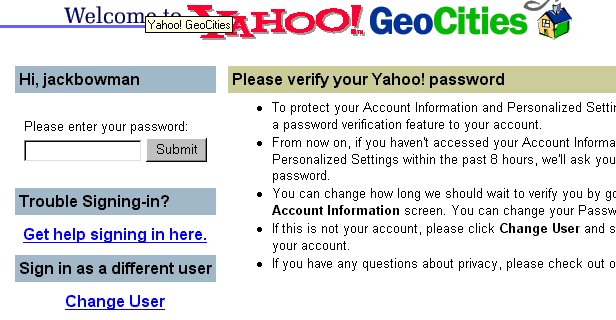
THIS IS YOUR FILE MANAGER. REMEMBER EACH SERVER (LIKE GEOCITIES, AFREEWEB, TRIPOD) WILL HAVE DIFFERENT LOOKING FILE MANAGERS BUT THEY ARE GENERALLY LIKE THIS. With this specific server there are perhaps 300 files so the illustration below would be like four screen long if I had it all on.
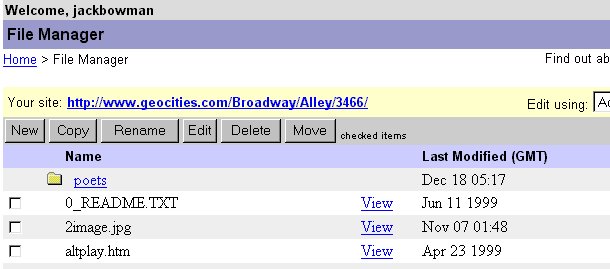
THE ILLUSTRATION BELOW SHOWS THE FASTEST WAY (OTHER THAN FTP) TO UPLOAD YOUR FILES

WHEN YOU CLICK ON BROWSE YOUR FILE WINDOW WILL COME UP. REMEMBER YOU NEED ALL FILES SO YOU CAN UPLOAD THE .gif AND .jpg FILES. IF YOU HAVE MORE FILES THAN THE FIVE THAT ARE ALLOWED YOU JUST DO IT AGAIN AND GET THE REST OF THEM.

YOUR FILE WILL AUTOMATICALLY GO IN THE BROWSE WINDOW. YOU THEN HAVE TO CLICK ON THE UPLOAD BUTTON.

Your job today is to study these illustrations and memorize the procedure required to get a graphic art file onto a remote server that is accessible to the World Wide Web.
SPECIAL NOTE: Due to the school filtering system you probably will not be able to upload files in this manner. There are other methods of uploading your files to a free web site. Study the site MANAGER area and you can figure it out. The procedure listed here will work on most Remote Servers and all standard computers that do not have a blocking system.