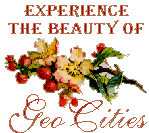All WebTV-type word processors work the same way, allowing letters to be typed and printed on TV without the need for a computer. Letters can't be e-mailed or bookmarked, but only printed. And while they don't compare to computer WP programs, they're perfect for everyday typing. All of them require letters to be written in HTML format, the same format as webpage design, but only require the most bareboned elements in order to work.
To learn more about HTML, scour the following sites:
With the above in mind, several points should be kept in mind whenever using WP's.
File Size
Some WebTV WP's use Javascript "cookies" to make them more operational. But cookies are limited to 3-4 Kbytes each, and exceeding their byte limit runs large risks of knocking the user off the entire website (in this page's case, Geocities). And cookies are never as reliable as hard disk memory storage, either by e-mail, or the many free storage accounts, like Yahoo! Notepad. (To learn more about cookies, visit Cookie Central.)
File Backup
Whether using WebTV or a personal computer, one rule stands above all others. Always backup files! WebTV e-mail or Yahoo! Notepad are both perfectly suited and easy to use. If using e-mail, just "bounce" the text back to yourself. Send it to a dummy address, ABC@Webtv.ne, for instance, and it will be returned, undeliverable, and be kept on file for future use.
Double Spaced Typing
Why can't WebTV word processors print double-spaced type?
In short, the WebTV browser is limited to HTML's single-spaced text wrap, making it impossible to format anything with double-spaced type. (Cascading Style Sheets bring desktop publishing capability to the Web, but WebTV doesn't recognize the CSS code necessary for double-spacing.)
The only other answers are both disappointing. First, print the entire text and insert <P> paragraph tags wherever they're needed, a daunting task. (An extra <BR> tag can be added for triple spaced paragraphs.) Or second, preformat the entire document with <PRE> (and </PRE>) tags, but create hard line breaks with each new line of text. Text will print exactly as it's written, and it will only print partially across the page.
Until the day comes that WebTV has greater CSS capability, none of the online WPs will type double-space, a huge disappointment for wishes of term papers typed on TV.
The <SPACER> Tag
Space can be added to the top of the document by using the <SPACER> tag. To do so, simply enter the following specification immediately after <BODY> and before any text:
<SPACER type=vertical height="X">
Substitute any number for "X", 50, for instance, and blank vertical space will be added to the top of the page. Not enough space? Just change the number until the desired space has been added to the page. Any number can be used but 50, 75, or 100 are usually chosen.
The <BR> Tag
Unlike other web browsers, WebTV creates extra space when multiple <BR> tags are used. Need space for your signature after the closing salutation? Just add several <BR> tags and WebTV will add more space.
Left Margins
Left hand margins can be adjusted by using the following code:
<Table Width="10%" height="100%" border="0" align="left">
The above divides the document into two sections, each running the full length of the page. By adjusting the width of each element, the left margin can be adjusted to one's satisfaction. Simply change the Width value of each Table element accordingly.
<tr>
<td>
</td>
</tr>
</Table>
<Table Width="90%" height="100%" border="0" align="right">
<tr>
<td>
<!--Text begins here-->
</td>
</tr>
</table>Webpage Editing
Need a quick and easy webpage editor? Just paste your webpage's code into any word processor and see the results. Return to the WP with your keyboard's "Back" button and continue editing until completely satisfied. But be forewarned. Web WPs will only display complete URLs; thus, any graphics that are only referred to by relative URL paths won't appear on screen. But their outlines are still visible, and text wrap and other formatting will also be there.
The "ALT" Key
Paragraph indents can be made by simultaneously pressing the ALT key and spacebar the desired number of spaces. Indented paragraphs are created on the WP and displayed on the finished document.
Default Settings
All Web word processors are designed to print black text on white paper. Thus, there's no need to specify text or background colors when using WP's. To further eliminate the chance of background color, configure your printer not to print background images.
Further tips will be added to this page as they
occur. For now, the references and tips listed
above should provide any WebTV user with
everything they need in order to use any online word
processor.
- Webpage by Jeff Thayer
- Logo courtesy of CoolText.com