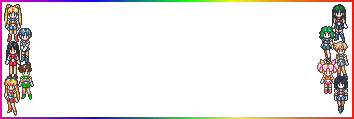|
In this tutorial I will show you how to add text to an
image using PSP5, 6, or 7
Step 1: I will be adding text to header #4
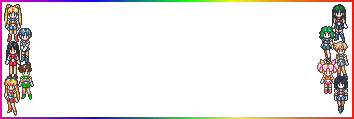
you should save this image now and open it in PSP now if you are
following along.
Step 2: click on the A icon on the left side of your
screen. Now move your cursor over
to the image and click. A box should pop up, write
'Welcome' in the box, change the controls to font size, 40 font, forte.

Make sure it is a 'floating selection', then press 'OK'
Step 3: Your Image should look something like this,

Now, to move your text, place your cursor over your selected text and
hold the left mouse button down until you have it in the desired place,
then let go!
It should end up looking like this!

To save your image, go to selections-select none, then to file-save as,
and choose the location you want your image to be saved to and, tada! An
image with text.
|