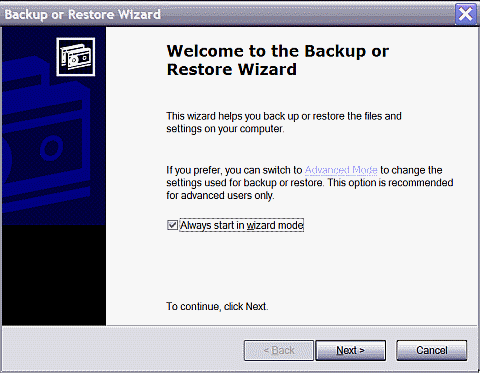| Home │ Symantec Ghost 8 and Norton Ghost 2003 │ | ||
Installing and Running NTBackup in Windows XP[1] Introduction: installing NTBackup [2] Running NTBackup [5] Conclusion
1. Introduction: installing NTBackupWindows' backup utility, ntbackup.exe dates from Windows NT and 2000 and is installed by default in Windows XP Professional edition for using on its own or with Automatic System Recovery (ASR). In Windows XP Home edition it is not installed by default but can be installed from the Windows XP Home Edition CD. Put the CD in the ROM, in Windows Explorer navigate to Valueadd\Msft\Ntbackup folder and double click on Ntbackup.msi to install it (KB 302894). If you do not have a full Windows XP CD but only a factory OEM recovery CD you won't find this folder (KB 311246, but you can find this file on the internet easily or here).
2. Running NTBackupYou'll find its icon in: Control Panel (using category menu), Or go to: Start, Run, type: ntbackup (fig. 1). Open the same wizard to do a restore. You can start in Advanced Mode by clicking the underlined link on the wizard. If you wish to always start in Advanced Mode, untick the option: [ ] Always start in wizard mode.
Fig. 1. Backup or Restore Wizard.
In the next dialogue box, choose your options carefully (fig. 2). In Windows XP Home edition, do not choose the third option to back up All information on this computer because it does not support ASR and the operation returns an error when trying to make a system recovery floppy disc (KB 302700). For Windows XP Professional users, if you have many tens or hundreds of GBs of data (not unusual with large hard discs) this option is inappropriate unless you are in a corporate environment and have tape backup. Although available as part of Windows XP Professional, ASR is not as user friendly as using Symantec or Norton Ghost. The last option, Let me choose what to back up is often the best to pick for the average user.
Fig. 2. What to back up options.
If you choose the Advanced Mode, in the Welcome to the Backup Utility Advanced Mode window pick the Backup or Restore option as appropriate but not the Automated System Recovery Wizard (fig. 3).
Fig. 3. Advanced Mode.
3. Advantages of NTBackupNTBackup has strengths and weaknesses. The advantages of using it are: 1. It can back up the system state which means backing up the registry to the %SYSTEMROOT%\Repair folder. It complements the System Restore utility which backs up the registry to the SVI folder. The repair folder can be accessed from the Recovery Console whereas the SVI folder is more difficult to do so if you cannot boot into Windows. In the Advanced Mode window, go to the Backup Wizard (Advanced) and click Only back up the System State data (fig. 4). This option is also available in the normal mode wizard if you only tick the System State in Items to back up.
Fig. 4. Backup Wizard (Advanced): Only back up the System State data.
2. It can be run from scheduled: in Advanced Mode, go to the Scheduled Jobs window. 3. It can perform different back up types: normal, incremental, differential, copy and daily. These options are available at the end of the normal mode back up wizard (after you've set what to back up and where) in the Advanced button. 4. It is done in Windows normal mode (which you may regard as a disadvantage) using "Volume Shadow Copy" (it requires two services to be running in system service, see below). Note that the latest version of Norton Drive Image and the new Norton Ghost 9 can make backups in Windows. 5. It can be used to migrate the installation to a new hard disc or computer (subject to some limitations KB 249694) for users who don't have other tools like Symantec/Norton Ghost. It is easier to do this using Sysprep with Ghost.
4. Disadvantages of NTBackupThe disadvantages inherent in NTBackup makes it unsuitable for the only backup tool. 1. It cannot back up directly to CD or DVD (KB 315255). You have to back up to HD first and then copy the file to CD/DVD. 2. It cannot split and span the back up file into smaller files (when you wish to make a back up to the hard disc first and then burn to CDR). So you have to choose what to back up so that the backup files can fit onto a CD or DVD. 3. There is very limited compression in the back up file. 4. The restore operation cannot delete a file or registry key that was added after creating the backup. It is not like restoring a Ghost image sector by sector. 5. Some files are not backed up nor restored (KB 104169). 6. It is incompatible with older versions of backup in Windows NT and 2000 or with msbackup in Windows 9x (KB 305381). 7. You cannot edit the backup file nor selectively restore files from the bkf file. 8. There is a problem with USB2 tape drive (KB 817765). 9. It cannot be used with System Preparation Tool (Sysprep) for deployment. 10. It is much slower than Ghost in backup and restore for the same partition size. 11. ASR (in Windows XP Professional) can take as long as a new or repair installation. 12. You need the MS Software Shadow Copy Provider and Volume Shadow Copy services both running for NTBackup to work properly; otherwise some files in use cannot be backed up (KB 104169). The latter service would prepare to access the internet (as warned by any good firewall) even though you are not making any back up to a remote location. If you are concerned about privacy or security, you can disconnect from the internet first or block it with the firewall and the operation will still go ahead. In contrast, Symantec Ghost and Norton Ghost can back up every file, compress, span and write the back up image directly to CDR/RW/DVD (if you have the hardware) and can be used with Sysprep. You can use Ghost Explorer to browse the image and selectively restore files. You can use Ghost to clone your Windows XP to a new hard disc easily. Refer to my tutorial on Symantec Ghost and Norton Ghost (here).
5. ConclusionNTBackup is easy to install and run as long as you are aware of its limitations. Even if you have Symantec/Norton Ghost, it would be premature to dismiss NTBackup entirely. For the ability to back up the System State (therefore the entire registry) alone it is worth having and using regularly. You need to be able to start Windows to run NTBackup. It could be quicker to restore the registry by restoring the System State than a whole Ghost image and your other files are left untouched. If you cannot start Windows because of a corrupt registry, it is possible to logon to the Recovery Console and access the Repair folder to restore the registry. The steps are very tedious (KB 307545) but for some users it is the last hope before a repair installation or reformat. But for a robust complete backup of the entire operating system on a regular basis then a robust third party image tool like Ghost is one of the most popular choices.
ReferenceKB 249694 How to Move a Windows 2000 Installation to Different Hardware KB 315255 Windows Backup Does Not Back Up to CD-R, CD-RW, or DVD-R Devices KB 307545 How to Recover from a Corrupted Registry That Prevents Windows XP from Starting KB 302894 HOW TO: Install Backup from the CD-ROM in Windows XP Home Edition KB 302700 An Error Message Is Displayed When You Attempt to Use the Automated System Recovery Wizard KB 305381 Cannot Restore Backups That You Create in Windows 95, Windows 98, or Windows Me with the Windows XP Ntbackup Tool KB 311246 VALUEADD and SUPPORT Folders Are Not Included on OEM CD-ROMs KB 104169 Files That Are Automatically Skipped by the Backup Program (NTBackup.exe) During the Backup and Restore Processes KB 817765 Windows Backup Utility Does Not Succeed When You Use a USB Tape Drive
Copyright © 2003-2005 by Kilian. All my articles including graphics are provided "as is" without warranties of any kind. I hereby disclaim all warranties with regard to the information provided. In no event shall I be liable for any damage of any kind whatsoever resulting from the information. The articles are provided in good faith and after some degree of verification but they may contain technical or typographical errors. Links to other web resources may be changed at any time and are beyond the control of the author. Articles may be added, removed, edited or improved at any time. No support is provided by the author. This is not an official support page for any products mentioned. All the products mentioned are trademarks of their companies. Edit the registry at your own risk and back up first. Last updated 4 April 2005 |
||