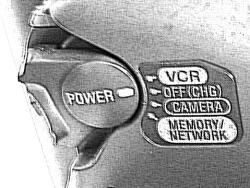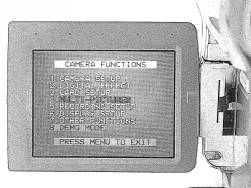|
 |
 |
 |
 |
 |
|
|
Internet Video Conference using Yahoo Messenger |
|
|
|
This tutorial describes how to set up video equipment for internet web conference using Yahoo Messenger. |
|
|
We present three different solutions in decreasing order of complexity and cost.
You can choose to use any one of the three working solutions based on your budget and availability of equipments. |
|
|
|
The three working solutions are : |
|
|
A) 2 Video Cameras solution |
|
|
B) 1 Video Camera solution |
|
|
C) Web Camera solution |
|
|
|
A) 2 Video Cameras solution |
|
|
|
We will describe the most complicated and costly 2-video cameras solution first.
This solution will be described in great detail since this is the first working solution we have discovered. |
|
|
|
Let us start by looking at the big picture and see how the various equipments connect to each other. |
|
|
|
|
 |
 |
 |
 |
 |
| Panasonic NV-GS5 |
S-Video Cable |
Sony TRV50E |
USB Cable |
Fujitsu S5582 |
|
 |
|
 |
 |
 |
| IBM Thinkpad T32 |
|
Linksys Wireless 4-port Router |
Modem Cable |
DSL Modem 256kbps |
|
 |
|
 |
 |
 |
 |
 |
| Microphone |
|
Outgoing Speaker Phone |
Phone Cable |
Incoming Speaker Phone |
|
Microphone |
|
|
|
|
Let's describe the operation of each equipment in detail. |
|
|
|
1) Panasonic NV-GS5 |
|
|
1) As can be seen in the picture above, the Panasonic is a top loading video cam. This means that the procedure to change miniDV cassette tape can be carried out with the unit mounted firmly on a tripod. |
|
|
|
2) The Panasonic has a 0.38 x wide angle lens attachment. This greatly increases the horizontal field of view to take in a large audience. |
|
|
|
3) The Panasonic is connected to a wall socket for power and it is always switched to "Camera" mode. |
|
|
|
 |
| Panasonic NV-GS5 in Camera mode ready for video recording |
|
|
|
|
4) While waiting for the conference to start, the Panasonic does not have any cassette loaded. The mini-DV cassette is only inserted into the unit 5 minutes before the conference begin. |
|
|
|
5) The Panasonic is linked to the Sony TRV50E via an S-video cable. |
|
|
|
|
 |
|
|
|
 |
| Front view of Panasonic |
|
|
|
Side view of Sony with socket cover opened |
|
 |
|
|
|
 |
| Detail view of Panasonic S-Video Output Socket |
|
|
|
Sony's USB Socket and S-Video Input Socket |
|
|
|
|
6) When the Panasonic is powered up and no cassette is inserted, after about 10 minutes of idle time, the camera is automatically set to Demonstration Mode. In DEMO Mode, various digital video effects will be displayed and these will be visible to the local Yahoo Messenger viewcam window as well as the remote destination Yahoo Messenger viewcam window.
The DEMO Mode must be switched OFF as it will cause disruption to the video conference process.
|
|
|
|
 |
|
|
|
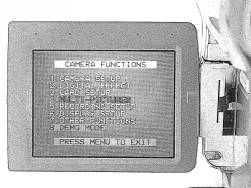 |
|
|
|
 |
| To switch off DEMO Mode, press the MENU button, then turn the PUSH-Dial to select desired Sub-Menu |
|
|
|
Inside "Camera Function" turn the PUSH-Dial to "Demo Mode" then press the PUSH-Dial to select it. |
|
|
|
Inside "Demo Mode" turn the PUSH-Dial to "OFF" then press the PUSH-Dial to select it. |
|
|
|
|
7) It is a good idea to make the following adjustments:
|
|
|
7.1) Turn off the date/time display as it competes with the already limited screen space of the Yahoo Messenger viewcam (320 x 240 pixels).
|
|
|
7.2) For best imge quality, turn off the digital zoom function.
|
|
|
7.3) Set the Recording Speed to SP. Although LP mode increases the recording time from 60 minutes to 90 minutes without compromising video quality, it may be incompatible with some video dubbing equipments.
|
|
|
|
8) Lighting is crucial for video shooting. Although the Panasonic model has color night view function, it operates only in low light of 1 lux and cannot be used for shooting a large audience.
Ensure that the conference room has all the lights turned on when recording. Use video light attachment if necessary. Shooting in low light condition sometimes introduce undesireable video artifacts.
|
|
|
|
9) For better control of lights to ensure the face of the audience is well light up, it may be necessary to use Manual Iris Adjustment.
|
|
|
|
When selecting the iris adjustment, a value closer to [OP+18dB] will make the image brighter. However too high a value can also introduce undesireable video artifacts.
|
|
|
|
 |
|
|
|
 |
| Set the Mode Selector Switch to [MNL] |
|
|
|
Press the PUSH-Dial until iris indicator appears, then turn the PUSH-Dial to increase the range. |
|
|
|
|
10) In Manual Mode, focus can be adjusted to obtain a sharp picture. Before adjusting manual focus, point the camera to a far away object.
Manual focus must be set with the Zoom lever at the extreme "Tele" end. Once the focus is set correctly, it will remain sharp throughout the entire zoom range.
|
|
|
|
 |
|
|
|
 |
|
|
|
 |
| Set the Mode Selector Switch to [MNL], then slide it to [FOCUS]. Turn the zoom lever to the maximum "Tele" position. |
|
|
|
The "MF" indicator appears on the LCD screen. |
|
|
|
Turn the PUSH-Dial gently until the image on the LCD screen is sharp and in focus. |
|
|
|
|
2) Sony TRV50E |
|
|
1) The Sony is a bottom loading video cam. To change miniDV cassette tape the unit must first be unmounted from the tripod. |
|
|
|
 |
|
|
|
 |
| Panasonic with the cassette compartment open while still mounted on a tripod |
|
|
|
Sony with the cassette compartment open. It has to be unmounted from tripod first. Arrow shows the Tripod Receptacle screw. |
|
|
|
|
2) The Sony act as a relay station to transfer video images from Panasonic to the Fujitsu notebook. It is linked to the Panasonic via an S-Video cable. It is always set in VCR mode, i.e. Playback mode. |
|
|
|
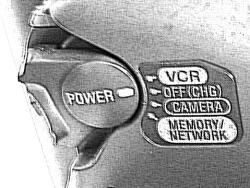 |
| Sony TRV50E in VCR mode display video images from Panasonic |
|
|
|
|
3) The Sony is linked to the Fujitsu notebook via a USB cable. |
|
|
|
4) There is no miniDV cassette tape in the Sony video cam. |
|
|
|
5) Without a wide angle lens attachment, the Sony video cam has about 50 degrees horizontal field of view at the extreme "Wide" end of the zooming range. |
|
|
|
3) Fujitsu LifeBook S5582 |
|
|
1) The Fujitsu mobile notebook is linked to the Sony TRV50E via an USB streaming cable to transmit video images to Yahoo Messenger. Audio for the video conferencing is transmitted separately via the speaker-phone setup. |
|
|
|
2) The Fujitsu Lifebook is equipped with an ATI Rage Mobility graphics card. It has support for two virtual monitor screens. The first monitor can be used for Yahoo Chat in preparation for the video conference.
When the remote web cam is ready, the webcam window can be moved to the second virtual monitor, wich is linked to the Conference Center's TV system and the big screen projector.
|
|
|
|
3) The Fujitsu Lifebook VGA output port is linked to a multi-way swtich which distributes the video signal to the projection system as well as the TV system.
In this way the audience can see the remote viewcam without seeing the other distracting windows such as Yahoo Messenger, Instant Message window etc.
|
|
|
|
4) One major disadvantage of this model is the limited video ram - 8MB. This is not sufficient to support multiple Yahoo webcam viewers and not sufficient
to display the Real Video streaming in the same notebook. Look for a 3D graphics model with at least 16MB video ram, the more the better.
|
|
|
|
5) The Fujitsu LifeBook is connected to the Linksys router via a wireless PCMCIA adaptor card. It can also be cable-linked to one of the four ports in the Linksys router.
|
|
|
|
4) IBM Thinkpad T32 |
|
|
1) This notebook is a backup for the Fujitsu. It is also used to display Real Video since the Fujitsu model does not have sufficient video ram. |
|
|
|
2) One major disadvantage of the T32 model is the S3 graphics adapter card. It can only support one physical monitor and the graphics quality is rather poor. |
|
|
|
3) The IBM T32 notebook can be linked by wire to the Linksys router or via the wireless PCMCIA card. |
|
|
|
5) Linksys 4 port wireless router |
|
|
1) The Linksys router serves internet connection to the two notebook via the attached broadband DSL modem at 256 Kbps. |
|
|
|
6) Video Conference Speaker Phone |
|
|
1) The Speaker phone system is used to compensate for the unreliable audio service in Yahoo Messenger. |
|
|
|
2) Both phone sets connect to the line using a 1-to-2 adaptor. The incoming phone is a good quality set. A microphone attached to the amplifier is placed closed to the phone's speaker. The built-in mike is muted to prevent audio echo. |
|
|
|
3) The outgoing phone has a headset input socket which is used to connect to a microphone. The person talking in the Conference Center speaks directly to this microphone. |
|
|
|
Why use 2 video cameras? |
|
|
1) There is a problem with the consumer model Sony TRV50E, which also occurs in other models as well, including those from JVC and Panasonic.
When a cassette is inserted into the Sony TRV50E in Camera mode, it will automatically power off after 5 minutes of inactivity. This power off feature is intended to
save the battery power. However there is no way to turn it off, even if the power is connected to a wall socket. The power-off feature will disable the Yahoo Messenger
viewcam window, causing it to display a Black Window. This will affect the remote viewcam window as well, causing disruption to the video conference.
|
|
|
|
2) As seen from the above picture, removing and inserting cassette in the Sony TRV50E is clumsy as it has to be unmounted from the tripod first.
The camera angle would be lost when the unit is mounted back on the tripod, and precious time is wasted when the conference is about to start. There is a risk that the unit will be
dropped when fiddling with the cassette compartment.
|
|
|
|
3) On the other hand, it is very easy to insert and remove cassette from the Panasonic NV-GS5 while still mounted on a tripod.
However the Panasonic model does not support USB streaming and thus cannot be used by the Yahoo Messenger software.
|
|
|
|
4) With the Panasonic connected to the Sony via the S-Video cable, and no cassette is inserted into the Panasonic
the two video cameras are always connected to the Yahoo Messenger all the time. Occasionally if the Panasonic is powered-off, the connection
still stays, and Yahoo Messenger will display a Blue Window at both local and remote sites. In this situation, the Panasonic can be powered on again,
without having to exit or restart the Yahoo Messenger window in the Fujitsu notebook.
|
|
|
5) The miniDV cassette is inserted into the Panasonic unit 5 minutes before the video conference starts. Once the
recording button is pressed, the 5-minutes auto-power off feature does not kick in any more.
|
|
|
Can we use only 1 video camera? |
|
|
1) The answer is "Yes" if there is no need to record the video conference. In this situation,
use the Sony TRV50E without any cassette inserted into it and it should be able to broadcast to the Yahoo Messenger webcam.
|
|
|
|
2) The ideal consumer-level video cam is one which supports USB Streaming for Yahoo Messenger
AND has a top-loading mechanism which allows cassette to be inserted or removed from the top while
still mounted on the tripod.
|
|
|
|
|
B) 1 Video Camera solution |
|
|
|
To replace the rather expensive second camera Sony TRV50E, there are several alternatives.
|
|
|
|
1) Toronto Center reported using the Intel Pro Video PC Camera.
Some units are still available at ebay.com at around US$60.00 It has a video input
for connection to old model camcorders, and USB streaming output port to the PC.
|
|
|
|
2) Two models from IBM, the IBM PC Camera Pro Max and IBM Net Camera Pro.
|
|
|
Further information on the IBM model can be found here
These models support video input and USB streaming output.
|
|
|
|
3) Buy a USB video switching device for around US $100 such as the Belkin Video-USB Bus2.
The Belkin web site is here
|
|
|
|
|
 |
|
|
|
 |
|
|
|
 |
| Belkin USB Video Bus II with CD-ROM and User Guide |
|
|
|
Front Cover of Video Bus Box |
|
|
|
Back Cover of Video Bus Box |
|
|
|
|
|
 |
|
|
|
 |
|
|
|
 |
| Composite video output cable from any old or new video camera |
|
|
|
video input cable connect to Video Bus. Only the yellow video cable is connected. The red and white audio cable is not used because audio is served by the conference speaker phone setup |
|
|
|
USB output from Video Bus connect to PC |
|
|
|
|
C) Web Camera solution |
|
|
|
1) They are cheaper than digital video cameras, and can be bought with one hundred dollars or less. The image resolution is lower compared to video cameras.
|
|
|
|
2) They are easy to connect to the PC, using the supplied USB cable.
|
|
|
|
3) There is no zooming feature as they are fixed-focal length cameras. Most models do not have wide angle lens attachment.
|
|
|
|
4) The following models have been tested in decreasing order of image quality.
|
|
|
4.1) Creative PC 600 (best quality) Horizontal angle of view : 55 degrees.
|
|
|
4.2) Largan Chameleon (good quality) Horizontal angle of view : 52 degrees.
|
|
|
4.3) Logitech Quick Cam Web (poor quality) Horizontal angle of view : 40 degrees.
|
|
|
|
 |
|
|
|
 |
|
|
|
 |
| Creative PC-CAM 600 |
|
|
|
Largan Chameleon |
|
|
|
Logitech Quick Cam Web mounted on tripod |
|
|
|
|
5) The list of WebCam supporting Yahoo Messenger can be found here
|
|
|
|
6) Run the test to find out if your WebCam is compatible with Yahoo Messenger by clicking here
|
|
|
|
Images created with 
Copyright by lasm ©2002
|
|
|
|
|
|