When Outlook Express has chugged and whirred into
action, there'll be a menu bar at the
top that says things like file, edit,
view etc. One of them will say
"tools". Click on that
one and then go down the list to where
it says "accounts" (almost
at the bottom).
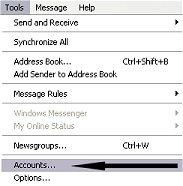
You
should now have a box in front of you
that says "internet accounts".
On
the right hand side, right at the top,
there will be a button that says
"add" with a little arrow next
to it. Click on that button.
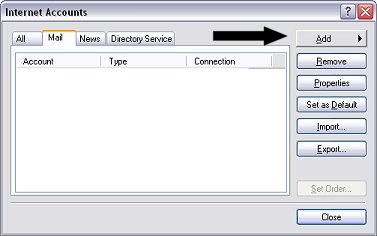
On the menu thing that pops out, choose
"mail".
This will take you into a wizard that
makes it really easy to set the account
up.
In the first box it asks for your
name... that's the name that you want
people to see when they get an email
from you, so on mine it says Mandy.
Click "next"
The
next screen asks you for your email
address. You need to put your full
Hotmail email address in there and then
click on "next"
The
next screen is where it's
different. In the top drop
down box, make sure it says
"HTML" and then the box
underneath that should say
"hotmail"
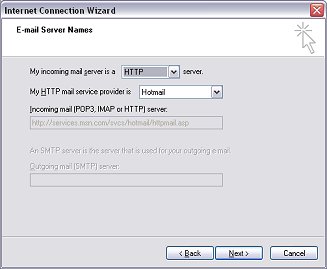
click
next
That's
hotmail all set up!
We're
just gonna do a bit of fine
tuning now to make sure
everything works hunky dorey :o)
In
Outlook Express, go back to the
"tools" menu and then
"accounts"
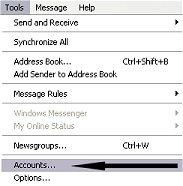
Highlight
the account you've just set up
then click on
"properties".
You don't need to worry about
most of the stuff that's in
there.
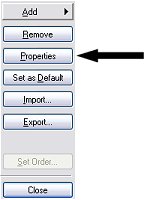
This
is where you've got a few
decisions to make depending on
how you use your email.
If
you're connected to the internet
for long periods of time, you
can get Outlook Express to
download your email
automatically while you're
online. If you want to do
that, click on the "include
this account when receiving or
synchronising". If
you don't want it to check your
mail automatically, just leave
it unchecked.
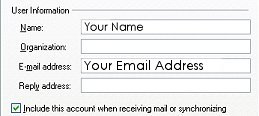
Then
you just need to do the fine
tuning, so go to
"tools" then down to "accounts"
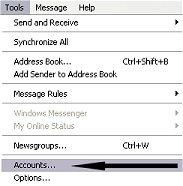
highlight
your hotmail account and click
"properties"
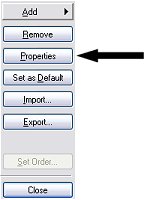
make
sure that your account name and
password are in there, then click
the box to synchronise it

Click
on the server tab and make sure
it's got your account name and
password there. click the
box to remember your password...
don't worry about the first box -
that just tells OE where to go to
get your hotmail messages from

click
"OK"
There should be another
little folder thing that says
"Hotmail" in your main
OE window now. If there
isn't, shut down OE and open it up
again and it should be there.
Click
on the hotmail folder and it'll
ask you if you want to
get your folders - click yes.
It'll
go off and do whatever it needs to
do and then it'll come back with
all your folders set up underneath
that... your sent items and
deleted items and all that kind of
thing. Your hotmail messages
will go into your inbox in that
section and your yahoo (or any
other POP3 accounts) messages
will go into the folder at the
top.
Just
a couple more things you need to
make sure of now :o)
Go
back to the "tools"
menu and then go down to
"options".
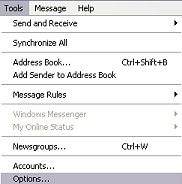
On
the "General" tab, in
the send and receive section
(the middle one), set how often
you want Outlook Express to go
off and check for your email
when you are online and make
sure you choose "do not
connect" in the drop down
box underneath. My
personal preference is checking
every 1 minute but that's cos I
get a *lot* of email (several
hundred a day at the time of
writing) - you can set it to
however often you prefer :o)
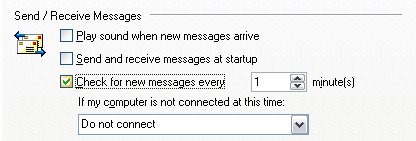
Click
on the "send" tab and
right at the bottom there are 2
options - one for email and one
for newsgroups. Make sure
the first one (email) is set to
HTML and the second one
(newsgroups) is set to Plain
Text (most newsgroups get arsey
if you post in HTML but there
*are* some exceptions).

That's
your account all set up and
ready to go. It's all
pretty easy from now on - OE
takes care of itself most of the
time :o)