Easy
Gold Text
I've
known how to do this for a long time but
never got around to writing a tutorial
for it... until now!
By
following this tutorial you'll get this
effect on your text:


You
will need:
A
copy of PaintShop Pro - you can download
a 30 day trial version from here
These
textures (right click, save to your own
hard drive, and put into your
"Patterns" folder in PSP)



Open
up a new image at the following
settings:
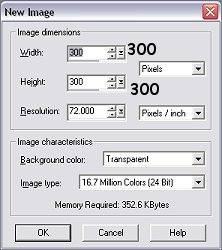
Width:
300 pixels
Height: 300 pixels
Resolution: 72.000 pixels per inch
Transparent background
16.7 million colours (24 bit)
Open
up your text tool
 and set it to use a thick font at a large size
- these are the settings I've used:
and set it to use a thick font at a large size
- these are the settings I've used:

Font:
Comic Sans MS
Size: 72
Stroke: none
Fill: ~#FFFFCC
Floating and Antialias checked
DO
NOT DESELECT!
Go
to your sculpture tool
 (effects, texture effects, sculpture) and
use the following settings:
(effects, texture effects, sculpture) and
use the following settings:
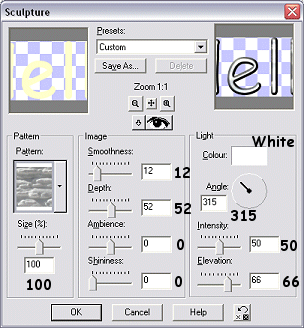
Pattern:
the grey patterned one you saved at
the start of the tutorial
Size: 100%
Smoothness: 12
Depth: 52
Ambience: 0
Shininess: 0
Colour: white
Angle: 315
Intensity: 50
Elevation: 66
DO
NOT DESELECT!
Add
an inner bevel
 (effects, 3D effects, inner bevel) at the
following settings:
(effects, 3D effects, inner bevel) at the
following settings:

Width:
14
Smoothness: 25
Depth: 5
Ambience: -29
Shininess: 45
Colour: white
Angle: 94
Intensity: 42
Elevation: 49
DO
NOT DESELECT!
Using
your sculpture tool
 (effects, texture effects, sculpture) at
the following settings:
(effects, texture effects, sculpture) at
the following settings:
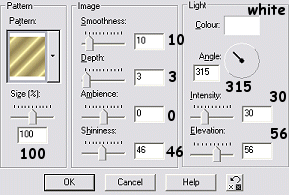
Pattern:
the gold patterned one you downloaded at
the start of the tutorial
Size: 100%
Smoothness: 10
Depth: 3
Ambience: 0
Shininess: 46
Colour: white
Angle: 315
Intensity: 30
Elevation: 56
DO
NOT DESELECT!
Repeat
the last step once more - DO NOT DESELECT!
Add small drop shadow (optional)
at the settings of your choice - I've used
the following settings:

Vertical:
4
Horizontal: -4
Opacity: 75
Blur: 8.6
Colour: black
Deselect
