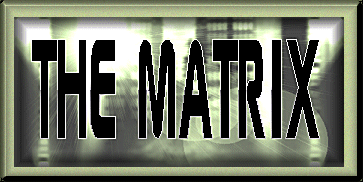
Quickie Web Page Tutorial
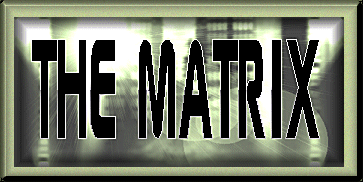
Quickie Web Page Tutorial
Ok...Now the fun part. Type in your text, whatever you want to say here, below that code you just put in. To make a paragraph, just put <P>< at the beginning of each paragraph and so on. For a list of the codes you can put in here to give different effects, go here.
Sprinkle a few of these <BR> wherever you want a space or to break up a long line of text, separate pictures and things like that. They can be strung together to create bigger blocks of space, like this.... <BR><BR><BR> and two strung together have the same effect as a paragraph code: a good tag to remember, very useful and easy. Use as many as you like.
Do you want to add a picture or two?
Use this code wherever you want your picture or graphic to show up...
<IMG SRC="yourpicturehere.gif">
Remember to make sure you type the file names EXACTLY as they appear. They are case sensitive.
Be sure to "close" everything with the following tag:
</BODY>
</HTML>
There! You've made your first web page! Now... save it as an HTML file.
In Notepad or other plain text program, go up to "File" and choose "Save as", then type in what you want to call the page. If this is your first page, the page that people will see when they first land on your site then name it index.html. Then just hit "ok" and you're through. Your page is ready for upload to your
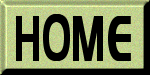
These pages produced by Ariel