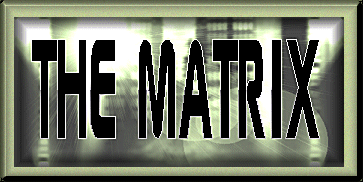
Installing A Background Image
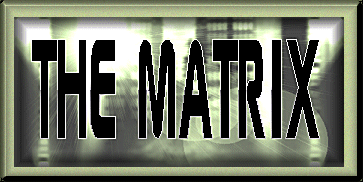
Installing A Background Image
To load a background you like from a website to your hard drive, right-click your mouse on a clear patch of of the web page it's on, then choose "Save background as". This puts the background onto your hard disk. Be sure that the background you choose is not copyrighted by the owner of the website. Some websites require a link back to use their images. Please be sure to link back to any website that requests such a link if you use any of their backgrounds and/or images.
Next you will need to upload it to your own directory.
Go to your File Manager page or your public_html folder in FTP. Once you are at your File Manager page or have opened your pubic_html folder in FTP, upload you background to your site. To do this in File Manager, use the File Upload utility to upload the background image.
If you have File Manager scroll through the list of your files and find the web page that you want the background to appear on. Now click on the "Edit" function. If you have public_html. open Notepad or your HTML editor and open the web page that you want the background to appear on. You will now be looking at your web page in raw code form. Look for a line in the code that looks something like this...
<BODY BGCOLOR="#FFFFFF" BACKGROUND="pic.jpg" TEXT="#000080" LINK="#000080" VLINK="#000080" ALINK="#FFFF00">
See the word "pic.jpg" marked in red in the above code? That's where you type in the full name of the background, being careful to match the letter case exactly. For example, if you were to type in Pic.jpg or pic.JPG it won't show up. The lettering must match exactly, just like in an URL.
Make sure your text will stand out on your new background. For example, if the background is light,you will want a dark text and vise versa.
Here you can find a list of basic Hex color codes to get you started...
Let's do that now. Let's change the colors of the text, and the links for our imaginary page...<BODY BGCOLOR="#FFFFFF" BACKGROUND="pic.jpg" TEXT="#000080" LINK="#000080" VLINK="#000080" ALINK="#FFFF00">
See the letters and letter clusters that are now highlighted in red? Those are the text (TEXT), link (LINK), visited link (VLINK), and active link (ALINK).
You can change these to whatever you want. The codes to begin with are here. Just keep in mind that you want a strong, easily readable color that contrasts well against the background color.
To change the Background color you would use the same Hex color codes as you would for the text, located here.
See the code in red? That is where you type in the color you want, using the Hex color codes just like the text,"BGCOLOR" stands for "Background color". It is always a good idea to put in the "BGCOLOR" code even if you use a background that is a graphic. The reason is so your visitor can see your text while they are waiting for the background image to load. You will want to choose a hex code that is close to the basic color of your background image.
<BODY BGCOLOR="#FFFFFF BACKGROUND="pic.jpg" TEXT="#000080" LINK="#000080" VLINK="#000080" ALINK="#FFFF00">
Once you've done what you set out to do, be sure to save your page. Check the way it looks in File Manager or in your HTML editor, or upload the page to your pubilc_html page to check your work.
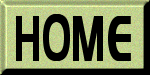
These pages produced by Ariel