Photo Cropping Chart
If you want to crop your photo to the correct proportions for a borderless
print, while preserving the maximum number of pixels from the
original
image, use the cropping specifications below with your graphics
software.
In that way, YOU get to decide exactly how the image will be cropped to
fit the print.
For those who worry about such things, the Pixels Per Inch is shown
in the third column. Obviously, the greater the PPI, the better
the
image quality. It's generally not recommended to
print at less than 96 PPI, but it's your choice.

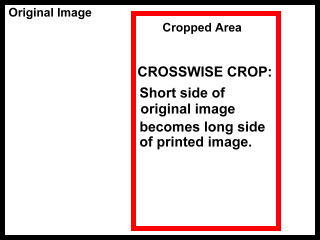
The chart below shows the LARGEST image you can get
that
is properly proportioned for various print sizes with a lengthwise crop
or crosswise crop. If you want to crop a smaller area, it should
be proportional to the crop dimensions shown, and the PPI will be
reduced
accordingly.
Original image: 480 x 640 pixels
|
Lengthwise Crop |
|
Crosswise Crop |
|
To print this size
(inches) |
Crop original to this size
(pixels) |
PPI |
Crop original to this size
(pixels) |
PPI |
| 3.5 x 5 |
448 x 640 |
128 |
480 x 336 |
96 |
| 4 x 6 |
424 x 636 |
106 |
480 x 320 |
80 |
| 5 x 7 |
455 x 637 |
91 |
476 x 340 |
68 |
| 8 x 10 |
480 x 600 |
60 |
480 x 384 |
48 |
| 8.5 x 11 |
476 x 616 |
56 |
473 x 365 |
43 |
| 11 x 14 |
473 x 602 |
43 |
476 x 374 |
34 |
| 16 x 20 |
480 x 600 |
30 |
480 x 384 |
24 |
Original image: 768 x 1024 pixels
|
Lengthwise Crop |
|
Crosswise Crop |
|
To print this size
(inches) |
Crop original to this size
(pixels) |
PPI |
Crop original to this size
(pixels) |
PPI |
| 3.5 x 5 |
714 x 1020 |
204 |
765 x 535 |
153 |
| 4 x 6 |
680 x 1020 |
170 |
768 x 512 |
128 |
| 5 x 7 |
730 x 1022 |
146 |
763 x 545 |
109 |
| 8 x 10 |
768 x 960 |
96 |
760 x 608 |
76 |
| 8.5 x 11 |
765 x 990 |
90 |
759 x 586 |
69 |
| 11 x 14 |
759 x 966 |
69 |
756 x 594 |
54 |
| 16 x 20 |
768 x 960 |
48 |
760 x 608 |
38 |
Original image: 912 x 1216 pixels
|
Lengthwise Crop |
|
Crosswise Crop |
|
To print this size
(inches) |
Crop original to this size
(pixels) |
PPI |
Crop original to this size
(pixels) |
PPI |
| 3.5 x 5 |
850 x 1215 |
243 |
910 x 637 |
182 |
| 4 x 6 |
808 x 1212 |
202 |
912 x 608 |
152 |
| 5 x 7 |
865 x 1211 |
173 |
910 x 650 |
130 |
| 8 x 10 |
912 x 1140 |
114 |
910 x 728 |
91 |
| 8.5 x 11 |
909 x 1177 |
107 |
902 x 697 |
82 |
| 11 x 14 |
902 x 1148 |
82 |
910 x 715 |
65 |
| 16 x 20 |
912 x 1140 |
57 |
900 x 720 |
45 |
Original image: 960 x 1280 pixels
|
Lengthwise Crop |
|
Crosswise Crop |
|
To print this size
(inches) |
Crop original to this size
(pixels) |
PPI |
Crop original to this size
(pixels) |
PPI |
| 3.5 x 5 |
896 x 1280 |
256 |
960 x 672 |
192 |
| 4 x 6 |
852 x 1278 |
213 |
960 x 640 |
160 |
| 5 x 7 |
910 x 1274 |
182 |
959 x 685 |
137 |
| 8 x 10 |
960 x 1200 |
120 |
960 x 768 |
96 |
| 8.5 x 11 |
952 x 1232 |
112 |
957 x 739 |
87 |
| 11 x 14 |
957 x 1218 |
87 |
952 x 748 |
68 |
| 16 x 20 |
960 x 1200 |
60 |
960 x 768 |
48 |
Original image: 1104 x 1472 pixels
|
Lengthwise Crop |
|
Crosswise Crop |
|
To print this size
(inches) |
Crop original to this size
(pixels) |
PPI |
Crop original to this size
(pixels) |
PPI |
| 3.5 x 5 |
1029 x 1470 |
294 |
1100 x 770 |
220 |
| 4 x 6 |
980 x 1470 |
245 |
1104 x 736 |
184 |
| 5 x 7 |
1050 x 1470 |
210 |
1099 x 785 |
157 |
| 8 x 10 |
1104 x 1380 |
138 |
1100 x 880 |
110 |
| 8.5 x 11 |
1096 x 1419 |
129 |
1100 x 850 |
100 |
| 11 x 14 |
1100 x 1400 |
100 |
1092 x 858 |
78 |
| 16 x 20 |
1104 x 1380 |
69 |
1100 x 880 |
55 |
Original image: 1066 x 1600 pixels
|
Lengthwise Crop |
|
Crosswise Crop |
|
To print this size
(inches) |
Crop original to this size
(pixels) |
PPI |
Crop original to this size
(pixels) |
PPI |
| 3.5 x 5 |
1064 x 1520 |
304 |
1065 x 745 |
213 |
| 4 x 6 |
1064 x 1596 |
266 |
1062 x 708 |
177 |
| 5 x 7 |
1065 x 1491 |
213 |
1064 x 760 |
152 |
| 8 x 10 |
1064 x 1330 |
133 |
1060 x 848 |
106 |
| 8.5 x 11 |
1062 x 1375 |
125 |
1056 x 816 |
96 |
| 11 x 14 |
1056 x 1344 |
96 |
1064 x 836 |
76 |
| 16 x 20 |
1056 x 1320 |
66 |
1060 x 848 |
53 |
Original image: 1200 x 1600 pixels
|
Lengthwise Crop |
|
Crosswise Crop |
|
To print this size
(inches) |
Crop original to this size
(pixels) |
PPI |
Crop original to this size
(pixels) |
PPI |
| 3.5 x 5 |
1120 x 1600 |
320 |
1200 x 840 |
240 |
| 4 x 6 |
1064 x 1596 |
266 |
1200 x 800 |
200 |
| 5 x 7 |
1140 x 1596 |
228 |
1197 x 855 |
171 |
| 8 x 10 |
1200 x 1500 |
150 |
1200 x 960 |
120 |
| 8.5 x 11 |
1198 x 1551 |
141 |
1199 x 926 |
109 |
| 11 x 14 |
1199 x 1526 |
109 |
1190 x 935 |
85 |
| 16 x 20 |
1200 x 1500 |
75 |
1200 x 960 |
60 |
Why bother with custom cropping for prints?
Most home printing software will leave a
white
border if your original file is not in the correct proportions for the
print size you have selected.
If you send a photo to an online printing
service,
and you don't crop the file to the correct proportions for the print
size you have selected, then either you will
get a print with white borders or you will get a borderless print that
has
been cropped arbitrarily. A few pixels here
and there might not make much of a difference in a landscape or in a
photo whose subject is at the centre.
But if any part of your subject is near the
borders of your image, you don't know what you will get if you leave
automatic cropping to the photofinisher. For
example, in the photo below, the clown's entire balloon hat is visible
in MY crop (on the left), but it is lopped
off in the centred crop (on the right), which is typical of what most
photofinishers would do.

(The original image was 480 x 640.
For
the correct proportions for a 5 x 7 inch print, cropped size is 637 x
455.
I
reduced the images to half size for web
display.)
I provided the cropping chart above for
those
who prefer to have control of the cropping process instead of leaving
it
to
the photofinisher. (You don't HAVE to do this
if you don't mind letting the photofinisher crop automatically.)
How to do custom cropping in Ulead PhotoImpact 4.2:
[Most graphics software will allow you to do something similar.]
Step 1
Open the original photo file, let's say original.jpg.
CTRL-D to duplicate it. (Always work on
a copy.)
Step 2
Check the dimensions of your original photo (Width and Height in pixels
is displayed above the photo, or you can click View
- Photo Properties). Decide what size print you want to make,
let's
say 5x7 inches, and select the cropping size from the chart on this
webpage.
Step 3
Use the SELECTION TOOL, New, Rectangle.
Checkmark Fixed Size and
enter the desired Width and Height
from the chart on this webpage. Click on the image. If the
selection
is not where you want it, click on Options -
Move
Selection Marquee and drag the selection rectangle wherever you
want it. Make sure the entire selection rectangle is visible.
Step 4
CTRL-R to crop the image.
File - Save As ... with a new name, let's
say cropped-5x7.jpg
That's the file to use for printing.
How to do your own calculations for other print sizes to preserve
maximum pixels from the original photo:
For this calculation, we will refer to the greater dimension as
width.
For example, if the original image is 1200x1600, we will say [width of
original in pixels] = 1600, regardless of the orientation of the
image.
Similarly, we will call the greater dimension of the print [width of
print
in inches].
PPI = Integer part of ([width of original in pixels]/[(width of
print
in inches])
Crop Width = PPI x [width of print in inches]
Crop Height = PPI x [height of print in inches]
If this yields a Crop Height greater than the [height of
original
in pixels] or Crop Width greater than the [width of original in
pixels],
then redo the calculation:
PPI = Integer part of ([height of original in pixels]/[(height of
print
in inches])
Crop Width = PPI x [width of print in inches]
Crop Height = PPI x [height of print in inches]
Example1:
Original 480 x 640 pixels. Print 3.5 x 5 inches:
640/5 = 128, PPI = 128
128 x 3.5 = 448
128 x 5 = 640
Crop to 448 x 640 pixels.
Example2:
Original 1200 x 1600 pixels. Print 8.5 x 11 inches:
1600/11 = 145.4545, PPI = 145
145 x 8.5 = 1232.5
145 x 11 = 1595
Crop to 1232 x 1595 pixels. <== NO
GOOD. Height greater than 1200, so redo calculation of PPI for
the
other dimension.
1200/8.5 = 141.176, PPI = 141
141 x 8.5 = 1198.5
141 x 11 = 1551
Crop to 1198 x 1551 pixels
It is certainly possible to crop to smaller sizes, proportionally,
but
the smaller the cropped area, the more detail will be lost in the
print.
2001/01/22
Linda Z.
mavica.mom@gmail.com