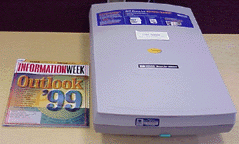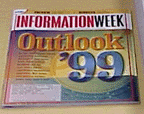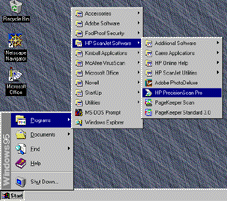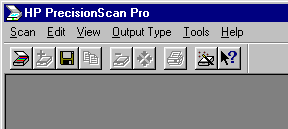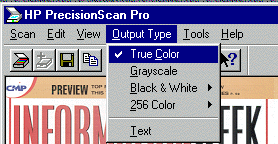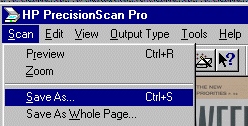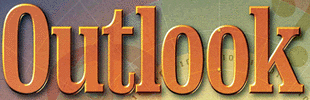Using the HP ScanJet 6200C
|
|
|
1. Place the picture face down in the upper right hand corner of the scanner bed.
(Try not to put fingerprints on the glass).
|
|
|
- Open HP PrecisionScan Pro. Start > Programs > HP ScanJet > Scanner
- Go to Scan Menu > Preview. (This will give you a preview scan of your picture)
|
|
|
|
|
4. With your mouse, Highlight the area that you want to scan. (See example below)
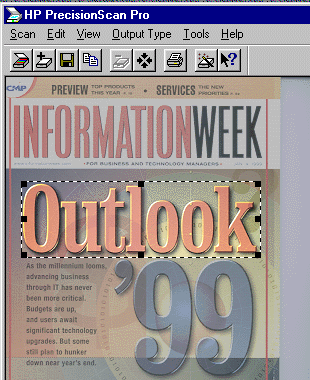
5. Select the Output Type (use true color for pictures). Output Type > True Color.
|
|
6. Save
the highlighted area to a file|
|
= |
|
Note:
Be sure to select the file type. JPG, GIF, or TXT.Pay attention to the location of where (folder) you are saving the file to!
7. When the scanner is finished. Close the program. File Menu > Scan > Exit
Don't forget to remove your picture from the scanner !
This page by Chris Delaney, Royal Oak Schools