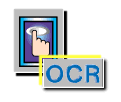
Optical Character Recognition(OCR) Destination:Select a text editing application from the pull-down list. (VistaScan will show all the text editing software applications that have been installed in your system.) After scanning, the scanned characters will go to the designated text editing application for further editing.
Note:If you do not see the OCR icon on the Push Button Configuration page, click the Custom icon to bring out the function.
Resolution:The Resolution setting determines the amount of information the scanner will capture in a resulting scanned image and is measured in dots per inch (dpi). The higher the resolution, the finer the image detail and the bigger the image file size.
Brightness:This setting determines the overall intensity level (gray level) of an image.
Scan Method:
Push Button Setup
![]() Scan Mode
Scan Mode
![]() Copy Mode
Copy Mode
![]() Mail Mode
Mail Mode
![]() OCR Mode
OCR Mode
| Choose this option for paper originals (non-transparencies) which do not consist of a "see through" type of material, such as photographs, flyers, newspapers and so on. | |||
| Transmissive | Choose this option for transparent objects (through which light can pass, e.g. overhead projector slides) if a Transparency Adapter is installed and turned on. | ||
| Negative | Choose this option for photographic negatives or films if a transparency adapter is installed and turned on. | ||
| ADF | Scan by Automatic Document Feeder | ||