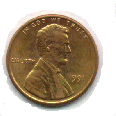Scanner
StuffThe Medium Matters!
I confess. When making the transition from working with paper and the printed page, to the virtual world of viewing a monitor and trying to make web pages, the use of a scanner caused me quite a bit of confusion.
And . . . it still does!
Let's take a few moments and explore some of the strengths and weaknesses regarding the different types of common scanners.
![]()
What kind of scanner should I buy?
As with anything in life, having the right tool for the job helps a great deal. For the most part, you will find the following types of scanners in the market:
1. Roller Feed or Letter Scanner: These little numbers are great for doing faxes and OCR, but lack the precision in handling needed for working with photos. They also can bend your pictures.
2. Photo-sized Scanners: Usually comes as a fixed format 3"x5" or 4"x6" box that sucks the photo in, scans it, and spits it out. Not good when working with the wrong size photo; . . . especially larger ones! ;-)
3. Hand Held: These were popular back in the "old DOS Days." They were the "affordable home scanner" in those days. About the only practical use for them today is for scanning an image that's glued to a wall.
4. Flatbed: This is what you want to buy! It's perfect for working with photographs of all sizes.
It's a great scanner for pictures, OCR and most other home-graphics requirements.
However; it's generally not convenient for faxing because you can generally only send (fax) one sheet at a time.
(It's really more of a function of which faxing software package you use.)
Do yourself a favor and purchase a flatbed scanner. They've come down WAY DOWN in price. In the last 18 months, we've seen the same model scanner fall in price from about $500 to $149. Today you can get a very adequate scanner for home use in the price range of $50.00 to $90.00.
![]()
If 300 DPI is good, then 1200 DPI must be better!
Right?The unit of measure for expressing resolution for scanners and printers is Dots Per Inch, DPI.
When working with a monitor, the unit of measure for screen resolution is in "pixels."
A pixel (picture element) is the smallest area of the screen we can set the color for on the monitor or TV screen.
Here's our problem: A printer is more than capable of printing 300 DPI. Today's inexpensive printers easily deliver 600x600 DPI printing resolution when printing in black. In fact, the resolution is adjustable. (Witness: Letter quality mode vs. Economy mode.)
That's not so with our monitor. Our monitor's are basically stuck in a fixed resolution.
Why? It's because that no matter what size monitor you have, there are typically just 2 or 3 different screen resolutions, or pixel settings, you have to select from. I have a 17" monitor that measures about 12.5" across and about 9" down. So in terms of thinking of things in terms of paper resolution, I have a problem thinking about "how to think about" resolution. (That is, scanning resolution versus screen resolution.)
|
Resolution |
Horizontal DPI |
Vertical DPI |
|
640x480 |
51 |
51 |
|
800x600 |
64 |
64 |
|
1024x768 |
82 |
82 |
|
1280x1024 |
102 |
102 |
As seen on the chart, the best scanning resolution of about 102 DPI occurs at the 1280x1024 setting.
I don't know about you, but I've been wearing these "coke bottle bottoms" for 58 year's and these old, color-blind eyes can't cope with anything beyond 800x600.
That means I only really view images on my screen at a resolution of about 64 DPI. So, unless I'm doing a major enlargement of a very tiny photograph, anything beyond 150 DPI or so, for web work, is not required.
(It's lost. It's not usable by me. I can't see it. It's a waste of money!)
However; if you are a Studio Photographer taking pictures for printing on photo paper and want a high-quality 8" x 10" "Studio or Kodak-type" print, . . . that's a completely different story.
![]()
Can I get a better image with a higher resolution?
Good question. Let's try. Let's scan something familiar to everyone.
The penny below was scanned at three different resolution settings on the scanner.
As you can see, the higher the scanning resolution, the bigger the penny!
We didn't get a finer, better-quality image, . . . only a larger one.
|
|
|
|
|
|
|
72 DPI |
100 DPI |
125 DPI |
||
|
3950 Bytes |
6,163 Bytes |
9,679 Bytes |
||
|
Height=65 |
Height=93 |
Height=115 |
||
|
Width=65 |
Width=93 |
Width=115 |
||
|
Note: Images were saved in GIF format to avoid distortion. |
||||
![]()
Can I fool it by lying about the HEIGHT & WIDTH?
What if we set the HEIGHT and WIDTH of all of our images to the size of the low resolution image? Will that will give us a better looking image?
You be the judge. In this web page, the quality looks about the same to me. The laws of physics still hold true. You can only fit so many pixels on the screen of your monitor! I can't see much difference even though the highest resolution image required almost three times as many bytes as the smallest --- and took about 3 times longer for your browser to "download, read and load" the larger graphic, - - - than the smaller graphic.
However, if you print the graphics, or print this web page, the larger file size, 125 DPI higher-density graphic will "lay down" about three times more ink on the paper than the smaller, 72 DPI graphic.
|
|
|
|
|
|
72 DPI |
100 DPI |
125 DPI |
|
|
3950 Bytes |
6,163 Bytes |
9,679 Bytes |
|
|
Height=65 |
Height=65 |
Height=65 |
|
|
Width=65 |
Width=65 |
Width=65 |
![]()
What about color resolution?
For our purposes, 16.7 million (24 bit) color does the job just fine. Many of today's inexpensive flatbed scanners offer color depths of 30 - 42 bit color.
One piece of advice is to scan the image at (24 bit) 16.7 million color, and use your "graphic image editing software program," like MGI Photosuite, Photoshop, or Graphics Workshop Professional, to do your color reduction and image resizing & converting. You will be happier with the results that way.
![]()
![]()