![]()
[
<><><><><> Beg Win 95 - 98 <><><><><>]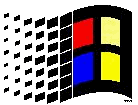
![]()
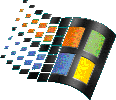
Today is
INSTRUCTOR:
BERNIE BUCHTA
![]()
[<><><><><> KEYBOARD <><><><><>]
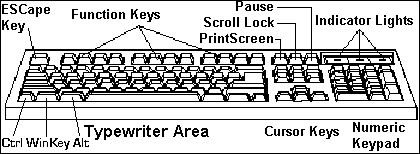
|
Standard "Q-W-E-R-T-Y" Typewriter Keyboard |
Standard TAB, CAPS LOCK, Backspace, Enter |
|
Function Keys: |
NAVIGATION KEYS / Cursor Keys: |
|
Numeric KEYPAD Keys: Add (+) Subtract ( - ) |
"SIX PACK" Navigation Keys: above arrow keys. For Viewing,
Editing and Navigation. |
|
SPECIAL COMPUTER SYSTEM KEYS: Combination + KeysA. CONTROL B. ALTerate C. ESCape D. PrintScreen E. WinKey F. MenuKey ALTernate = An Alternative to using a Mouse | |
[
<><><><><> The DESKTOP <><><><><>]DeskTop = The first color screen you see on your monitor when Win 95 - 98 opens
1. "DESKTOP" = Your work area. The green or grey "EMPTY" background
area . . ."NO-WHERE's Ville."
RIGHT-click on the Desktop for the "power
of Windows" . . . the Window's RIGHT-click "context sensitive" menu.
It's
called the "Desktop" because this is where you do your "work." Again,
it's our "work area."
2. "ICONS" = The little "pictures" representing programs.
- "Click" on an Icon to "SELECT" or "POINT TO" a program or folder.
- "Double-Click" on an Icon to "OPEN" a program, folder or window.
3. "TASKBAR" = The gray bar at the bottom of the screen. It has the Start Button at the left and the "Tray with clock" at the right.
- The Taskbar shows ALL "open windows" and/or applications.
- To change back-and-forth between open windows/programs, click on the Taskbar's Icon Buttons.
4.
˙Start Button - The beginning of Window's Menuing System. Gives you access to your installed software programs.
[
<><><><><> MOUSE <><><><><>]TWO COMPONENTS
1. The POINTER (Arrow on the Monitor) 2. The MOUSE With 2 buttons.
The FIVE MOUSE "CLICKS" (Commands)
[
<><><><><> CLIPBOARD <><><><><>]Referred to in the 3-Step CUT and PASTE operation.
Step 1. Select the text or object to CUT or COPY. ("To put it on the Clipboard.")
Step 2. Edit menu: Select CUT (CTRL+X) or COPY (CTRL+C) (To Clipboard)
Step 3. Move cursor to another location in the current document (or another document) and PASTE (CTRL+V) the text or object.
When we're talking about
CLIPBOARD, we're talking about the use of the MEMORY CHIPS (RAM Chips) that are installed in your computer.RULE: There can only be one thing on the clipboard at a time.
"A man ... or ma'am ... cannot have too much RAM!"
- PC-Mike Wendland NBCTV & WXYT RadioAdding RAM is, "THE SINGLE, CHEAPEST, MOST EFFECTIVE UPGRADE."
- Three year's ago, 8 MEG of RAM was standard.
- Two year's ago 32 Meg of RAM was standard.
- Today, 64 Meg of RAM is standard. This will do everything a home user needs.
- Microsoft recommends 128 MEG for
 Things In A FOLDER
Things In A FOLDER 
Everyone should have a loving mother. These are the things my mother saved for me, and for each of my nine brothers and sisters, . . . and gave to us when we were well into adulthood.
|
1. Birth Certificate |
8. Sports Awards | ||||
|
2. Baptismal Certificate |
9. H.S. Bulletins with name in it. | ||||
|
3. Soc Sec No. |
10. H.S. Diploma | ||||
|
4. Report Cards |
11. College Diploma | ||||
|
5. Confirmation Certificate |
12. Marriage Licenses | ||||
|
6. National Honor Society Awards |
13. DD-Form 2 Retirement Certificates | ||||
|
7. Insurance Policies |
14. Death Certificates | ||||
|
Other Folders: Pictures …Pictures…Pictures | |||||
[
<><><><><> Files & Folders <><><><><>]In Windows, … and on a computer, … there are ONLY files & folders
A folder is just a "storage location" (Same as a "Directory" in DOS)
A folder can be empty; … can contain file(s), … or can have many,
many files & other folders1. Folders: 
![]()

![]()
2. Files: 
![]()






A file can be anything… part of a Program, a Letter, a Spreadsheet, a Database ... just anything!
ALL FILES (whether you can see them, or not) have a
First Name and a Last Name.The Operating System WILL NOT allow two files with the SAME NAME to be in the SAME LOCATION / folder at the same time.
[
<><><><><> Operating System <><><><><>]Like your city policeman walking his beat, . . . the
Windows OPERATING SYSTEM wants to know only two things:
1.
What's your name? (What's the file's name?)Windows 95-98 allows the use of 254 characters in Long Filenames.
(The original 1990 version of Microsoft Windows (3.1) uses
2.
Where are you located? (What folder/directory are you located in?)Will not allow two files with the same name to be in the same folder.
WHAT is your NAME? ... and ... WHERE are you located?
[
<><><><><> The Hard Drive <><><><><>]This is a picture of a Hard Drive (C:\) with the cover
off.
You'll probably never see one … but you have to maintain
it!
|
|
|
[
<><><><><> The "Tree" 1 <><><><><>]"C:\ Drive" ... "C" is the Hard Drive on your machine
"Heirarchical / Tree System" C Drive STARTS at "C:\"
C:\ = Read as: "C:\ ROOT" or "C Colon Backslash"
Then "Sub-Folders" (Sub-Directories) Perhaps a thousand + sub-folders
(As viewed in "MY COMPUTER" & Win EXPLORER)

C:\Program Files 20 - 200 Objects (all folders) has the programs you've installed on PC.
C:\Program Files\Accessories (Accessories Subfolder)
C:\Program Files\Microsoft Office (MS-Office Subfolder)
C:\Program Files\Microsoft Games (MS-Games Subfolder)
C:\Program Files\Internet Explorer (Internet Explorer Subfolder)
C:\Program Files\WinZip (WinZip Subfolder)
C:\Program Files\ etc. etc. etc.
[
<><><><><> The "Tree" 2 <><><><><>]The MAIN (Win '95-'98 Operating System) FOLDERs

C:\WINDOWS Folder
Many, MANY Objects I.e., Lots of
Windows "stuff"
E.g., Bernie's
Windows Folder: 883 MEG, 1,082 Folders, 32,009 Files.
C:\WINDOWS\
SYSTEM 895 Objects (.DLL files) (Dynamic Linked Libraries)C:\WINDOWS\DESKTOP 6-150 + Objects
C:\WINDOWS\COMMAND 40 + Files (Old DOS commands)
C:\WINDOWS\FONTS 20 - 573 + for Windows & Word Processors
C:\WINDOWS\Start Menu Main Menuing System (Shortcuts) Etc. Etc. Etc.
[
<><><><><> The "Tree" 3 <><><><><>]
A:\ DRIVE Floppy Disk
starts at "A:\"
A:\ Read as: "A: ROOT" or "A Colon Backslash"
A:\Win-Menu.doc (Wordpad file)
A:\Wordpad (Shortcut)
Then "Sub-Folders" (Sub-Directories)A:\Win95 (Folder) (with 26 Objects)
A:\Win95\Lombardi.txt (Notepad file) (show Wordwrap)
A:\Win95\Lombardi.doc (Wordpad file) (show Wordwrap)
A:\Win95\Docs (Folder) (Office Use)
To "
EXPAND" and "COLLAPSE" folders (To "SEE" your "stuff" Using WinExplorer)Click on Plus ( + ) or Minus ( - ) sign to expand or collapse the "Tree"
[
<><><><><> Binary Code <><><><><>]Binary Code
Computer Program CodeIn a computer's world, all data storage is essentially broken down into units that exist in a state of being either on or off. These series of off and on states are read as 1's (on) or 0's (zero's - off). Data storage is actually a series of 1's and 0's that, when put together in a certain order, are interpreted as data files, or commands and instructions. So ON is 1, and OFF is 0.
Since there are two digits that comprise this code, it is called binary code. Each 0 or 1 is called a binary digit, or "bit" for short.
Information, as humans perceive it, is usually associated with text (numbers and characters). But, for a computer to store a character, it must be stored as binary code.
Since the computer uses binary storage, each character or number requires 8 bits to store that character. This arrangement of 8 bits is called a byte; therefore:
8 bits = 1 byte and one byte = 1 character
For example, the word computer requires 8 bytes of memory, or to save/store on a disk.
<><> A 10 Pound Bag only holds 10 Pounds <><>]
This term, BYTES, is used extensively in describing physical conditions such as disk-drive capacity/ size, file size, the amount of memory (RAM), etc. Often, metric prefixes are used in addition to the term byte (kilobyte, megabyte, gigabyte) to describe disk or RAM capacity, or to describe large amounts of information.
Kibbles 'n Bits ... Bits and Bites ... Oh my gosh, Toto, the sky is falling ...
A 20 gallon gas tank holds 20 gallons. Don't get hung up on filesize!
It's all "relative!"
8 Bits = 1 Byte = 1 Character ( One keyboard character, or "keypress" )
1,000 Bytes = 1 KILOBYTE = 1 KB = 1,024 Bytes
1,000,000 Bytes = 1 MEGABYTE = 1 MEG = 1,024 KB or 1 MILLION Bytes
1,000,000,000 Bytes = 1 GIGABYTE = 1 GIG = 1,024 MB or 1 BILLION Bytes
1,000,000,000,000 Bytes = 1 TERABYTE = 1 TB = 1,024 GB or 1 TRILLION Bytes
To try to gain some understanding, or insight, of file and disk size(s) and comparisons, consider this:
One page
(8 1/2" x 11" size) of double-spaced typed text with one-inch margins on the top, bottom, left and right of the page is about 1,500 characters; or 1,500 bytes, or 1.5 KB. Therefore:- 1MB equals about 667 pages of typed text.
(1,000,000 bytes ÷ 1,500 bytes / page = 666.667 pages)
If an average book is 250 pages, and each page contained about 1.5 KB, then:
- A 1.44 MB floppy diskette will store about 3.884 books.
- A 1 GB hard drive will store about 2,667 books.
- A 6 GB hard drive will hold about 16,200 books.
- A 40 GB hard drive will hold about 106,680 books.
Size Comparisons (Con't)
A CD-ROM disc, at full capacity, can store about 675 MB. (675,000,000 bytes)
Again, if a full sheet of double-spaced text has 1,500 characters, then a CD-ROM disc can store about 450,000 pages.
(675,000,000 ÷ 1,500 bytes / page = 450,000 pages)One book (250 pages) divided into the 450,000 pages yields a storage capacity of 1,800 books on a single 675 Meg CD-ROM disc. {How many books are there in your set of encyclopedias?}
No wonder a CD-ROM can store a whole set of encyclopedia …and a whole lot more!
And a new DVD-ROM disc holds about 4.3 GB (Digital Video Data)
That's 6.4 times more information than a current CD-ROM Disc!
Note: On February 5, 2000, Panasonic announced a 9.7 GB Re-Writeable DVD-ROM Disc. Their new process writes on both sides of the Writeable ROM Disc, not just one side.
We will now use Windows Explorer and investigate "Files" and "Folders"
![]()
[
<><><><><> BONUS INFO <><><><><>]For the student who "needs MORE," what follows is 'MORE" . . .
MORE Technical Information … Not really needed by the New User
Three Phases in Computing
1. Input
2. Processing 3. OutputInput
is defined as feeding information into a computer. There are many types / methods.Keyboard Most common and familiar method.
Mouse Used in the graphical (Windows) environment.
Pen Light Combines mouse and keyboard.
Audio Voice activated systems. Microphones, speakers, music, voice.
Joystick Games.
Tape Source of data or instructions. Input source for music, too.
Disks Data / instructions source. Programs, Games, Files, Viri, etc. Your STUFF!
Scanner Optically converts print and graphics to data, then save file, or print / fax.
Modem Accepts and transmits data via telephone lines.
Video Video imaging. Video Cams Graphics -- Pictures
CD-ROM DATA and MUSIC. Compact discs are "read-only."
CD-W's Like a CD-ROM, only used in CD-W Writeable Drive to save data & "stuff". "Stuff" could be movies, songs, graphics, letters, ... just anything!
[
<><><><><> Computing <><><><><>]Three Phases in Computing
1. Input
2. Processing 3. OutputThe CPU loves numbers. It only knows numbers.
Processing is a particular method of doing something, generally involving a number of steps or operations.Calculating Adding, subtracting, multiplying and dividing.
Comparing Can compare and select data, as instructed. "Find" / Databases.
Copying Can move data around to create any kind of report or listing
[
<><><><><> Computing <><><><><>]Three Phases in Computing
1. Input 2. Processing
3. OutputVideo (Monitor)
Screen display (Every character you type or window you see is output)Sound (Speaker) Error messages. Sounds, Music, Video Conferencing, Phones, etc.
RCA Jacks Sound boards and/or headphones (music off jack on CD-ROM)
Printer Printed output (Any dot matrix, deskjet or lazer printer)
Modem Sending data via telephone lines. Internet ... Faxes ... Other PC's
Disks File storage. 1.44 Floppys, IOMEGA ZIP Disks, Super Disks, etc.
Video Video imaging, graphics Tape Storage and backup
PC System Components
Currently on the market, there are two main type of PC's. The two main types are the Apple / Macintosh and the IBM / IBM Compatibles (Clone).
CPU - Central Processing Unit
This is the brain of the PC. It is a miniature electronic circuit containing thousands of components. These include transistors and resistors. The CPU does the thinking for the PC, controlling all the components in the system. In most PCs, it also handles number crunching or mathematics. The CPU resides on the motherboard.
The CPU works by executing instructions and telling other components, as well as itself, what to do. The CPU looks at instructions in RAM and either:
1. Performs internal commands, such as math functions, or moves data from one place to the next.
2. Talks to your hardware and sends or receives information. This information travels through a series of wires, channels, or buses.
BUSES
Buses are like freeways, with clock speed being much like the speed limit.
The PC uses many different buses or freeways, just as a city uses several freeways for transportation purposes. Like a city, traffic jams can occur. Similarly, buses, like freeways, come in different widths. Just as a freeway can be four, six or eight lanes, buses are described as 8-, 16-, 32-, or 64-bit.
Since it takes 8 bits to make 1 byte, and 1 byte equals one character, an 8-bit bus can carry one character at a time. A 16-bit bus can carry 2 bytes or characters; a 32-bit can carry 4 bytes/characters, and a 64-bit can carry 8 bytes or characters at a time.
The original IBM PC was based on a processor family developed by the Intel Corporation. The first members of this family were the 8086 and the 8088.
IBM selected the 8088 as the base processor for the PC. As Intel developed other, faster and more powerful members of this family, IBM and other firms adopted those processors for their PC's. A tabular display is on the next page.
PROCESSORS AT's or XT's
Here is a tabular display of processor chips …
|
Processor |
Model Intro |
Bus Width |
Top Speed |
|
8086 |
IBM PC/XT |
8 Bits |
10 MHz |
|
80186 |
Tandy 2000 |
16 Bits |
10 MHz |
|
80286 |
IBM PC/AT |
16 Bits |
20 MHz |
|
80386 |
All AT Clones |
32 Bits |
40 MHz |
|
80486 |
All AT Clones |
32 Bits |
66 MHz |
|
80586 |
Pentium & Clones |
64 Bits |
150 MHz |
|
80686 |
Pentium-II & Clones |
64 Bits |
450 + MHz |
|
Pentium -Celine |
128 Bits |
400 - 750 MHz | |
|
Pentium-III & Clones |
128 Bits |
450 + MHz | |
|
AMD-K6 III |
Anthon |
128 Bits |
550 MHz - 1 GHz |
The "XT" in "XT Class" machine stands for "eXperimental Technology."
As a matter of common terminology, all PC's having an 80286 processor or above are referred to as "AT Class" (Advanced Technology) machines, even though the processors beyond the '286 are much more powerful.
COMPUTERS AT's and XT's
The hardware configurations of the early PC XT models were all done through a rather nightmarish combination of selection switches and wiring jumpers. Doing something as simple as adding more memory could turn into an all day affair.
Beginning with the AT Class machines, a new approach was beginning to take shape.
A small portion of memory was devoted to "remembering" the computer's configuration.
This little portion of memory is commonly referred to as the CMOS memory.
(CMOS, pronounced "SEE-MOSS", is an acronym for Complimentary Metal Oxide Semiconductor. It refers to the circuit's construction materials.)
It's memory is "maintained" by a very small, long life battery that allows it to keep its memory.
CLOCK SPEED … How fast your CPU runs
Clock Speed - A measurement of your central processing unit's operating speed.
To understand buses and how they interact, it is important to understand what is meant by the terms "clock speed" and "MHz" (Megahertz).
The system clock is a measure of the speed of the CPU chip to transfer / transmit data in the system. The site clock is an electronic device, like an electronic crystal or a tuning fork, that generates a steady flow of timing pulses, counted in millions of cycles per second. These pulses are then distributed to the various chips on the motherboard to make your system "go."
One cycle is equal to 1 Hertz. (International measurement for the old Cycle Per Second)
Therefore, 1 million cycles is equal to 1 million Hz, or 1 MHz. (1 Megahertz)
Clock Speed Example
For example, a school bus traveling at 16 mph is slower than a bus traveling at 33 mph.
The original IBM XT has a clock speed of 4.77 MHz, whereas an 80386 system might have a clock speed of 40 MHz.
Two years ago (Fall 98), 166 MHz was the top end processor in the market.
Today's fastest computers are now in the 900 MHz to 1.3 GHz range with 1.500 GHz on the way by the end of year 2,001. (PC Magazine)
- How much speed do you need? It depends! When typing a letter, how fast do you want to mis-spell words?
(The clock spoken of here has nothing to do with the real-time clock, i.e., 9:00 a.m., inside the computer. The system's clock operates like a "tuning fork" and generates a near-infinite series of pulses. The higher the occurrence (the frequency), the faster the data is transferred from one point to another point inside the computer.)
ROM BIOS - Read-Only Memory BIOS
The ROM BIOS allows a program to have easy access to features in a system by calling ROM BIOS program modules instead of talking directly to the device. These are programs that must be present on the startup of the machine, for the system to operate.
CMOS - Complementary Metal-Oxide Semiconductor
The early PC/XT class of computers handled configuration via adapter cards, and/or dip switches on the motherboard. This setup was normally good forever, or until there were changes in the hardware. For all practical purposes, the PC/XT class of computer had no CMOS. That is a very different story with today's PCs.
The old systems were clumsy, difficult, and required opening the PC to change the settings. When the 80286 CPU premiered, a more flexible technique of changing these settings was utilized. The engineers designated about 1KB of memory to store the settings and a setup program for editing entries. Unlike normal RAM, the chips holding this information had to maintain the settings after the machine was 'powered down'. This was accomplished with the use of a battery and a CMOS chip that required very little power. This technology is found in the 80286 system, on up.
PLUG and PLAY
When installing new hardware or software, you no longer have to take the case apart and "flip dip switches."
Recent, new, 'Plug & Play' technology, and its adoption and standardization by the PC industry, has made it possible to create a plethora of wizards (small programs) that interface with the CMOS and other systems resources.
These wizards now automatically detect and setup any changes in your PC's software and hardware configuration. They sure make life much easier!
BOOTING UP - The BOOT UP SEQUENCE
POST - The "Power On Self Test" or "PreOperations Systems Test"
This INFO is for your interest.When the system is powered on, an electrical signal follows a preset path to the CPU and clears the internal memory register of the CPU. It resets the CPU program counter to a specific number value. In the 80286 and up, this number is F000 and tells the CPU the address of the next instruction to process. This address is the beginning of the permanently stored boot program in the ROM-BIOS.
Next, the ROM-BIOS boot program invokes a series of system checks known as POSTs. The CPU first checks itself and the POST by examining code and checking itself against permanent records. The CPU signals the system bus (ISA, EISA, MCA, VL-BUS) that connects all of the components with each other.
On older PCs that contain a BASIC kernel hard-wired on a ROM chip, the code is checked with the CPU and the system's timer. The POST then tests video memory and the video-display control. After testing these items, the POST incorporates the video adapter's BIOS code into the system's BIOS code into the system's overall BIOS and memory configuration. The POST then tests RAM. This test can usually be bypassed by pressing the escape (ESC) key. The CPU then checks the keyboard and signals (beeps), and RSVPs available disk drives and peripherals across the system bus.
In 80286+ systems, after the POST is completed, results are compared to CMOS settings, On XTs, configuration settings are hard configured via jumpers and switches (not using CMOS chips). On systems containing their own BIOS, this code is recognized and subsequently incorporated into the system's BIOS. The system then is ready to boot. Booting is the process of loading the operating system.
The START UP (BOOT) SEQUENCE
CMOS = Complementary Metal-Oxide Semiconductor (The "brain chip")
CPU starts from: CMOS Chip-> BIOS-> CONFIG.SYS-> AUTOEXEC.BAT-> COMMAND.COM-> WINDOWS Opens
NOTE: This file, OVERVIEW.HTM, was written and updated by
Bernie Buchta on January 21, 2001, for classes given at the Winston Churchill Continuing Education Center in Royal Oak, MI. The classes it was prepared for are limited to using files only on the A:\ drive. Therefore class files were purposely written as Web Pages (.HTM files) using MS-WORD 97, in order to keep their file size as small as possible.
E-mail Bernie:
MrBuchta@Home.com
![]()

