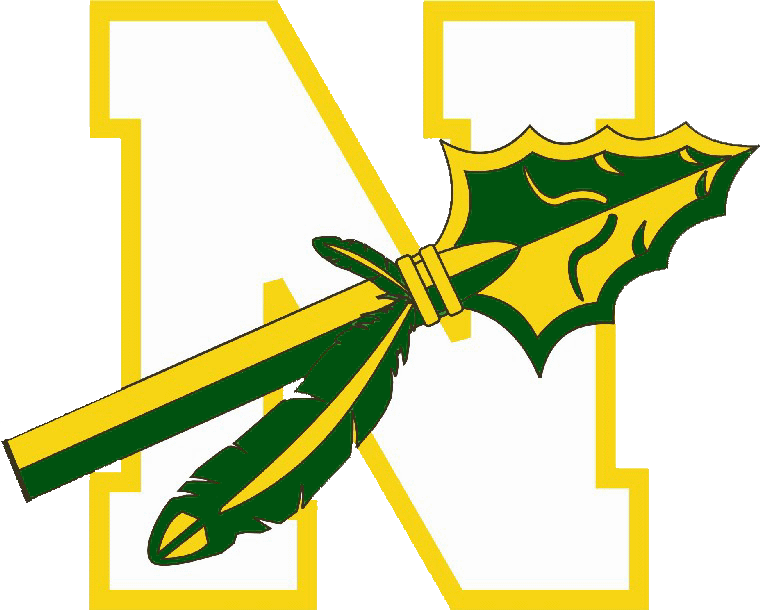|
|
Nashoba Regional High School
Friends of Music |
|
Permission Slips |
||
Permission slips are available in two verions: |
||
|
MS Word .doc |
Adobe .pdf |
|
About Using MS Word Format· Open the permission slip document (MS Word format). · Use the TAB key to move from “field” to “field”, entering your student’s personal information. · Print and sign the form. · Have your student bring the signed slip to Mr. O’Toole. There are approximately 24 fields requiring your student’s personal information – this information will probably not change all year long.. There are only four “fields” containing event-specific information - this information will be different for each event. Note that “Teacher/Supervisor” only changes if you are switching between a Band function and a Choral function; otherwise this field won’t change. · Class/Group: · Destination: · Teacher/Supervisor: · Other Notes/Important Information: Every time a permission slip is needed, you can enter 24 pieces of information or 4 pieces of information. If you would like to use the shorter system, you can make a “master” permission slip form containing your student’s 24 pieces of personal information, which you can reuse for different trips – only having to change four areas for each new event. Here’s how. (Of course, you’ll need to have Microsoft Word on your PC to accomplish this.) · First, open a current permission slip in MS Word (like the one above) and fill in your student’s personal information. · Then save the permission slip to your pc with a new file name; for example, call it “John’s Permissions.” This will be your master document for future use. · Then “unprotect” the form. On the Tools menu, use the Unprotect function: the password is password. This step enables you to can change the event information in the future while keeping your student’s personal information. Now that you have the master document, all you’ll need to change in the future are the event-specific fields. You can type them in yourselves or you can do simple cut-and-paste actions, as follows. For this example, let’s say you need to send in a MICCA permission slip to Mr. O’Toole. · Start by opening “John’s Permissions” · Go to the website to open the specific slip (MS Word version) for that event – in this example, “MICCApermissions.” · Once opened, unprotect MICCApermissions (again, using password as your password) · Switching between the two permissions you now have open, copy the first event-specific piece of information from the “MICCApersissions” document (that would be the Class/Group information) and paste it into the same spot on “Betsy’s Permissions.” · Continue to cut and paste the Destination, the Teacher/Supervisor (if necessary) and the Other Notes/Important Information from “MICCApersissions” to “Betsy’s Permissions.” · With no more than four cut-and-paste actions, you will have your new permission slip for MICCA all filled out and ready to print, sign, and send in. About Adobe .pdf Format· Using Adobe’s Acrobat Reader, a free piece of software available over the internet, you can open the Adobe version of the permission slip, print it, and fill it in manually. · The Acrobat Reader can be downloaded and use, free of charge, from the Adobe website , at |
||