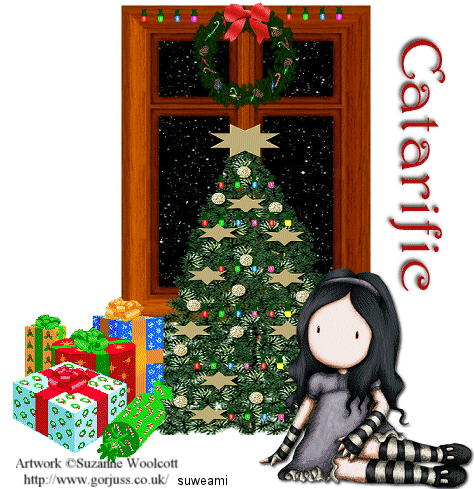|
Christmas Window
Step 1 At Animation Shop, go to File/Open and locate the psp or psd file. Go to View/Normal Viewing.Step 2 Left click the control and A keys to activate all the frames. Step 3 Open up Christmas Lights animations. You will see there are two. One of the animations has six lights going across and the other has 4 lights going across. Let's start with the animation with 6 lights. Left click the control and A keys to activate all the frames. Go to Edit/Copy. Make the tag image active, go to the very first frame, and go to Edit/Paste into selected frame. Holding down the left mouse button, place your six light animation in the same position on the tree as in my tag above. Go to Edit/Paste into selected frame again and paste the six lights animation again. Do this one more time - and you place the six lights on the tree as above. Step 4 Make the 4 light animation active and click the control and A keys to active the frames. Copy and paste this animation to the tree two times as you see above. Copy and paste this animation also above the window frame two times. Step 5 Before we continue to save the animation, let's first click the Customize button to make sure you have all the correct settings for this animation. Click the Customize button and you will see two tabs: Colors and optimizations. Here is what each setting should be under the two separate tabs: Colors 255 Colors, Optimized Median Cut and Error Diffusion should be checked. Optimizations The middle three selections should be checked. The top and bottom selections - unchecked. After
customizing these animation settings, click Ok and click Next and you will get
the following screens: Step 6 Make sure to save your image as a gif file. We hope you enjoyed this tutorial. Purrs, Nikki, Nichie and Sue
|