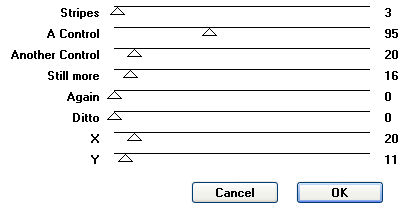|
FADED OPACITY TAG
Supplies Jasc/Corel's Paint Shop Pro. Enki's Filters which you can download here. If for some reason this link does not work, if you do a Google Search, other sites house these filters. The filter we will be using is wallpaper deluxe. Supplies to Download. This file contains the flower tile and the word art created by me, the Curlz font (one of my favorites) and the Dusty Delight Scrap Kit by Fiona Tomlinson. This beautiful scrap kit is being distributed with permission. If you love scrap kits, please do join Fiona's Yahoo Group, ScrappyDayz, by clicking here. Tubes of Choice (2) - The tube images I am using are commercial licensed images created by Caron Vinson. You can purchase Caron VInson's incredible art work in both tube and image form through CILM.
SETTING USED IN THIS TUTORIAL Drop Shadow: Vertical Offset 2, Horizontal Offset 2, Opacity 80, Blur 5, Color Black Magic Wand: Mode: Add/Shift, Match Mode: RGB Value, Tolerance 0, Contiguous checked, Feather: 0, Anti-Alias checked and outside selected.
CREATING THE BASIC TAG Step 1 Open up the flower start image. I created this by pasting some of the flowers from the Dusty Delight Scrap Kit. Step 2 Go to Effects/Plugins/Enki's Filters/Wallpaper Deluxe and use these settings:
Step 3 Open up a new transparent image 600 width by 500 height. At the Material Palette, left click the top color box. When the color selection window opens, select pattern, locate the pattern you just made in Step 2 with Angle set to 0 and scale set to 100. Flood fill the transparency with this pattern. Step 4 Open up Fiona's Dusty Delight Scrap Kit and select a tube graphic whose coloring will work with these colors and with the color of the background you just created. Step 5 Go to Layers/New Raster Layer. At the Material Palette, in the bottom color box, select one of the colors from the scrap kit or your tube graphic. The top color box should have no color. Left click the preset shape tool, select rectangle and draw a large rectangle on your background. See my tag for about how large your rectangle should be. Open up your layer palette, and move the opacity setting on the rectangle layer to about 62 so that you can see the bottom background layer below. Step 6 Open up the word art. You will see I made it gray in color so that you could colorize it to any color that works with your tag. Go to Adjust/Hue and Saturation/Colorize and move the settings over until you get a color that works for you. Copy and paste the word art on your tag. Step 7 If you want your text to appear lighter, open the layer palette and move the opacity setting to lighten the text to your liking. Step 8 The rest of the interior design is up to you and your imagination. Copy and paste the elements from the scrap kit on different layers of your tag. If the scrap images are too large, go to Image/Resize using the percent option at 90%, bicubic and resize all layers NOT checked. Do apply a drop shadow on your elements. Go to Effects/3D Effects/Drop Shadow and use the settings from above. Step 9 After decorating the entire tag, go to Layers/Merge/Merge All (flatten). Go to Image/Add Borders and when the border selection window opens up, select a color for your border, symmetric and border width 5. Step 10 Left click the magic wand using the settings from above. Left click the border to select it. Go to Effects/Texture Effects/Weave and use these settings: Gap and Width 1, Opacity 100, Weave and Gap Color Black. Do not deselect. Step 11 Go to Effects/3D Effects/Drop Shadow and use the settings from above. Go to Selections/Select None. Step 12 Apply your copyright information. Step 13 Go to Layers/Merge/Merge All (flatten). Step 14 Go to Image/Resize using the percent option at 90% or smaller, bicubic and resize all layers checked. Step 15 Save your tag now as a template without the text so that you can share the tag with others. Step 16 Go to Layers/New Raster Layer. Add your text with the Curlz font and do apply the same drop shadow as you did before. Save this file with another name. We hope you enjoyed this tutorial. Purrs, Nikki, Nichie and Sue
|