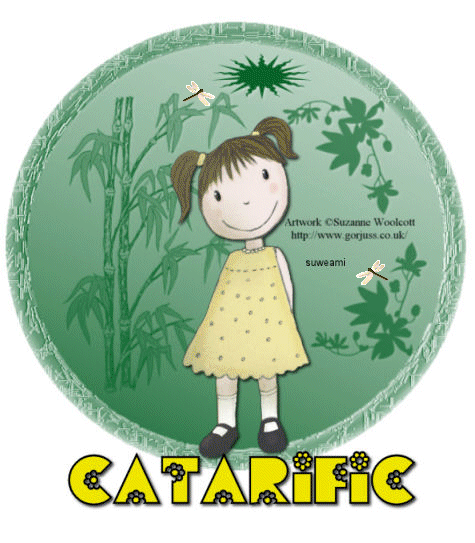|
Fauna Tag
Step 1 At Animation Shop, go to File/Open and locate the psp or psd tag file. Go to View/Normal Viewing. You should see 4 frames. Click the Control and A keys to activate all the frames. Step 2 Open up the insect animation and holding down the control key, left click the A key to activate all the frames. Step 3 Go to Edit/Copy. Make the tag image active and go to the very first frame and go to Edit/Paste into selected frame. Holding down the left mouse button, place the animated insect where you would like it on the tag. Once you have the animation placed, release the left mouse button. Step 4 Go to the insect animation and go to animation/mirror. Repeat Steps 2 and 3 and place the mirrored insect where you would like it on the tag. Step 5 Before we continue to save the animation, let's first click the Customize button to make sure you have all the correct settings for this animation. Click the Customize button and you will see two tabs: Colors and Optimizations. Here is what each setting should be under the two tabs. Colors 255 Colors, Optimized Median Cut and Error Diffusion should be checked. Optimizations The middle three selections should be checked. The top and bottom selections - unchecked. After
customizing these animation settings, click Ok and click Next and you will get
the following screens: Step 6 Make sure to save your image as a gif file. We hope you enjoyed this tutorial. Purrs, Nikki, Nichie and Sue
|