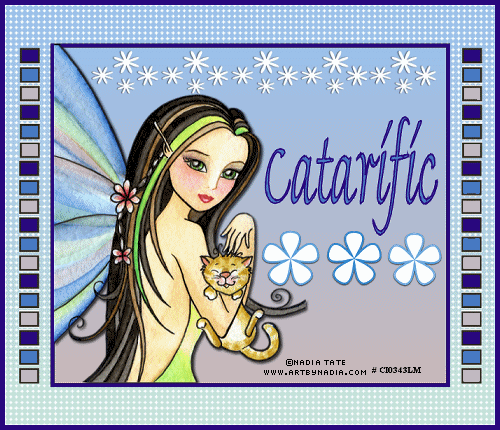|
Framed Blinkie
Supplies Jasc/Corel's Paint Shop Pro any version Tube of Choice: The tube image I am using is a commercially licensed image created by Nadia Tate. You can purchase Nadia Tate's delightful art work in both tube and image form through CILM. CILM stands for Creative Image Licensing and Management. Please remember, when creating your signature tags, to only use permission art and to apply the copyright information on the tag which would include both the artist's name and online gallery link. Texture of Choice Optional - Any type of scrap tubes, brushes, preset shapes for additional decoration. Font of choice.
SETTING USED IN THIS TUTORIAL Magic Wand Settings used in this tutorial are: Mode: Add/Shift, Match Mode: RGB Value, Tolerance 0, Contiguous checked, Feather: 0, Anti-Alias checked and outside selected. Drop Shadow: Vertical Offset 2, Horizontal Offset 2, Opacity 80, Blur 5, Color Black Creating the Basic Tag Step 1 Open up the blinkie temp file and open up your tube graphic. First we will decide on frame color. Left click the dropper tool and left click it on a deep color from your graphic so that this color will appear in the top color box at the Material Palette. Left click the magic wand, using the settings from above, and left click it on the large rectangular outside border and on the inside rectangular border to select it. Left click the flood fill tool and left click it on the selections. Go to Selections/Select None. Step 2 Left click the top color box and select a color that is in your graphic. Left click the bottom color box and select either a lighter variation of the same color family from the top color box or a color that will coordinate well with the first color you selected. Left click the top color box and when the color selection window opens, left click the gradient tab and select, linear style, foreground-background with angle and repeats set to 0. Left click the magic wand and left click it inside the smaller inner rectangle to select it. Flood fill the transparency with this linear foreground-background gradient and go to Selections/Select None. Step 3 Left click the top color box and select a solid color that works well with your graphic. Left click the magic wand and left click it inside the outer large rectangle to select it. Flood fill the outer rectangle with the solid color. But do not deselect. Apply your favorite texture to this portion of the tag and then go to Selections/Select None. Step 4 Make your tube graphic active and go to Edit/Copy. Make your tag image active and go to Edit/Paste as New Layer. Paste your image inside the smaller inner rectangle. Step 5 If your image is too large, resize your image as you did in Step 2. Left click the mover tool and move the image to where you would like it on the tag. Step 6 Go to Effects/3D Effects/Drop Shadow and use the drop shadow settings as you see above. Step 7 Add your text - applying the same drop shadow, add your license information. Step 8 (Optional) Add any scrap accessories, preset shapes, brushes for decoration. Step 9 Go to Layers/Merge/Merge All Flatten. Creating the Blinkie Effect Step 1 Select three colors you will want for your blinkie squares and write down the html # of these colors. Step 2 Duplicate your blinkie tag. Go to Layers/Duplicate. Do this twice so you now have three separate layers. Step 3 Open up your layer palette and left click the top two layers on the eye to close them off (you will see a red x). Make sure you are now on the bottom layer (the layer that is still open) Left click the magic wand and left click the magic wand as you see here: Starting at the top left side, click inside the top box, count down two and left click in the box after. Keep doing that for your first color. You color should be in boxes 1, 4, 7, 10, 13, and 16. On the right side, with the magic wand, left click in the exact same boxes. Go to Selections/Modify/Expand 1 and flood fill those boxes with one of the color you selected in Step 1 above. Go to Selections/Select None. Step 4 With the magic wand, left click on the boxes directly underneath the boxes that were flood filled in Step 3. Go to Selections/Modify Expand 1 and flood fill these boxes with a second color you selected in Step 1. Go to Selections/Select None. Step 5 With the magic wand, left click the remaining boxes. Go to Selections/Modify/Expand 1 and flood fill these boxes with the third color you selected in Step 1. Go to Selections/Select None. Step 6 Open up your layer palette. Left click the eye on the bottom layer to close it off. Left click the red x on the layer above, to open it. Step 7 Repeat Step 3 but this time don't start off with the same color you used in the layer below. We want a different color in this box. Step 8 Repeat Steps 4 and 5 and again make sure the colors you select in these boxes are not in the same order as the layer below. Step 9 Open up your layer palette, left click the eye on the layer you were just on to close it off, and open up the top layer. Step 10 Repeat Steps 7 and 8 making sure that the order of the colors you use in the blinki boxes are not the same as in the layers below. Step 11 Open up your layer palette, and left click all the red x's so that all your layers are open. Step 12 Go to Image/Resize using the percent option at 70%, bicubic and resize all layers checked. Save this file as a psp or psd file. We will finish the animation in animation shop. Click here to continue.
|