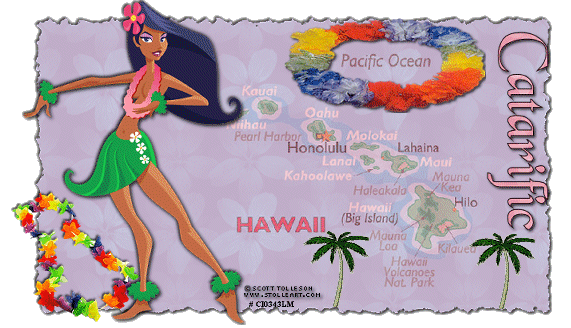HAWAII
Step 1 At Animation Shop, go to File/Open and locate the psp or psd file. With the mouse, right click on the psp file and go to Duplicate Selected. Once you do, you should see F:2 which means 2 frames. Repeat the duplicated selected again and you will now see F:3 which means 3 frames. Repeat again, and you will now have F:5 - meaning 5 frames. Do this once more and you will see F:9 - meaning you have 9 frames. Go to Edit/Select All (you will see all the frames are surrounded by blue). Step 2 Open up the animated palm tree file. You will see that file also consists of 9 frames, the exact same number as we have for the tag file. Again, go to Edit/Select All so that all the frames of the animated palm tree animation also is surrounded by blue. Make the animated palm tree animation file active and go to Edit/Copy. Make the tag file active and go to Edit/Paste into Current Frame. Making sure you are now at the FIRST frame of the tag file and holding down the left mouse button, place the palm tree animation at the bottom of your tag and release the mouse button. You should now have the 9 animated palm tree frames in all the 9 frames of your tag file. Step 3 Again go to Edit/Paste into Current Frame. Again making sure you are at the FIRST frame of the tag file, place the palm tree animation at the bottom of your tag. You should now have two palm tree animations on your tag. Step 4 Before we continue to save the animation, let's first click the Customize button to make sure you have all the correct settings for this animation. Click the Customize button and you will see three tabs: Colors, Optimizations and Partial Transparency. Here is what each setting should be under the separate tabs: Colors 255 Colors, Optimized Median Cut and Error Diffusion should be checked. Optimizations The middle three selections should be checked. The top and bottom selections - unchecked. Partial Transparency Convert pixels less than 40 should be checked. Yes blend with this color and make sure that the color in the color box is WHITE. After
customizing all the animation settings, click Ok and click Next and you will get
the following screens: Step 5 Make sure to save your image as a gif file. We hope you enjoyed this tutorial. Purrs, Nikki, Nichie and Sue
|