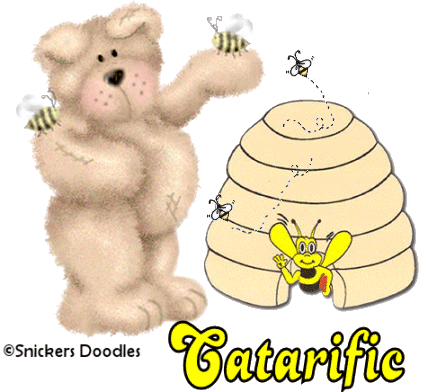HONEY POT
Step 1 At Animation Shop, go to File/Open and locate the psp or psd file. With the mouse, right click on the psp file and go to Duplicate Selected. Once you do, you should see F:2 which means 2 frames. Repeat the duplicated selected again and you will now see F:3 which means 3 frames. Repeat again, and you will now have F:5 - meaning 5 frames. Do this once more and you will see F:9 - meaning you have 9 frames. Step 2 Go to View/Normal Viewing. Left click on the 9th frame so that is the only frame selected. Right click on that frame and go to delete. You should now have 8 frames.
Go to Edit/Select All and all your frames of your tag file should now have blue around them. Step 3 Open up the bee file. You will see that file also consists of 8 frames, the exact same number as we have for the tag file. Again, go to Edit/Select All so that all the frames of the bee animation also have blue around them. Make the bee animation file active and go to Edit/Copy. Make the tag file active and go to Edit/Paste into Current Frame. Making sure you are now at the FIRST frame of the tag file and holding down the left mouse button, place the bee animation just above the top of the beehive and release the mouse button. You should now have the bee animation frames in all the 8 frames of your tag file. Step 5 Make your bee animation active and again go to Edit/Select All so that all the frames of the bee animation have blue around them. Go to Animation/Reverse Frames. Again go to Edit/Copy. Make the tag image active and go to Edit/Paste into Current Frame. Again making sure you are at the FIRST frame of the tag file, place the bee on the hive's left side on the third wrung from the bottom. You should now have the bee animation on the top directly above the hive and on the left side (third wrung from the bottom) of the hive. Step 6 Before we continue to save the animation, let's first click the Customize button to make sure you have all the correct settings for this animation. Click the Customize button and you will see three tabs: Colors, Optimizations and Partial Transparency. Here is what each setting should be under the separate tabs: Colors 255 Colors, Optimized Median Cut and Error Diffusion should be checked. Optimizations The middle three selections should be checked. The top and bottom selections - unchecked. Partial Transparency Convert pixels less than 40 should be checked. Yes blend with this color and make sure that the color in the color box is WHITE. After
customizing all the animation settings, click Ok and click Next and you will get
the following screens: Step 7 Make sure to save your image as a gif file. We hope you enjoyed this tutorial. Purrs, Nikki, Nichie and Sue
|