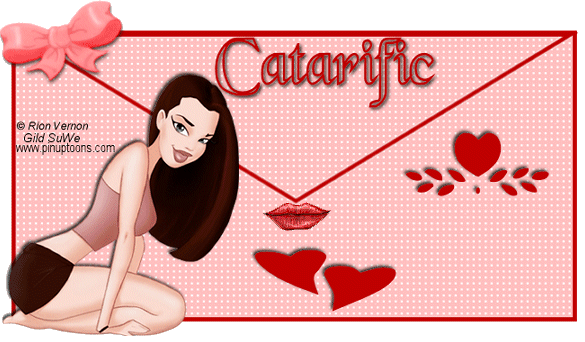|
SEALED WITH A KISS
Step 1 At Animation Shop, go to File/Open and locate the psp or psd file.Step 2 With the mouse, right click on this file and go to Duplicate Selected. Once you do, you should see F:2 which means 2 frames. Repeat the duplicated selected again and you will now see F:3 which means 3 frames. Repeat again, and you will now have F:5 - meaning 5 frames. Step 3 Go to View/Normal Viewing. Left click Frame 5 to activate it. Right click on Frame 5 and go to Duplicate Selected once more and you should now have 6 frames. Left click on Frame 6 and again go to Duplicate Selected and you should now have 7 frames. Holding down the control key, left click the A key to activate all the frames. Step 4 Open up the Kisss animated gif file. Holding down the control key, left click the A key to activate all the frames. Go to Edit/Copy. Make the tag image active and go to the very first frame and go to Edit/Paste into selected frame. Holding down the left mouse button, place the kiss animation directly below the envelope flap. Once you have the animation placed, release the left mouse button. Step 5 Holding down the control key, with your left mouse button, left click frames #1 and #6 to activate them. Right click on one of these frames and go to frame properties and left click. Type in 100. Step 6 Holding down the control key ,with your left mouse button, left click on frames #2 and #5 to activate them. Right click on one of the frames and go to frame properties. Type in 0. Step 7 Left click on frame #3 to activate it. Right click on the frame and go to frame properties. Type in 30. Step 8 Left click on frame #4 to activate it. Right click on the frame and go to frame properties. Type in 300. Step 9 Left click on frame #6 to activate it. Right click on the frame and go to frame properties. Type in 100. Step 10 Left click on frame #7 to activate it. Right click on the frame and go to frame properties. Type in 50. Step 11 Before we continue to save the animation, let's first click the Customize button to make sure you have all the correct settings for this animation. Click the Customize button and you will see three tabs: Colors, Optimizations and Partial Transparency. Here is what each setting should be under the separate tabs: Colors 255 Colors, Optimized Median Cut and Error Diffusion should be checked. Optimizations The middle three selections should be checked. The top and bottom selections - unchecked. Partial Transparency Convert pixels less than 40 should be checked. Yes blend with this color and make sure that the color in the color box is WHITE. After
customizing these animation settings, click Ok and click Next and you will get
the following screens: Step 12 Make sure to save your image as a gif file. We hope you enjoyed this tutorial. Purrs, Nikki, Nichie and Sue
|