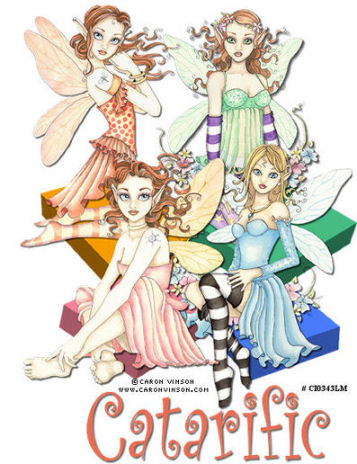|
Platform Tag
Supplies Jasc/Corel's Paint Shop Pro any version. Tubes of Choice (4). The tube images I am using are commercially licensed images created by Caron Vinson and licensed through CILM. CILM stands for Creative Image Licensing and Management and it is through CILM that you can purchase Caron VInson's breathtaking images in full or tube form as well as images from many other outstanding artists. Accessories - Platform Tag Template Optional - Scrap Elements, Tubes, or Preset Shapes for Design decoration for your finished tag. Please remember, when creating your signature tags, to only use permission art and to apply the copyright information on the tag. If you have purchased a commercial image, do add your license number as well. **When creating your Signature tags with Paint Shop Pro, do remember to save continually. Nothing worse than to use up your memory resources and lose everything!** SETTING USED IN THIS TUTORIAL Drop Shadow Setting: Vertical Offset 2, Horizontal Offset 2, Opacity 65 Blur 2.60, Color Black CREATING THE TAG Step 1 Open up the platform tag template and your four tube images. You will see on the platform tag template that there are four platforms to place your tube images. Each platform is on a separate layer so you can move your platforms to change the design placement or you can keep the design as is. What we will do first is colorize each of the platforms on their own separate layer so that they will match the main coloration of each of your specific tubes. Colorization is one of the best features in Paint Shop Pro. The ability to colorize can make just one element become 100's of elements by just changing its color property. Step 2 Open up your layer palette and go to one of the platform layers. To colorize the platform, do the following. Have one of the platform layers open and active. In the top color box, select the color you wish to colorize the platform. Left click the top color box and when the color selection window opens, write down the hue and saturation amounts of the color you selected. Go to Adjust/Hue and Saturation/Colorize and type in the hue and saturation amounts. You will get a color close to what you selected. Step 3 Repeat the colorization process and colorize the remaining three platforms that are on separate layers. Step 4 Make one of your tube images active and go to Edit/Copy. Make your tag image active and go to Edit/Paste as New Layer. Left click the mover tool and move the tube image on top of the platform. If the tube image is too large, go to Image/Resize using the percent option, bicubic and resize all layers NOT checked. Step 5 Go to Effects/3D Effects/Drop Shadow and apply the drop shadow settings from above or your favorite drop shadow settings. Step 6 Repeat Steps 4 and 5 for the remaining three platforms. When all your images have been placed on each of the platforms, go to Layers/Merge/Merge Visible. Step 7 Go to Layers/New Raster Layer and apply your text. Repeat Step 5, applying a drop shadow. Step 8 Go to Layers/New Raster Layer and add your copyright information. Go to Layers/Merge/Merge Visible. Step 9 Left click the crop tool and going from left to right and down, draw a rectangle around the areas of the tag you wish to keep, eliminating all of the transparent portions not used. Double left click within the rectangle or left click the check mark at the crop ribbon. Step 10 Go to Image/Resize using the percent option, bicubic and resize all layers checked. Save the tag as a jpg. We hope you enjoyed this tutorial. Purrs, Nikki, Nichie and Sue
|