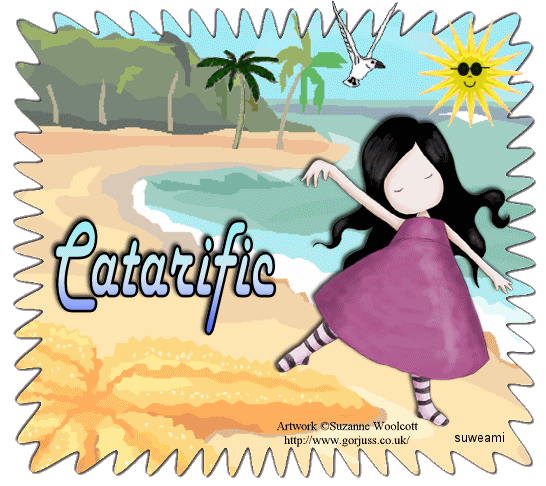|
At the Seashore
Step 1 At Animation Shop, go to File/Open and locate the psp or psd file.Step 2 With the mouse, right click on this file and go to Duplicate Selected. Once you do, you should see F:2 which means 2 frames. Repeat the duplicated selected again and you will now see F:3 which means 3 frames. Repeat the duplicated selected again, and you will now have 5 frames. Repeat the duplicated selected one last time, and you will now have 9 frames. Step 3 Go to View/Normal Viewing. Left click the control and A keys to activate all the frames. Step 4 Open up the sun animation. Holding down the control key, left click the A key to activate all the frames. Go to Animation/Resize Animation using the percent option at 80%, smart size and maintain aspect ratio checked. Step 5 Go to Edit/Copy. Make the tag image active and go to the very first frame and go to Edit/Paste into selected frame. Holding down the left mouse button, place the animated sun above the water at the right hand top corner (see tag above). Once you have the animation placed, release the left mouse button. Step 6 Open up the palm tree animation. Holding down the control key, left click the A key to activate all the frames. Step 7 The palm tree has a bit of white pixels along the edges so let's clean it up a bit. Go to Animation/Replace color and use these settings: Replace color in all frames Replace old color - left click on the color box and make sure you have white #ffffff. Tolerance 66 Match Mode RGB Value With - Have Transparent Opacity checked. Step 8 Once you have the replace color completed, go to Edit/Copy. Make sure all the frames of the tag are active. Go to the very first frame and go to Edit/Paste into selected frame. Holding down the left mouse button, place the animated palm tree next to the palm tree in the graphic (see tag above). Once you have the animation in place, release the left mouse button. Step 9 Open up the animated seagull. Holding down the control key, left click the A key to activate all the frames. Go to Animation/Resize Animation using the percent option at 70%, smart size and maintain aspect ratio checked. Step 10 Go to Edit/Copy. Make the tag image active and go to the very first frame and go to Edit/Paste into selected frame. Holding down the left mouse button, place the animated seagull above the water next to the stationary palm tree. When placing the seagull, have the wings extend just a bit over the tag. Once you have the animation placed, release the left mouse button. Step 11 Still having all your frames active on your tag, right click on any frame, go to frame properties, left click and type in 15. Step 12 (optional) If you want a smaller tag, go to Animation/Resize Animation using the percent option at 90% or smaller, smart size and maintain aspect ratio checked. Step 12 Before we continue to save the animation, let's first click the Customize button to make sure you have all the correct settings for this animation. Click the Customize button and you will see three tabs: Colors, Optimizations and Partial Transparency. Here is what each setting should be under the three tabs. Colors (This is a bit different than usual) 255 Colors, Optimized Octree and Error Diffusion should be checked. Optimizations The middle three selections should be checked. The top and bottom selections - unchecked. After customizing these animation settings, click Ok and click Next and you will get the following screens: Partial Transparency Convert pixels less than 40 should be checked. Yes blend with this color and make sure that the color in the color box is WHITE. After customizing all the animation settings, click Ok and click Next and you will get the following screens: Screen 1 Animation versus output Size - just click next. Screen 2 Optimization process - just click next. Screen 3 Optimization preview - just click next. Screen 4 Optimization results - click finish. Step 13 Make sure to save your image as a gif file. We hope you enjoyed this tutorial. Purrs, Nikki, Nichie and Sue
|