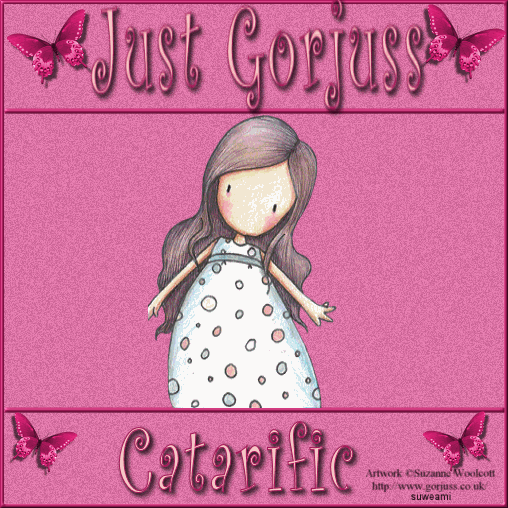|
SLIDESHOW
Step 1 Open up the psp or psd image. Go to View/Normal Viewing. You should have 9 frames. Step 2 Left click the Control and A Keys to activate all the frames. Right click on one of the frames, go to Frame Properties, and left click. Type in 35. Step 3 Holding down the control key, left click on Frames 1, 4, and 7 to activate those three frames. Right click on Frame 1, go to Frame Properties and left click. Type in 100. Step 4 Before we continue to save the animation, let's first click the Customize button to make sure you have all the correct settings for this animation. Click the Customize button and you will see two tabs: Colors and Optimizations Here is what each setting should be under the two tabs: Colors 255 Colors, Optimized Octree and Nearest Color should be checked. Optimizations The middle three selections should be checked. The top and bottom selections - unchecked. After
customizing all the animation settings, click Ok and click Next and you will get
the following screens: Step 5 Make sure to save your image as a gif file. You will now have your basic tag WITHOUT your text. ADDING TEXT Step 1 Go back to Paint Shop Pro and type your text. Go to Effects/3D Effects/Drop Shadow and use the settings on the first page of this tutorial. Go to Edit/Copy. Go back into Animation Shop and go to Edit/Paste as New Animation. Step 2 Make your text file active and go to Edit/Copy. Now go to Edit/Propagate Paste. Left click the control and A keys to activate all the frames in your tag file and go to Edit/Paste into Selected Frame. Holding down the left mouse button, go to the very first frame, at the bottom portion of your tag and release your mouse button. The text should now be in all the frames. Save your file with a new name. If you want to make more than one tag, left click the undo key until you are back to your tag without the text. Go back to Paint Shop Pro and add another name with the same drop shadow settings and copy and paste it as a new animation in animation shop. Go to Edit/Copy and now just go to Edit/Paste into Selected Frame and place your text where you would like it. Once placed, the text will be in all the frames. Resave your tag with another name. We hope you enjoyed this tutorial. Purrs, Nikki, Nichie and Sue
|