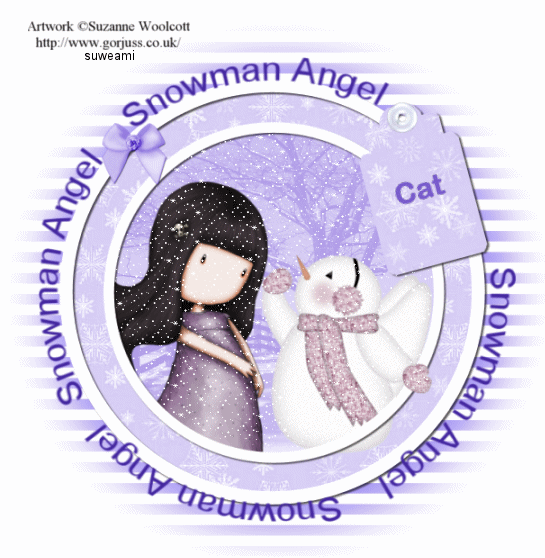|
Snowman Angel
Step 1 Open up the psp or psd image. Go to View/Normal Viewing. You will see 10 frames. Step 2 Before we continue to save the animation, let's first click the Customize button to make sure you have all the correct settings for this animation. Click the Customize button and you will see two tabs: Colors and Optimizations Here is what each setting should be under the two tabs: Colors 255 Colors, Optimized Median Cut and Error Diffusion should be checked. Optimizations The middle three selections should be checked. The top and bottom selections - unchecked. After
customizing all the animation settings, click Ok and click Next and you will get
the following screens: Step 3 Make sure to save your image as a gif file. You will now have your basic tag WITHOUT your text. Step 4 To add text, go to File/New. For Animation Properties make the width and height 300 and have transparent checked. Left click the text tool and when the text entry box opens, select your text and font size, type in your text, and click ok. Step 5 After typing in your text, go to Animation/Rotate - Direction Left, Free, 15, and Expand Canvas if needed checked. Step 6 Make your text file active and go to Edit/Copy. Now go to Edit/Propagate Paste. Left click the control and A keys to activate all the frames in your tag file and go to Edit/Paste into Selected Frame. Holding down the left mouse button, go to the very first frame, and release your mouse button. The text should now be in all the frames. Save your file with a new name. If you want to make more than one tag, left click the undo key until you are back to your tag without the text. Go to your text file and click undo there, as well. Click the font tool and type in your new text. Go to Edit/Copy and now just go to Edit/Paste into Selected Frame and place your text where you would like it. Once placed, the text will be in all the frames. Resave your tag with another name. Doing this method, you can offer tags to multiple people without having to jump back and forth to the Paint Shop Pro Program and back to Animation Shop. We hope you enjoyed this tutorial. Purrs, Nikki, Nichie and Sue
|