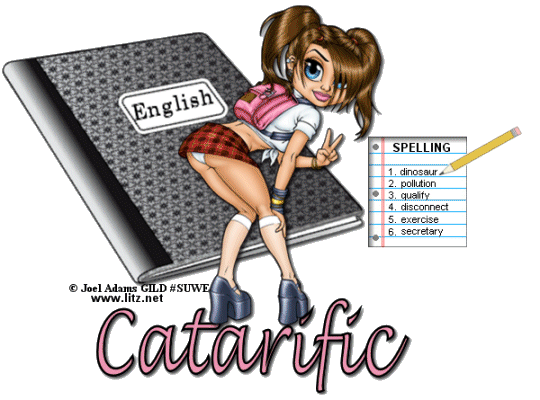|
Supplies Jasc/Corel's Paint Shop Pro. Spelling Supplies includes binder and spelling animation. Tube of Choice - The tube image I am using is a commercial licensed image created by Joel Adams. You can purchase Joel Adams delightful art work in both tube and image form through CILM.
SETTING USED IN THIS TUTORIAL Drop Shadow: Vertical Offset 2, Horizontal Offset 2, Opacity 80, Blur 5, Color Black Step 1 Open up a new transparent image 590 width by 425 height. Open up the binder graphic and go to Edit/Copy. Make the transparent image active and go to Edit/Paste as New Layer. Left click the mover tool and move the binder to the top left corner of the transparency. Step 2 Open up your tube graphic. Go to Edit/Copy. Make the tag image active and go to Edit/Paste as New Layer. If the image is too large, go to Image/Resize using the percent option, bicubic and resize all layers not checked. Move your image in front of the binder leaving room on the right hand side to later add the spelling animation. Step 3 (optional) You can apply a drop shadow to the graphic to give it a more dramatic effect by going to Effects/3D Effects/Drop/Shadow and using the settings from above. Step 4 Go to Layer/New Raster Layer and apply your text. Step 5 Go to Layer/New Raster Layer and apply your copyright information. Step 6 Go to Layers/Merge/Merge Visible and save this image as a psp or psd file. We will finish this tag in animation shop. Click here to continue.
|