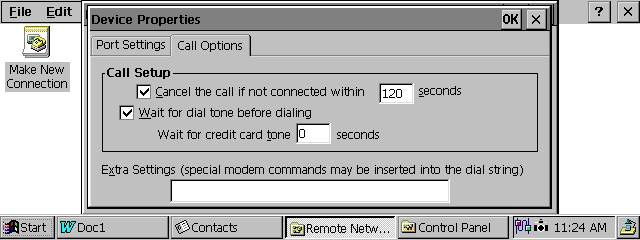
Most modems support the AT command set. Think of the command set as a special language that modems understand. An example is ATZ, the command that resets the modem. The modem's user manual usually includes a list of the AT commands that the modem supports.
There are a couple of ways for you to send AT commands to a modem in Windows CE. One way is to use the Device Properties dialog box of a Remote Networking connection. The Call Options tab of the Device Properties dialog box has an Extra Settings field where you can add AT commands that will be inserted into the dial string. The screen shot below shows you where this field is located.
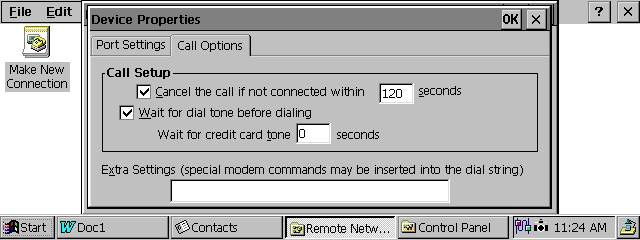
To add commands to the Extra Settings field of an existing connection do the following:
In some cases you may want to open a terminal window and enter AT commands direction directly to the modem. The simplest way to do this is to create a new remote networking connection that brings up a terminal window before dialing a phone number. To make such a connection following these instructions:
To use the connection double-tap its icon. Tap connect. A terminal window will open in which you can type AT commands. Once you are done tap the close button. If you tap the OK button the modem will dial the phone number that you entered in step 9 above.