
This problem only occurs on Windows 95 and Windows 98 computers. Windows CE Services uses dial-up networking for communication between desktop computer and device. If your computer is configured to connect to the internet via modem and you are using Internet Explorer for your browser that has a home page on the internet, then dial-up networking will attempt to call your ISP. Microsoft says that this is a problem with Internet Explorer 3.0 and 4.0 and will be fixed in version 5.
To prevent this from happening you can do one of two things. You can either change your internet properties so that it thinks you connect to the intenet using a local area network, or you can change your IE home page to be blank. Instructions for making either change follow.
To stop this from happening go into Start/Settings/Control Panel and select Internet. Select the connection tab and change connection setting so that it looks like the following:

After you do this you will not be able to connect to the Internet from within Internet Explorer or Outlook Express. Instead, you will have to connect to the Internet using Remote Networking. If you do not like that you can leave the setting above to Connect to the Internet using a modem and just cancel the dialog that appears whenever it tries to call your ISP, or you can change your IE home page as described below.
Start up Internet Explorer and select Tools/Internet Options. In the Home Page portion of the General Tab click on the Use Blank button. After you do this the dialog window should look like the following:
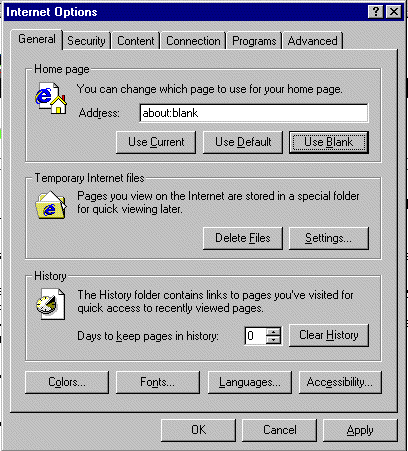
Click on the Apply button. After you do this every time you start Internet Explorer it will start with a blank page. If you keep the default internet connection described above to connect using a modem then when you select a site from Favorites you will initiate a call to your ISP. You will be able to connect to the internet from within IE and Outlook Express.