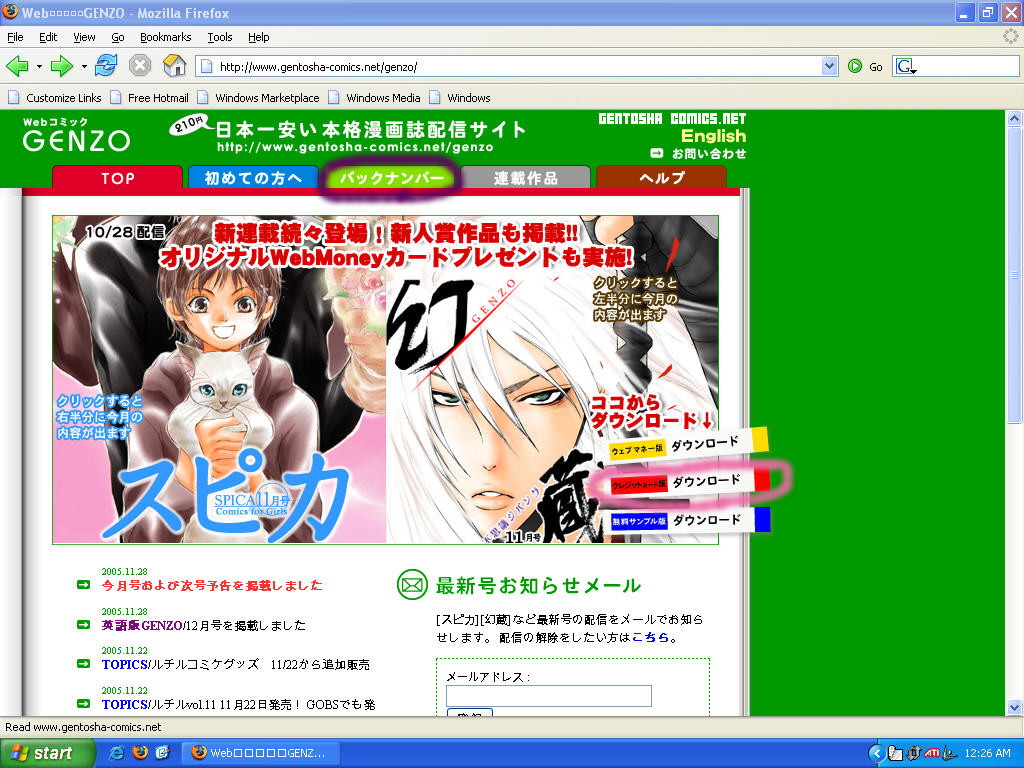
So, you've been keeping up with the new Gravi manga chapters by downloading scans of them from websites (like mine ^_^). But maybe you've decided that you'd like to show your support by actually paying to see it (plus, there are other stories in that web comic, not just Gravi ^_^). I mean, come on, it's only 210 yen per issue, which is usually under two bucks American. However, you might have run into the barrier of not knowing enough Japanese to navigate the site, or being assaulted with messages full of weird garbled characters as you try to install it. Well, not to worry! I've taken the bullet for you and have formed this tutorial to help you through the process, with key buttons to push all helpfully circled for you in a multicolored wave of convenience! Please note that I cannot guarantee that this will be successful on all computers, as I was unable to download this myself until I recently got a new computer as a wedding present. So anyway, open another browser window, point it to http://www.gentosha-comics.net/genzo/ and let's get this bitch started!
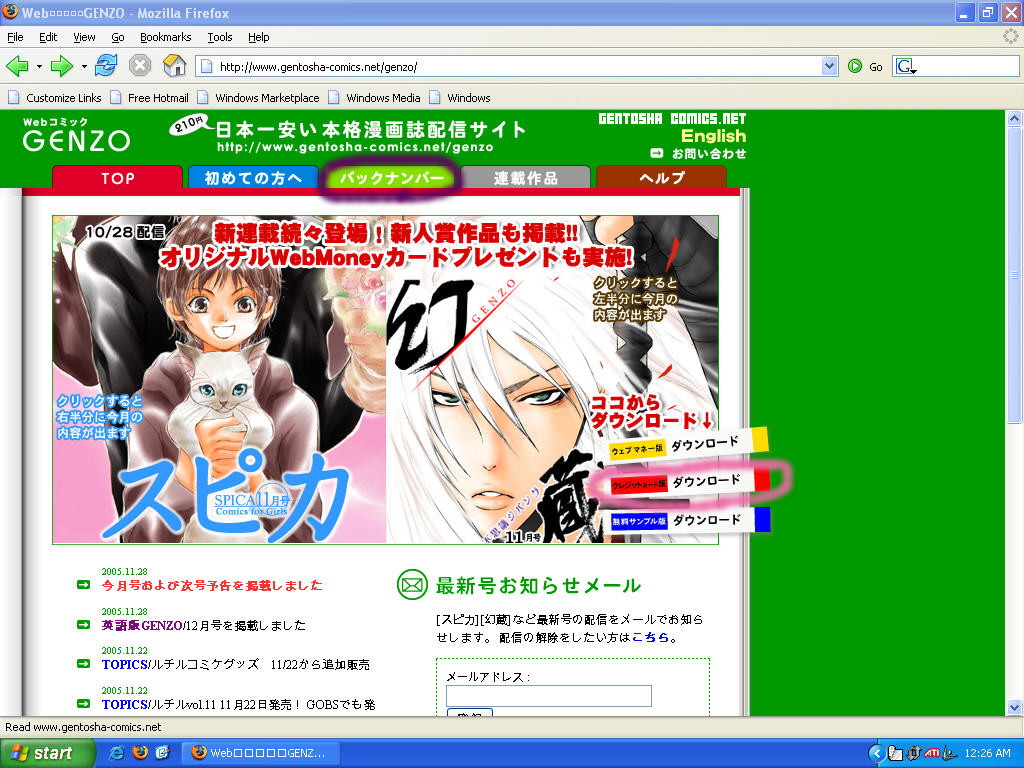
Hey, look at that, you made it! Now, where to click if you want to download the webcomic, you ask? You have two different options. The latest issue should be shown in the picture at the top of the page, so from there you can click on the red button on the right (circled in pink above) to download the version that allows you to pay by credit card (the blue button will only download a free sample version, and the yellow button is for paying with Web Money, which as far as I can tell is a Japanese PayPal like site, so anyone outside of Japan probably won't be using that option). Your other option for downloading both the most current and back issues is to click on the green "back numbers" tab at the top of the page (circled in purple). Let's go there now.
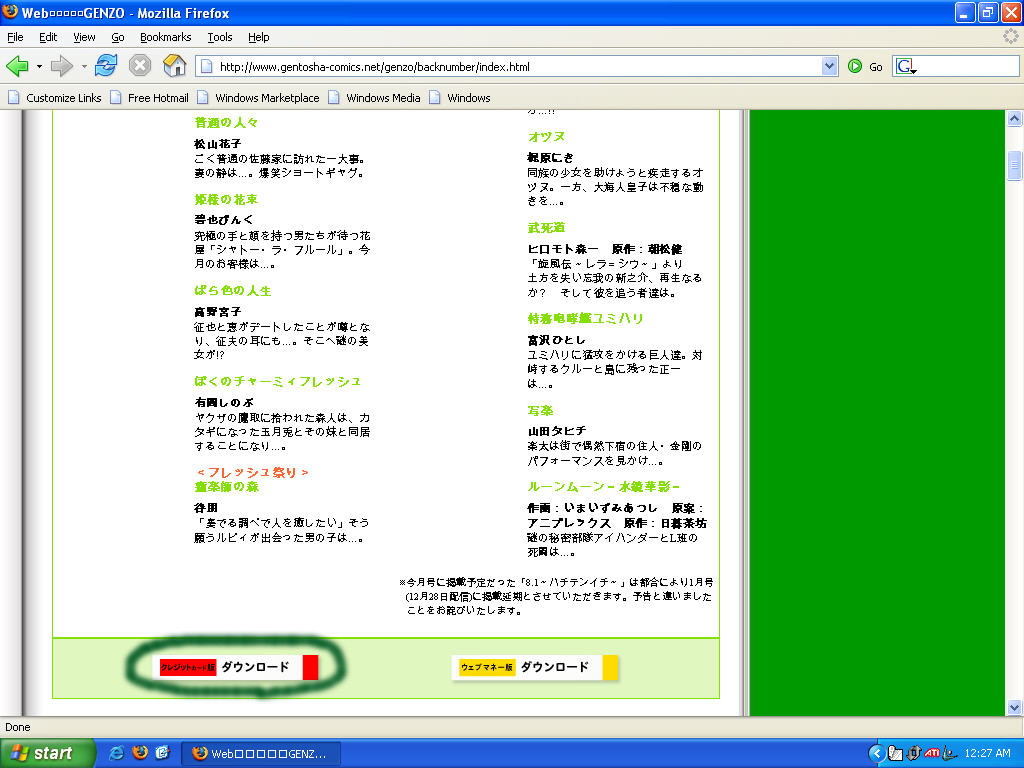
Now if we scroll down a bit, we can see the same button options for downloading (minus the sample button), and once again you'll probably want to be clicking on the red one. If you scroll further down the page, you will see all of the Genzo/Spica back issues, and you can download them directly from this page (though the site says that back issues may only be available for six months, all of the ones from the first year are still available) At the bottom of the page, I will give a rundown of which issues have Gravitation in them. Okay, now for the next step....
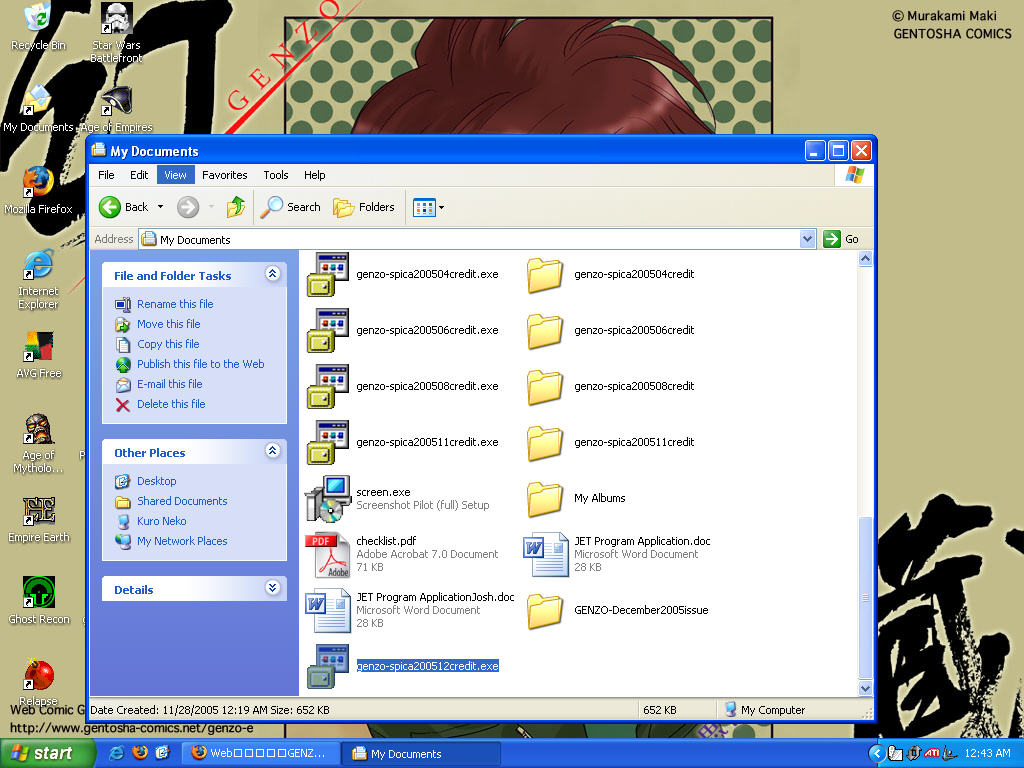
Now go to whichever folder you downloaded the file into and you should see a file called "genzo-spicaYEARMOcredit.exe" (where YEAR and MO are replaced with whichever year and month you downloaded. Now, what will happen when we double click on it?
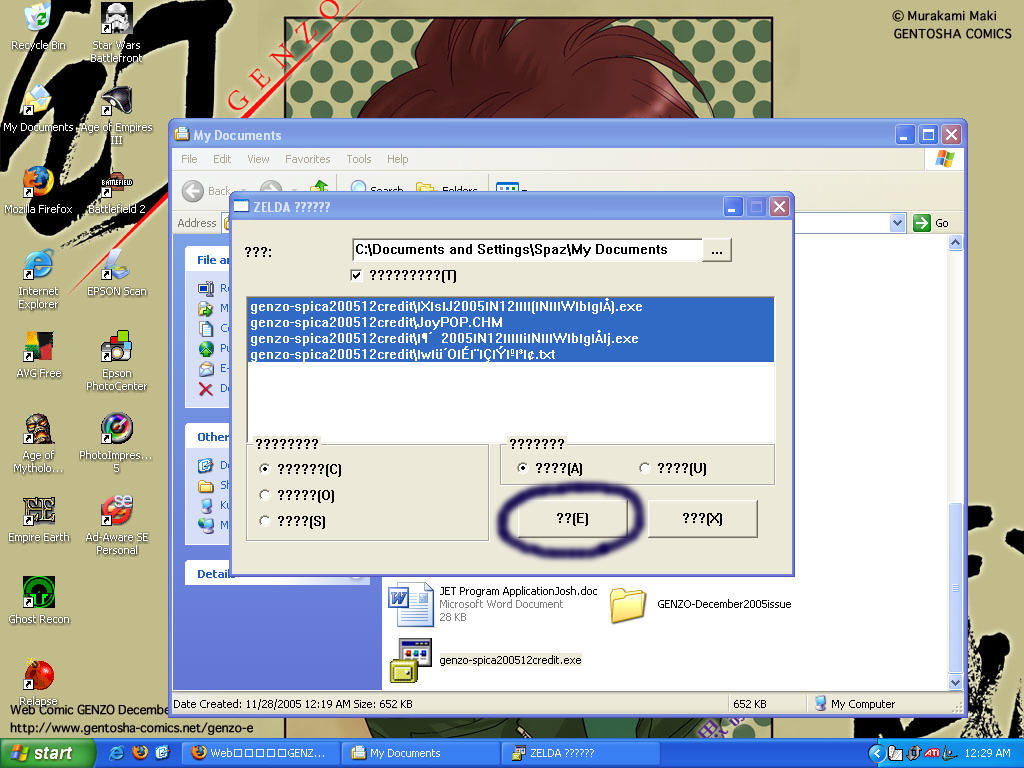
Huh? What's with all the garbled characters? In the very likely event that your OS can't read Japanese, you'll be seeing the screen that I got above. But it doesn't matter what the garbled characters say as long as I tell you where to click, right? ^_^ Anyway, this screen is just to unzip all the stuff you'll need to download this baby, so just click on the button with the "E" on it and a new file folder should appear in the same folder that the .exe file was downloaded into. After pressing the "E" button, press the "X" button to get rid of the unzipping application (Note that this is where I got stuck on a computer running Windows ME. I was assaulted with multiple garbled error messages and was unable to go any further).
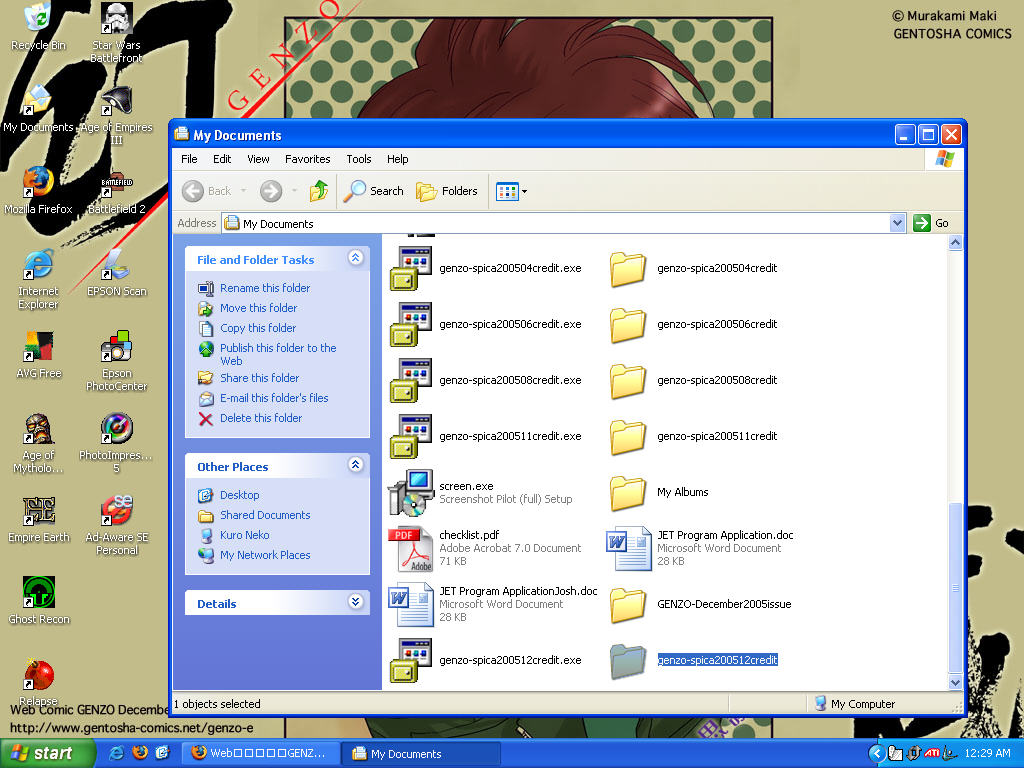
And see, now we have a folder called "genzo-spicaYEARMOcredit" Ooh, mommy, what's inside?
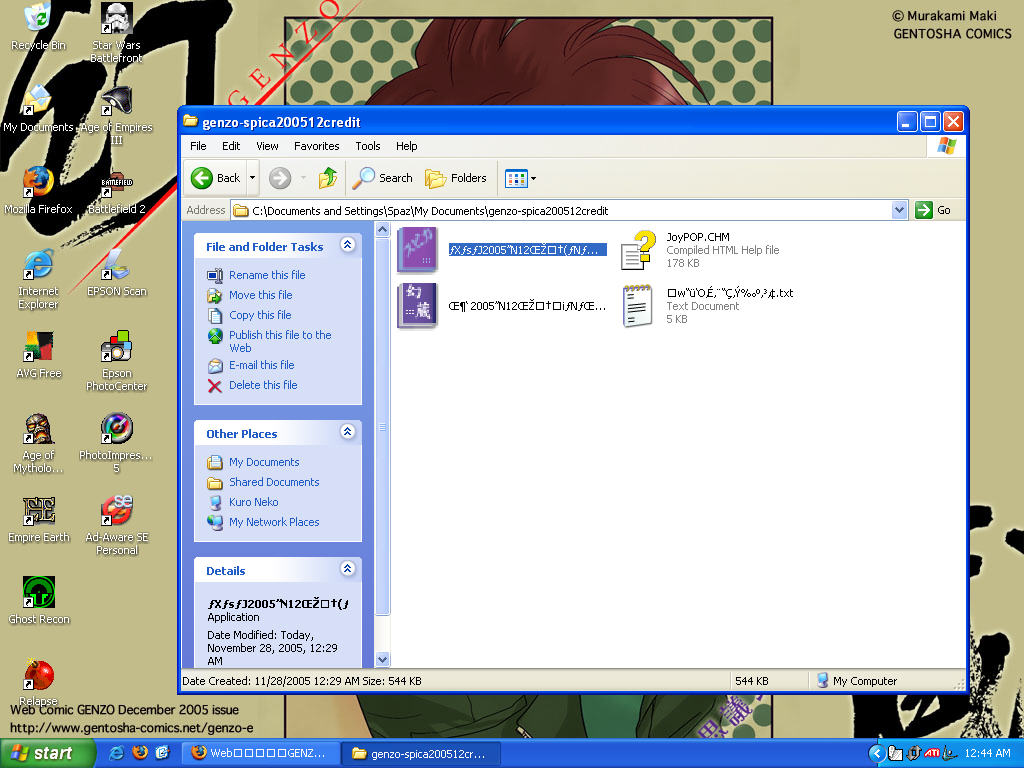
You should see four items within the folder: two icons that represent the Genzo and Spica webcomics, plus two different help files. For Gravi, you'll want to double click on the pink Spica icon (the purple Genzo one contains more shounen oriented manga, I believe).
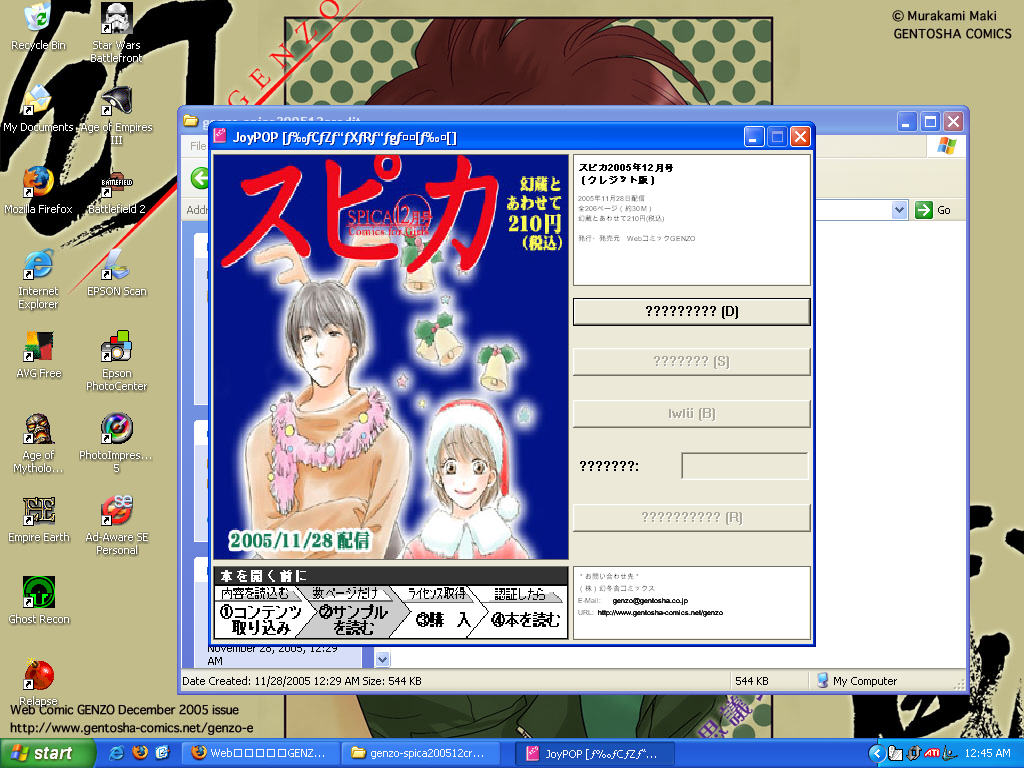
Now the actual webcomic front page should pop up, and the only clickable button will be the "D" (Download) button. You can't read it until you download it, so click it now!
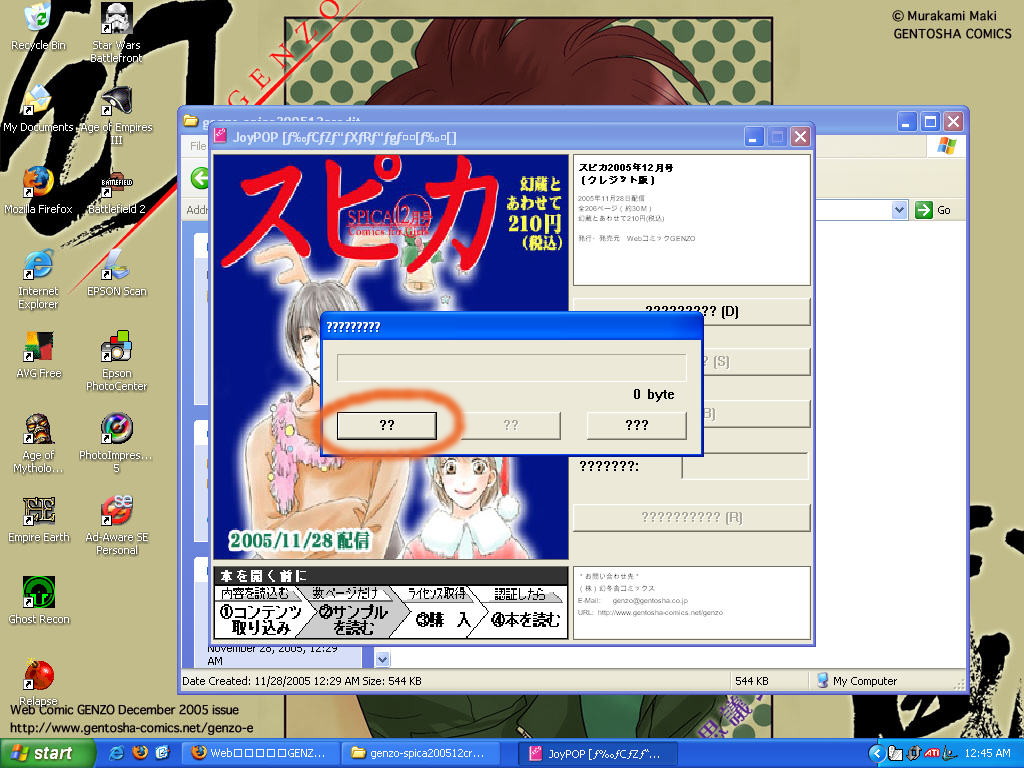
Now you should see a window with two clickable options and one not. Click on the one furthest to the left to begin the download, which is usually about 30MB, so you'll want to have either a fast connection or a lot of time to let your dialup download it all (the button on the right is the cancel button).
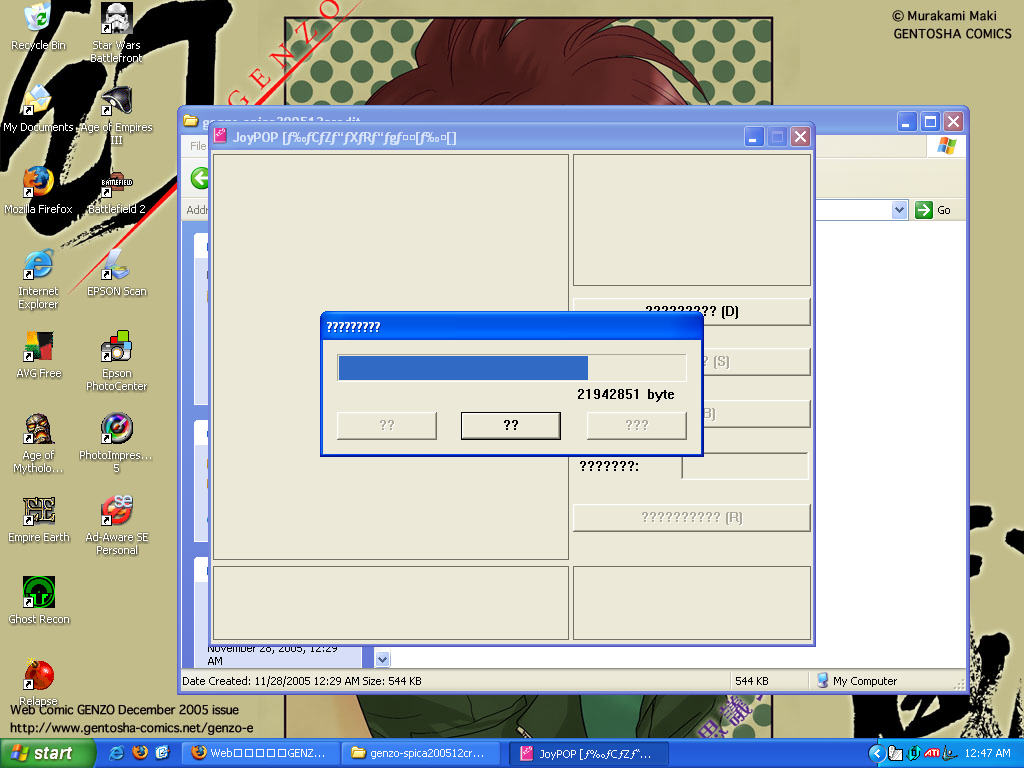
While the file is downloading the middle button will light up. This will stop the download, so don't click there unless you, ya know, need to stop it for some reason :P
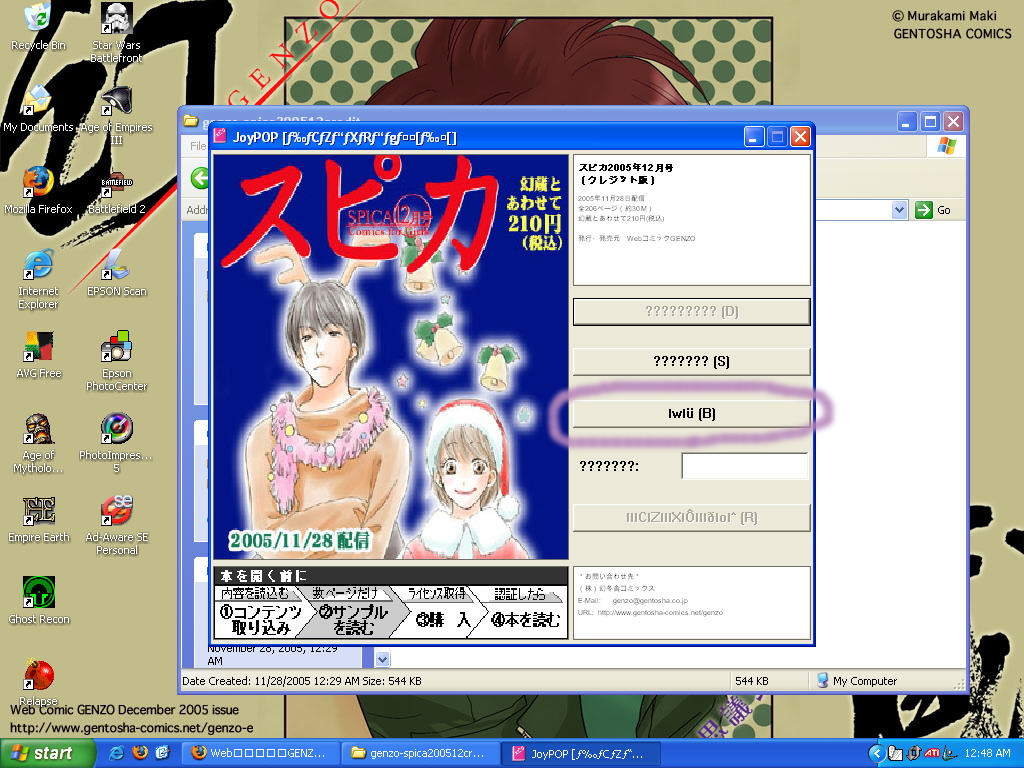
After the download is complete, the "D" button will no longer be available, and you will now see "S" and "B" light up. The "S" button will show you a sample of one of the comics (usually not Gravi :P), but you're probably more interested in clicking the "B" button so you can buy this sucka! (Note that this is where I got stuck while trying to download it on a laptop running Windows XP. I would click the button and get, of all things, and Internet Explorer error. I tried everything I could think of, downloading the latest updates, accepting all cookies, but nothing would work, and to this day I have no idea why. My new computer also uses XP, so it's not a problem with the OS. Just at least make sure you have Internet Explorer installed since this button opens up an IE window that takes you to the payment site).
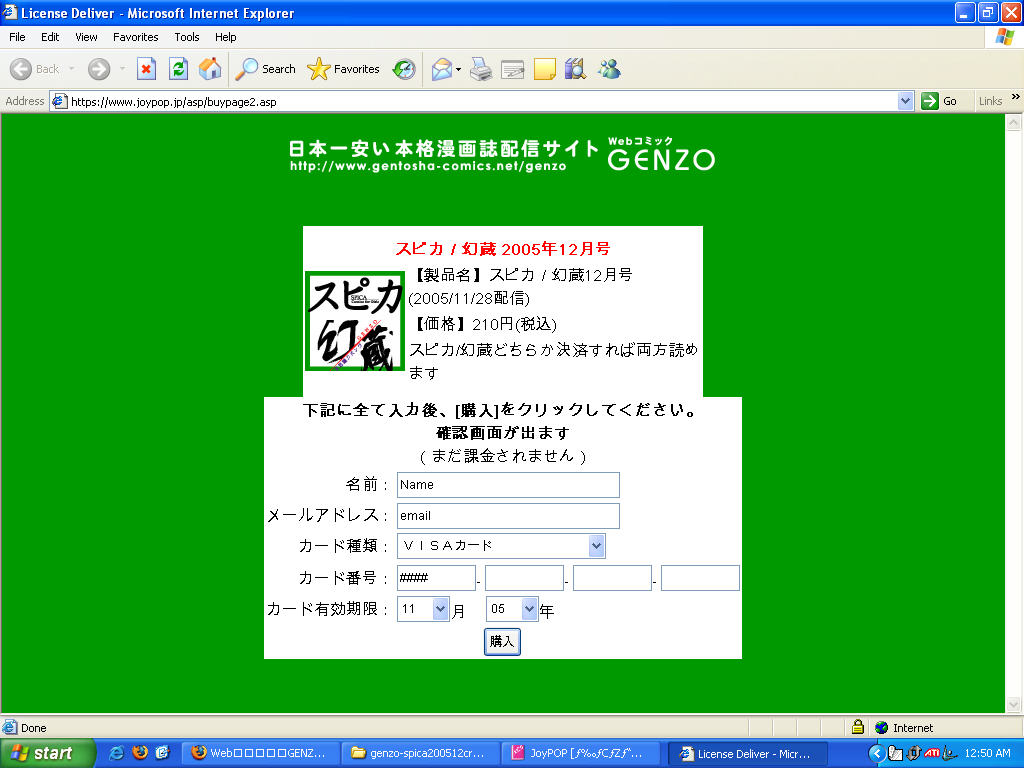
Now we come to the page where you enter your credit/debit card information. In the top box, you put both your first and last name as it appears on your card. The second box is for your email address. The first drop down box is for your card type, and the options are, in order, Master Card, Visa, American Express, Diner's Club, and JCB. The four boxes on the fourth line are for your card number. The two boxes on the fifth line are for the expiration date, with month on the left and year on the right. After clicking the button at the bottom to submit your information, you'll be taken to a confirmation screen, where you'll just need to hit another button to send your information. Another screen will appear for a few seconds while your information is being sent, and....
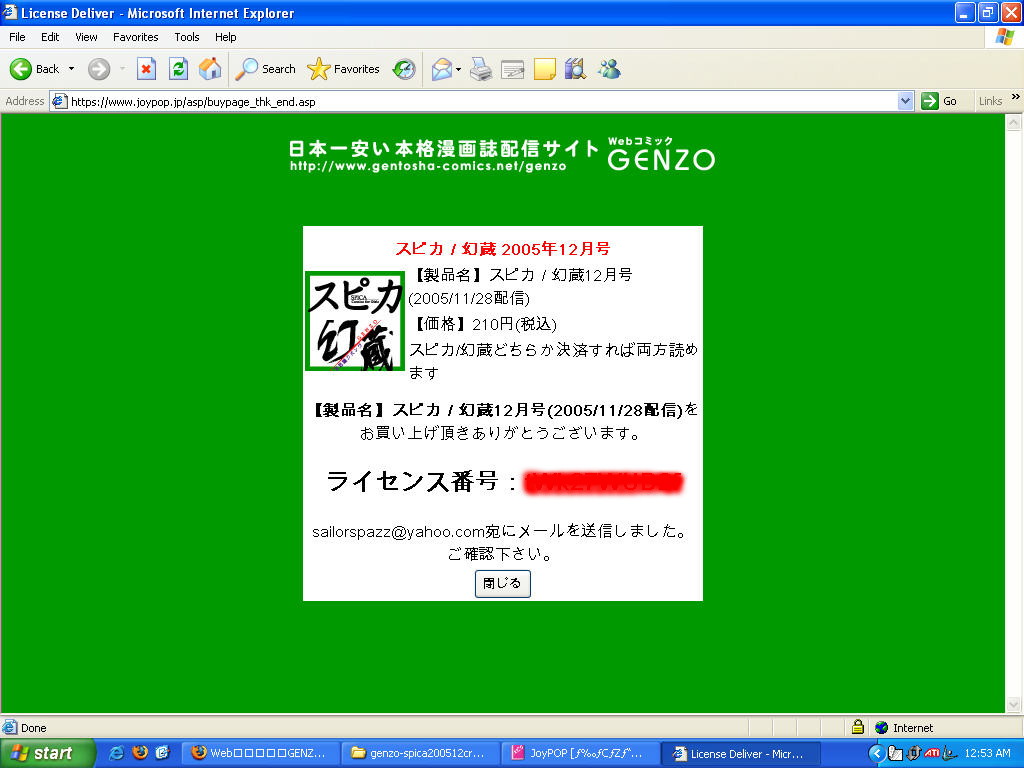
If all went right, you'll get this screen, where your registration number will be printed in red (I've blanked mine out in the image above). The number will be sent to your email just in case you need it, but the easiest thing to do is copy and paste it from here (the button at the bottom of the screen will close the window).
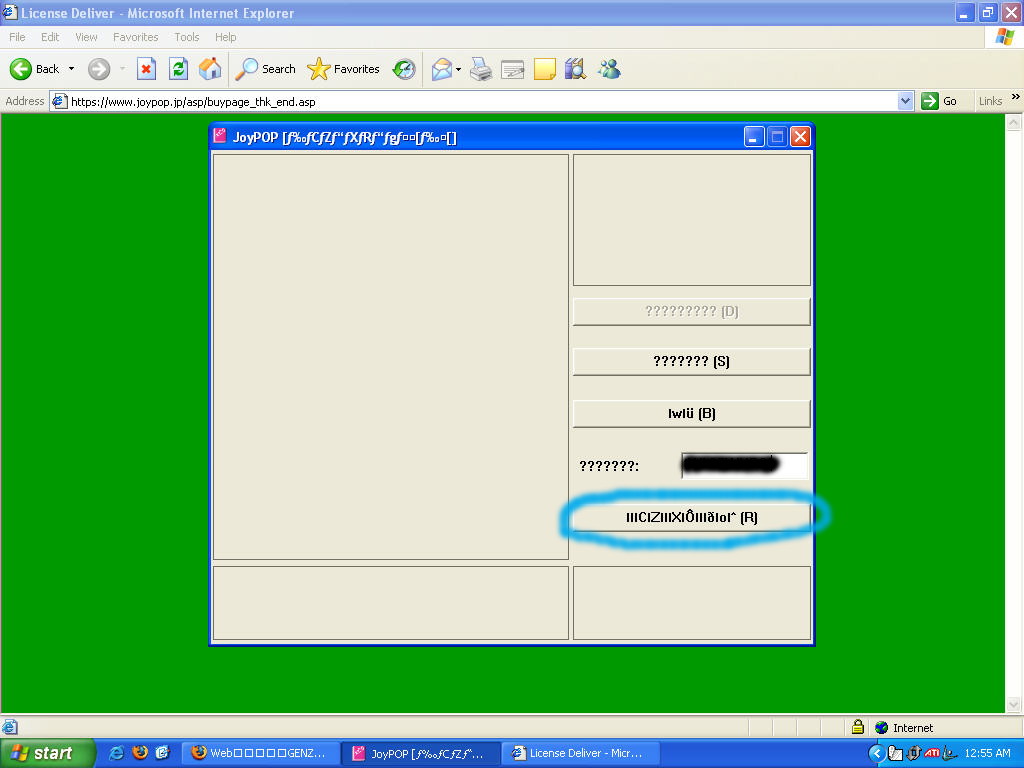
(I don't know why the picture didn't show up fully in the screen cap). Now just plug your license code into the box and the "R" (Register) button will become available. After you click it, a little window will popup as it registers your copy, and....
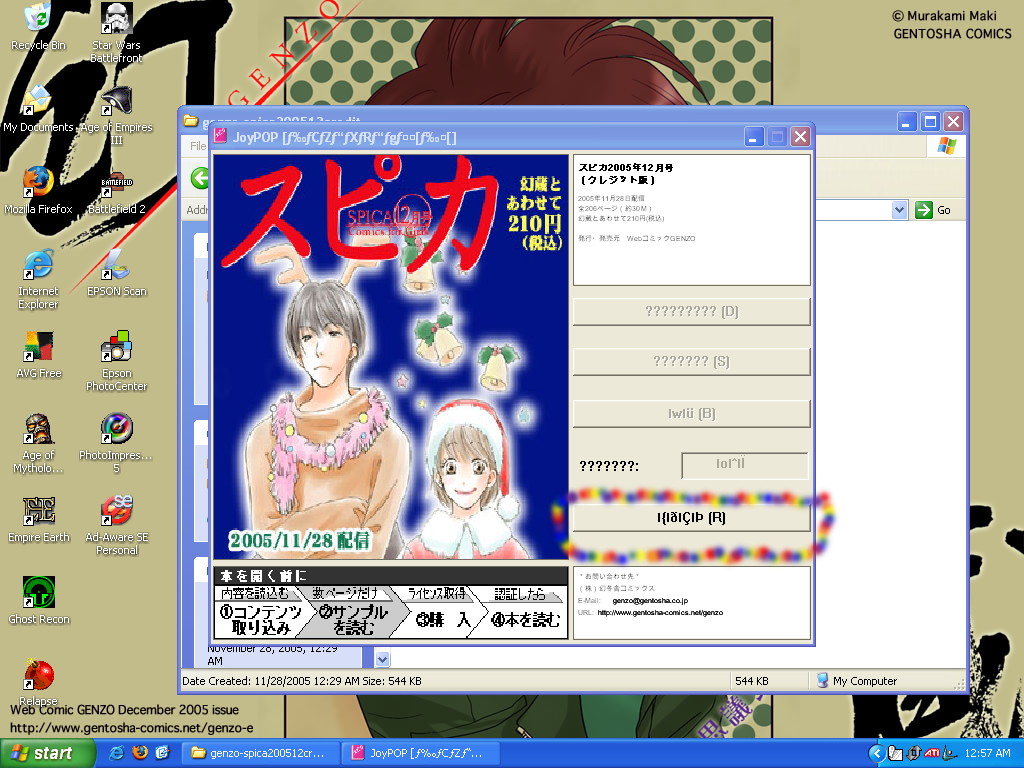
Now only the "R" button should be lit, and clicking on it will take you to the content page for Spica. Huzzah! Now you can struggle to read Gravi in its original language ^_^ Enjoy!
Each new track is usually released on the 28th of the previous month (i.e., the December issue came out on November 28th), but the time difference with Japan means many people can get it on the 27th. If the 28th falls on a weekend, the tracks are usually released the Friday before.