Outlined Text
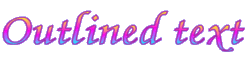 In this lesson (PSP 7 only!!)we're do a nice outlined textefffect.Press the A on your left and click somewhere on you're graphic,on the screen that pops up make sure you select:floating: Now we're gonna pick the font we want to use and the size(pick one that is a little fat),etc. i'm gonna show you how to make the text look nice and outlined: On the left side of the textscreen you see stroke,press on the little arrow and select solid(the brush). Ok,now we're gonna click once on the color and a select a darker one (you can also pick one from the graphic with your dropper) Next we're gonna do almost the same thing with the fill feature,only here we're gonna pick the gradient(striped).What looks the best is to make your own,you can do this by clicking once and then push the edit button on the screen you get. Now you get another screen where you can edit your gradientcolors: Click in the coloredsqaure next to where it says:custom and pick a color there or use your dropper to pick one from your picture. Now click on the balpoint on the other side so you can edit that color. When we're done with this click ok on all the textscreens and now your outlined text will appear on your graphic.If you want it placed on the side go:image rotate and rotate it either 90 degrees to the left or right and add a little dropshadow to it; horizontal and vertical both 2; opacity:87 blur:9.4 (you can always change the shadowcolor to give a nice hazy effect) Well that's it for this tutorial,have fun!! |
In Utrecht, The Netherlands it is:
|
|