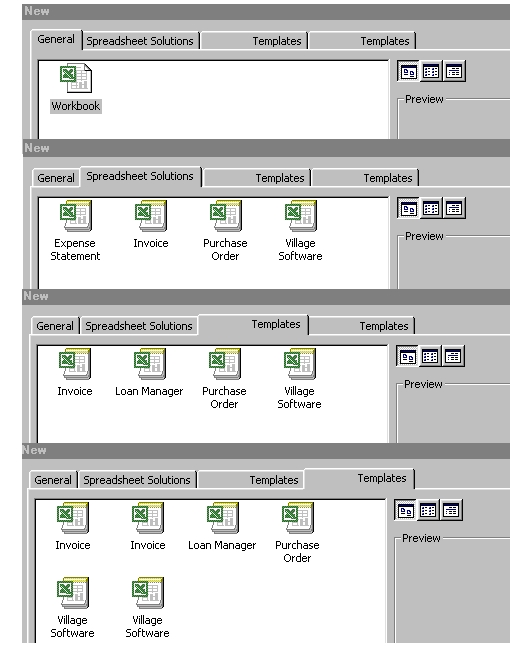Excel
2000
Excel
2000
Microsoft Excel is an electronic worksheet program with which you can create charts, graphs, and worksheets, for financial and other data. After you enter your financial data, you can analyse it for forecasts and generate numerous what-if scenarios.
(1) How to use the Mouse to click :
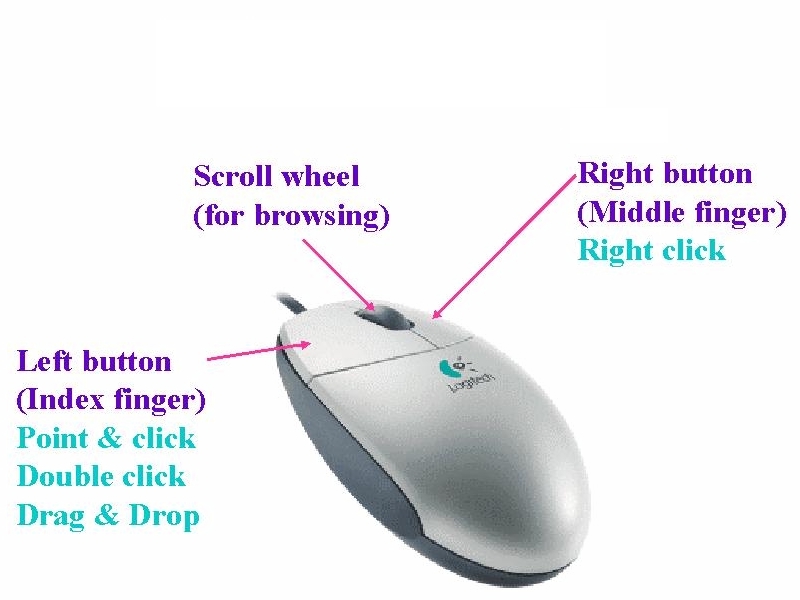
The Start button <Start> from which you display the Windows 2000 Start Menu (you can start any Windows program).
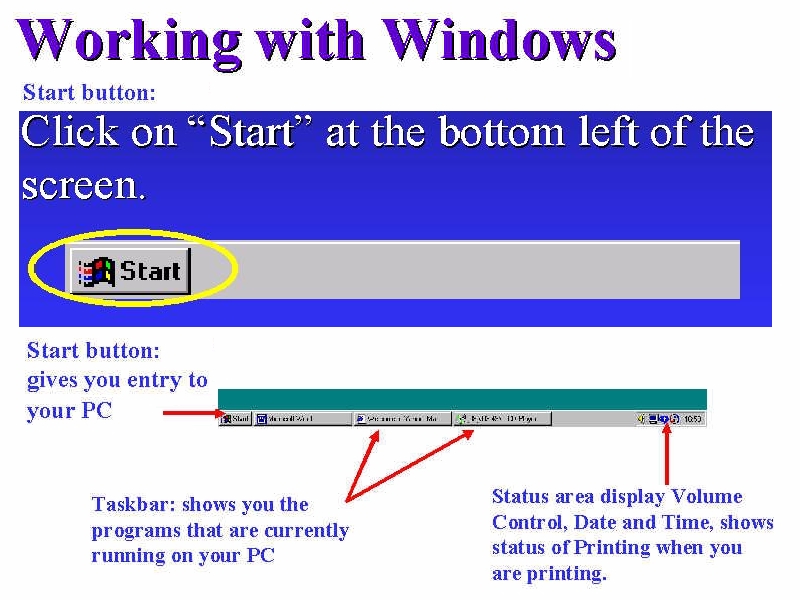
The Taskbar is the Windows bar at the bottom of your screen that displays all programs currently running.
(2) How to start or launch Excel 2000 :
Point and click (Select) <Start>, <Programs>, <Microsoft Office>, <Microsoft Excel>

Point
and click (Select)
<Start>, <Programs>,
<Microsoft Office Tools>  to create a Microsoft Office Shortcut Bar.
to create a Microsoft Office Shortcut Bar.
<Microsoft Excel> icon to start quickly.
(3) Basic Editing Skills :
The
proper typing skills -
2-hand
fingers layout on the Keyboard
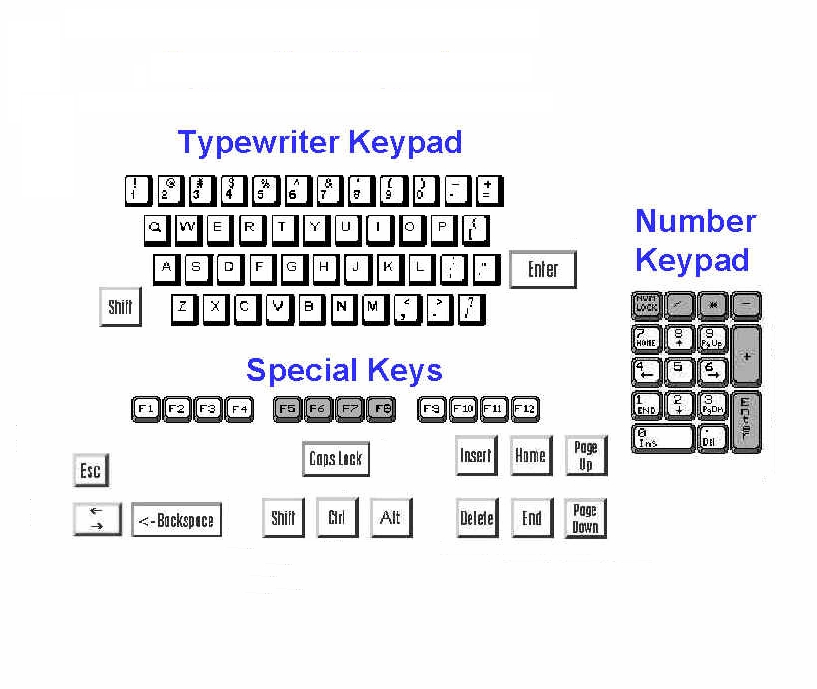
The
proper correcting skills -
<Backspace> or
<Delete>
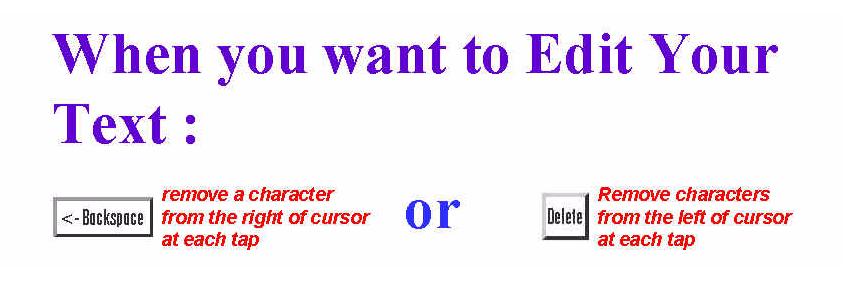

The
proper inserting and typeover skills -
<Insert> (default)
(4) Menu Commands and Toolbars :
Menu with corresponding toolbars icons
Point and click <View><Toolbars> :
click Standard, click Formatting
Standard & Formatting Toolbars
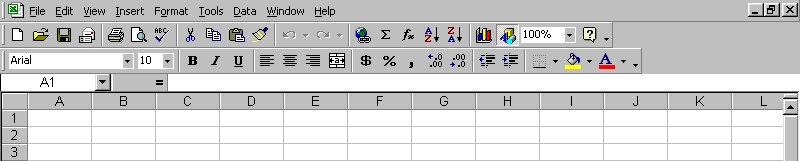
(5) Short-cut Menu:
Mouse right-click (Select Short-cut Menu)
(6) Internet Explorer Interface :
Menu, Point and click <View><Toolbars> : click Web

(7) Working with documents - Open Document, Templates and Wizards :
Open Document is to transfer a workbook file (.xls filename extension) from disk into memory.
Menu, Point and click <File>: click Open
Template is a preset document layout, so that you can modify to create a particular kind of document.
Menu, Point and click <File>: click New
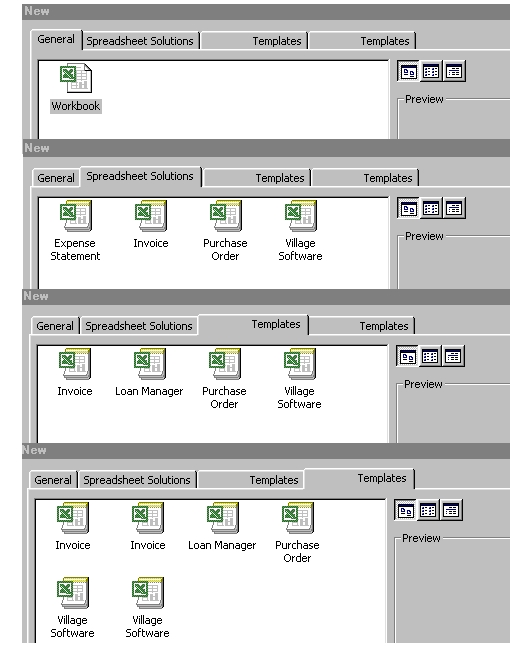
Excel's Templates : Template's toolbar such as invoices, purchase orders at <File>, <New>, <Spreadsheet Solutions>. Customise a template, e.g. add a company logo or address.To save a custom template, <Lock/Save Sheet>, <Lock And Save Template>.
Wizard is a step-by-step set of dialog box that guide you through the creation of a woksheet.
(8) Moving within Worksheets in Workbook : Sheet Tabs.
Rename

(9) Basic Mouse Skills for the Range of Cell Selection : Cost Analysis
Point
and click (select)
Drag-and-drop
(highlight)
Shift+click
(select
till the end and click)
Ctrl-click
(random
selection)
Ctrl+A
(entire
workbook)
(10) Creating
a Table : collection of data organised in rows and columns for
the entry of Numerical Values, Character Text, or Formulae .
The cell is the value at a Table's row and column intersection.
Moving around a Table :
Tab
(Next
Cell)
Shift-Tab
(Previous
Cell)
Alt-PageUp
(Column's
Top Cell)
Alt-PageDown
(Column's
Bottom Cell)
Ctrl-Home
(Current
Row's First Cell)
Ctrl-End
(Current
Row's last Cell)
(11) Formating Data or Character or Tables on the workbook - add style and flair to your presentation.. remember to type your data or text or table before formatting.
(12) Copying, Cutting, Pasting:
Copy is to make a copy of selected range of cells and send a copy of that selected cell(s) to the Windows clipboard (which is an area of memory reserved for data, text, graphics, and others).
Paste is to send the Windows clipboard contents to a location inside your workbook.
Cut is to delete or erase the selected range of cells and send that data to the Windows clipboard for later pasting elsewhere. Cutting and Pasting means moving the range of cells.
(13) Perform Calculation : At the Formular Bar, Click <+> button.
(14) Excel Chart using chart wizard - a step-by-step set of dialog box that guide you through the creation of a chart.
Click <Chart
Wizard> button

Step
1 : 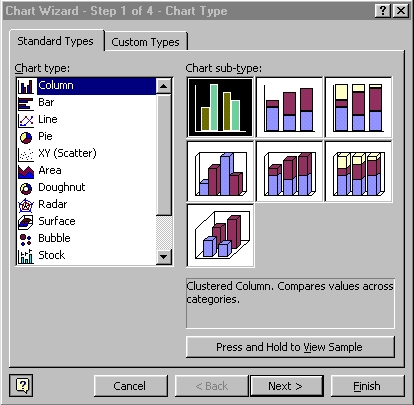
Step
2 : 
Step
3 : 
Step
4 : 
(15) Printer subsystem is the Windows printer interface for direct printed output for all your Windows programs. You can decide on the print sheet order.
Menu, Point and click <File>, <Page Setup> : click Sheet
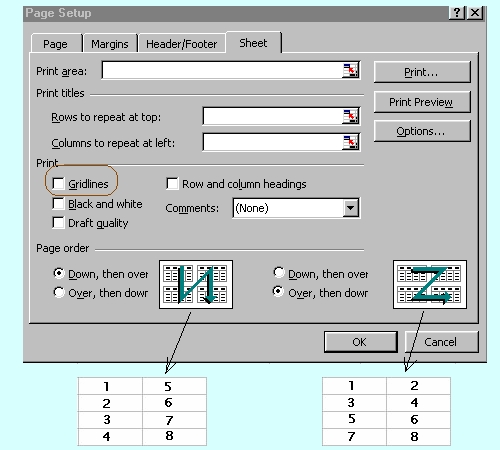
Menu, Point
and click <File>:
click
Print

(16) Print Preview for previewing any Windows 2000 document using the WYSIWYG (pronounced wizzy-wig) as an acronym for What You See Is What You Get, the concept that your screen shows your output as it will look on paper : Set Margins, Print Area and Print Order, Headers and Footers, etc.
Menu, Point
and click <File>:
click
Preview

Are
you ready for MOUS  Certification?
Certification?
 Edwin
Koh : Congratulations
in Your New
Knowledge and Skills.
Edwin
Koh : Congratulations
in Your New
Knowledge and Skills.