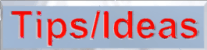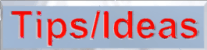
 .
.
Modeling Chains in Bryce 3D Using Motion Paths and Null Objects.
In collaboration with Calyxa Omphalos.

___Motion paths in Bryce 3D aren't just for animating. Calyxa Omphalos came up with the idea of using motion paths to model strings of beads or pearls. This tutorial will show you how to model a chain by linking chain links to a motion path.
___The first step is to model a chain link. You can do this in another program or you can model it in Bryce using primitives or the symmetrical lattice. Or you can just download the chain link available on the Objects page of this site. For this tutorial, I modeled the link in Truespace. Load the link into Bryce.
___When you align something to a motion path, Bryce aligns the objects Z-axis to the path. Unfortunately this was not the correct axis for our chain link. We'll use a null object to keep the link properly aligned. A null object is just a simple, invisible object that serves to influence other objects in the scene. You can use anything as a null object, but the best thing to use is a 2D Plane since it only adds one polygon to your scene.
___Create a 2D Plane as our null object and place it at the center of the chain link. Be sure that the Z axis of the 2D plane is aligned along the length of the link. Make it 100% transparant and shrink it down until its just a tiny point. (for this tutorial the 2D plane is shown enlarged.)

|
The 2D plane at the center of the link is the null object.
|
___Group the chain link to the null object.
___Select a motion path from the Create:Objects:Paths library. Its probably simplest to choose the straight line path. You can always add more control points by holding the Ctrl key while clicking on the path. It would also be helpful to put the path into its own separate family. This will make it easier to select it later.

___Select the Chain Link/Null Object group. Click the [A] icon to open the Object Attributes dialog box. Click on the Linking tab. Link this group to the motion path. Select the "Constrain to Path" option. Also select the Align feature. Try dragging the Link/Null group along the path. If it rotates to some odd angle, don't worry. Just hold the Ctrl key and select the Chain Link(without selecting the Null object) and rotate the chain link to its proper orientation. Try dragging the group again and it should work fine.
___Duplicate the Group (Ctrl D) and move the copy along the motion path. The duplicate is automatically linked to the path, there's no need to link it manually. We'll need to rotate this copy so that it looks like it interlocks with the other link. Hold the Ctrl key as you select the chain link (only the link will be selected, not the null object.) Rotate this link 90 degrees.

|
The duplicate link is rotated 90 degrees.
|
___Now all you need to do is keep duplicating these two links and moving the copies into place along the path. Once your chain is complete you can pull on the control points and watch as your chain moves along with the path. Be careful, if you move the control points too far the links may appear to separate. NOTE: Its actually best to form the motion path into the shape you want BEFORE you duplicate all of the links. This will allow you to position them so that they all appear to interlock.
___This same technique can be used to model a string of beads or pearls.