Do know what to do? Follow this guide to help you.
So it's not exactly like
Mad Libs
, but it has the same concept. You have to do more than just filling the
blank. You have to do more. Here are the directions and definations of some
things I used
A note on forms:
All my libs stories uses forms and form objects.
They are used to get input from the visitor. There often used for messaging,
questionnaires, and shopping services. But, I use these things in another
way. I use those form objects in a way that you would pick and choose a answer.
You don't need to send it in (but I'll consider that in the future). There
is a "clear" button if you want to start off fresh. Currently, the only form
objects (the ones were you put fill in the blank or the answer) I use is the
text box, and the drop down box. Next, I will tell you how to operate them.
You can do a lot of things with forms. My creation
of libs shows that using forms isn't only for some survey, question and answer
document. Its also a casual thing.
Submiting libs
One thing
about my libs is that you need not to submit you work to me. All work you
do here in libs isn't important, and please don't shove it here. I meant
it to be a fun way to do something, and nothing that you shouldn't send any
thing to anyone.
If you worried about security you do not have
to send any info, because you can not send anything in. Promise ^_^.
How to Operate.
Text Box:
A text box is used to get input for the visitor
in form of text. To operate click on the text box. All of text should be be
highlighted, but it doesn't matter if its not. Just erase all of it and replace
it with your own words. Text boxes should have parentheses as shown here:
 Drop down boxes:
Drop down boxes:
Drop down is more complicated than the
text box, but its useful. Why is it useful? Because its sets one answer out
of all the possiblities that are set. Info on this would tell the host which
one of the stuff he or she has got.
It is easy to operat the drop down box. If you
can use the menu options on windows, drop down boxes is just the same. Just
click on the arrow(s), or triangle(s), to start. It will reveal a menu of
choices. If you like one of the choices, click on it. It will replace the
message before you modified it.
Here is a visual aid:
Look for this

, then
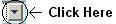
, and you see this
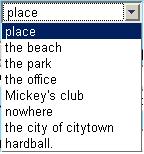
Select a option, then click it.

Then the selcted option will now appear.

If the visual aid is not in order, the picures isn't showing, or whatever
click here for a better visual aid.
More Info:
Form Objects
How you can save your libs creations.
1999-2001 Eric Fletcher
Any graphics (except ad's) belong to Eric F.

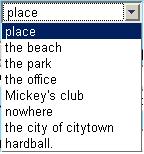
 Then the selcted option will now appear.
Then the selcted option will now appear.